Visit Library for MBP Pro eBooks |
I mentioned in the previous episode that I was in the middle of recovering my data after a problem developed with my six-month-old Drobo 5D3, which is supposed to be fault tolerant. Still, ironically I’ve only been able to get through a few fatal issues with my Drobos over the years because I have always kept two of them so that I can maintain a backup of the data on the main Drobo to the second. Well, having lost a number of days at the end of last year messing around trying to solve a problem that had rendered my Drobo Read-Only, and having noticed a statement on the Drobo website that there would be no further updates for the Mac OS, I figured it was time to move on, and that is exactly what I’ve done.
Unfortunately, despite pausing my Backblaze cloud backup before resetting my Drobo and wiping all of its data, it would seem that Backblaze automatically unpauses itself after a period of time. When I came to my computer the morning after resetting the Drobo, Backblaze was running again and had deleted most of my 20 terabytes of data from my backup, so I started to work an alternative offsite backup strategy into my plans as well.
I had hoped to be able to report more fully on my new setup, having spent the last week working on this change, but a few things have held me back, and I am running out of time as I leave for my Hokkaido Landscape Photography tour tomorrow, so I will share my what I’ve bought and why today, and update you on the entire strategy later.
First, I’d like to share my thinking behind buying a Synology DS923+ NAS drive as the cornerstone of my new data management strategy. For many years I’ve ruled out NAS, or Network Attached Storage, thinking it would be too slow to make much sense, and in some ways, this is still correct, but I looked into what it would take to speed things up a little and found that by picking up a new 10Gbps network switching hub, anything connected to that hub that supports 10Gbps would be able to communicate at pretty respectable speeds.
Theoretically, the Wifi on my Mac Book Pro should also be capable of almost as fast communication, but the network interface into my Wifi router slows down the data flow, so Wifi is crippled to a degree. It’s fast enough to reference old photos but not fast enough to work on my main image catalog over the network because opening the catalog itself takes too long. Besides, I have a system in place to work on my main working catalogs on a super fast SSD which can be moved between my computers, so there’s no point in changing that.
There are a number of companies creating what seem to be very capable NAS systems, and I’m not going to talk about the ones I decided against, but when I looked at what Synology had built into their NAS drives, it became pretty obvious that they were providing far more than I had thought possible from what I had mistakenly still believed to be not much more than a hard drive with a network card attached and a simple user interface to do some basic configuration. That may have been true a decade or two ago, but things have changed.
Here is a screenshot of the desktop of the Synology DS 923+ NAS unit, and as you can see, it’s a computer, or rather a full-blown network server, with a built-in operating system and a control panel like you find on a Windows or Linux computer. There is also a Package Center from where you can download and install various software to tailor the system to your needs. I’m not going to cover everything that I’ve done, as a lot of the initial setup is achieved by following a tutorial that is displayed as you finish installing the system on the first launch. Still, I will discuss some aspects that I feel are important and relative to a photographer, which is the profile of most of my audience.
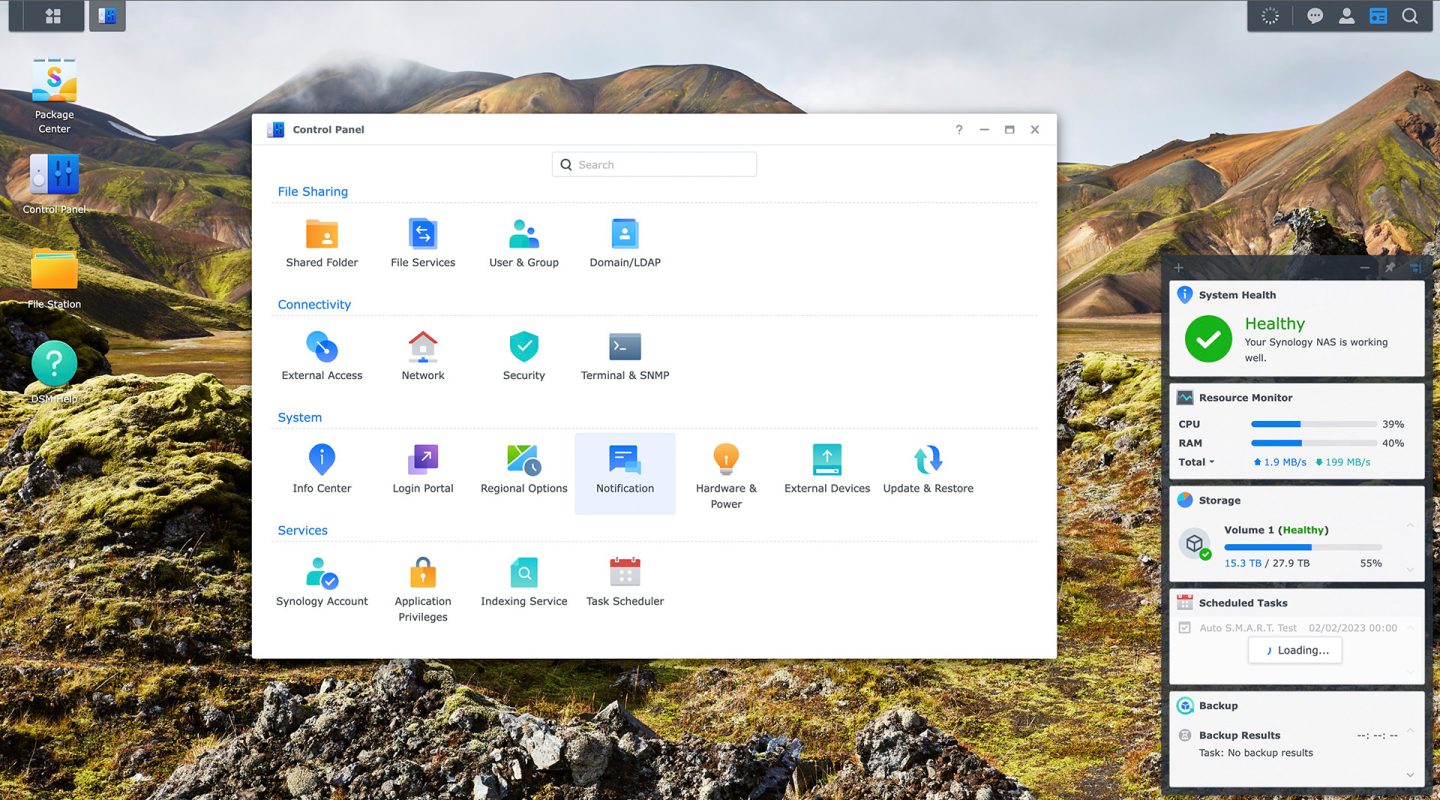
Although smaller NAS units from Synology are a little easier on the pocket, if, like me, you want something that will give you a decent amount of storage, these things will cost you a pretty penny. I’ve priced things up using Amazon.com, and I will be including affiliate links, so if you buy using my links, we receive a small payment, so you would be helping to keep the wheels on the MBP wagon by clicking through.
I bought is the Synology DS923+ NAS which is currently listed at $667 dollars on Amazon.com. Here is a photo of the unit unboxed, and as you can see it has four drive bays and comes with two Ethernet cables.

By default, it has two ethernet ports on the back, and they work together to provide faster transfer speeds than a single 1Gbps port, but to get the highest data transfer speeds, I added the optional 10Gbps RJ45 Ethernet port. This theoretically allows up to 10X faster data transfer than a single 1Gbps interface, but I am currently seeing just over 3X faster. I believe this may be close to what I can expect, but I’m still trying some configurations.

You will, of course, need to check that your computer has a 10Gbps Ethernet port, as my iMac Pro does, and then finally, you’ll need a switching hub that runs at these speeds. These run at, ironically, around ten times more in price as well as speed. I got a TP-Link 5-Port 10G Multi-Gigabit switch, but I can’t find the same model on Amazon.com, so I can’t provide a link.

It comes with two lights on each port. One orange light illuminates when the port is running at 1Gbps and a green light which illuminates when the port is running at 10Gbps. As you can see in this photo, only my 10Gbps port on the DS923+ NAS and my iMac Pro support this speed.

You may also wonder what that ugly contraption is on top of this switch. Well, I read that the switch runs very hot, and fails after a number of months because of the heat. I ran it without the heatsink for the first two days, and it didn’t get excessively hot, but in the summer, I can imagine it would have a much harder time staying cool, so I bought a roll of heat-conducting double-sided silicon tape, and covered the top surface with it, then stuck four heatsinks onto the tape, and it seems to be working pretty well to keep the unit cool. I hope this remains the case as the summer sets in.

To create your storage, you will need to add some hard drives. I selected Seagate IronWolf 16TB hard drives, but beware that at the time of writing, Synology is only officially supporting up to 12TB IronWolf drives. You will see a message warning of the lack of support when you insert the drives into your system, but they run perfectly well, and I expect they will be fully supported before too long. If this worries you, though, check the Synology compatibility list and ensure that you buy something that is on the list.
The 16TB drives are currently listed at $280 and you will need at least two of these to get any fault tolerance in your system. I bought three and will wait to get the fourth drive for a while, as three drives with fault tolerance give me 28TB of storage. I will add a fourth disk within a few months but wanted to reduce initial expenditure and 28TB will be enough for a while.

The unit comes with some screws that you’ll need if you mount 2.5-inch drives but if you use 3.5-inch drives, you can use the drive bays and the plastic strips that hold the drives securely in place with plastic dowels through vibration and sound-dampening rubber grommets.

Once you have a drive in the holder it slides into the bay until you hear a click, and the door lays flush against the front of the unit in line with the other closed doors. There are keys to lock the bay doors to prevent prying hands from pulling them open while the drive is running.
With the drives and faster Ethernet port installed, I did some speed tests, and all of the test applications I ran gave a speed of around 400MB/s, which is around a third of the theoretical cap. I read that you can get closer to 1000MB/s from this NAS, so there may be something that I can still tweak to coax more speed out of it. I’ll be sure to keep you updated if I find the cause. I did find, for example, if you have an external hard drive attached to the DS923+ NAS the transfer speed drops considerably, even when you are not accessing the external drive, which is strange.
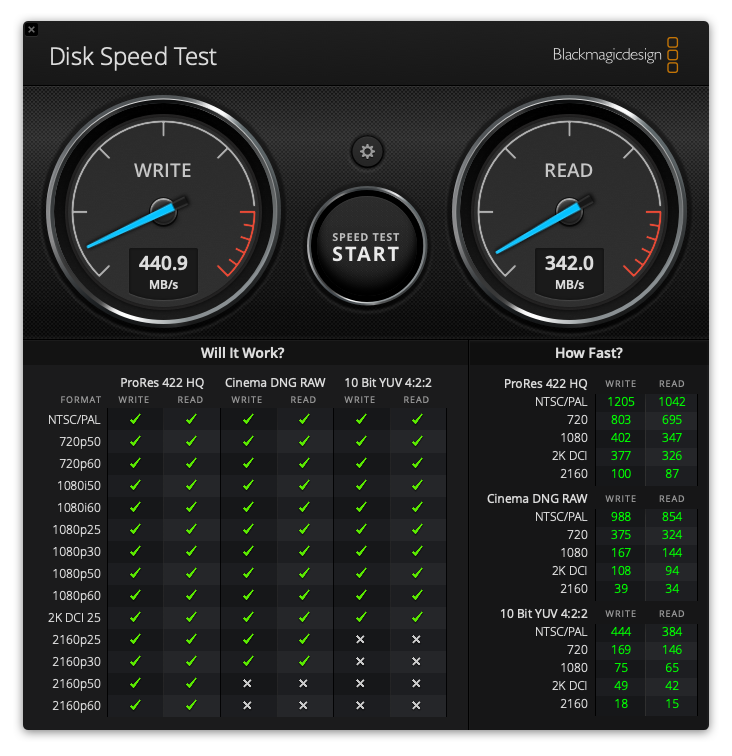
Having found that I wasn’t getting full speeds out of the unit, I added two 800GB M.2 NVMe SSD cards, and configured them as a cache pool to increase the speed of the volume I created with the hard drives, but unfortunately, it didn’t do much for the speed in terms of the speed test. I read that speed tests don’t always show much improvement, but as the NAS discovers which files you use more often and moves them to the cache, the unit will gradually provide faster speeds through the SSD cache.

I also tried using the new feature which enables you to create a separate SSD volume on the DS923+, and I measured the speed of that, and got just over 400MB/s again, which indicates to me that there is a bottleneck somewhere else. I need to investigate if the switching hub I bought can really operate at 10Gbps, as that seems suspect at this point. One consolation, though, is that I am still seeing speeds over the network that are 1.5X faster than my Drobo 5D3 over Thunderbolt 3, so it’s nice to realize that speed improvement.

Once the hardware was set up, I actually spent another two days trying to configure my network to enable me to access data over the Internet. This carries some risk, of course, so if you also try this, ensure that you keep tabs on the security aspects, including, obviously, difficult-to-guess passwords, and 2-factor authentication. To cut a very long story short though, I found that I was unsuccessful because my wireless 5G router has pretty much all of the non-standard ports closed and they cannot be opened by the Synology software. I ended up calling my old wired Internet company and had them restart my connection, after checking with their support team that custom ports could be opened, and within minutes of the old Internet coming back online I was able to configure all the custom ports automatically and achieve what I’d been failing to do for the last two days.
I’ve set up many of the Synology tools, such as Synology Drive and their Photos, Video, and Audio extensions, as well as Notes, which I’ve been playing with, and have decided that these tools are good enough for me to cancel my Dropbox account. I’m probably going to stop a few other cloud services and subscriptions, hopefully including my additional storage payment to Apple, once I’ve figured out how to get my images automatically into the NAS after shooting something new on my Phone. I have already gotten my images synching to my devices from the NAS; it’s just the new image transfer I have to put into place now.
I have also installed the Synology Active Backup tool and now getting my MacBook Pro backed up to my NAS overnight, and I have set up some sync jobs to keep my photography archives in sync, but I still need to get my final strategy decided on before I can report on this. The NAS is faster than my Drobo, so it makes sense to work on images in my archives directly from the NAS, instead of the Drobo when I’m in my studio. As I mentioned earlier, over Wifi this doesn’t really work because the catalog files take too long to open, but as I have a large enough drive in my MacBook Pro, I can move the catalogs to the internal SSD, and set up a synchronization task to ensure that any changes I make locally are synched back to the NAS so that they are in place the next time I use the catalogs from my iMac Pro.
So, as you can see, there is a lot to work on, and to be honest, mainly due to the problems I had setting up external access, it’s taken a lot longer than I’d hoped, but I am very happy with how this is all shaping up. My Drobos are going to become backup drives, and as they ultimately fail and become unsupported, I’ll fade them out. I can continue to change the hard drives in my new Synology NAS to get more volume as the years go by, and I will probably add a second NAS as a local backup once my Drobos are dead.
The only area that I still do not have covered is my offsite backup to replace Backblaze. I have contacted a company called iDrive and tried to get them to create a 30TB personal plan because currently, their largest official plan is only 20TB, but they have refused. They offered me an unofficial 40TB plan, but that is more than I need, and their other recommendation was to sign up for a 30TB team plan, which is double the cost of a personal plan. I do not need all the extra team features and multiple user accounts, so I am not so happy that this is their only option. The thing I do like about iDrive, though, is that they will send me enough hard drives to put my entire archive on it, and after I send the drives back to them, they will copy the data into my account so that I don’t have to spend year’s uploading it all again.
I haven’t yet ruled out iDrive, but the other option I’m looking into is keeping a backup on my two Drobos, and literally shipping one of them at a time to a secure warehouse in a neighboring prefecture. This is an option, but I ideally wanted to keep my offsite backup further away in case we have a major disaster in and around Tokyo. This would cost me around $50 each time I swap the backup drives out, and if I was to swap them once a month for a year, which I really should, it would cost me around $600, which is just under what iDrive want for their team plan at 30TB, so iDrive may well be the best option considering the backup would be overseas and therefore theoretically safer from my perspective.
Anyway, I’m out of time, so we’ll wrap it up there. I’ll create a post and podcast about my new backup strategy in a few weeks as I finalize all the new parts, but for now, it’s looking good. I’m off to Hokkaido with a group of talented Landscape photographers tomorrow, and it’s going to be great to get back on the road, meet some old friends, and create some new ones over the next two weeks. I will catch up with a few episodes to share details when I get back, so I’ll see you on the flip side.
Show Notes
Amazon Affiliate Links
Synology DS923+ NAS: https://amzn.to/3Z9M9Kp
Synology 10GbE Network Upgrade: https://amzn.to/3ZiSxPi
Synology M.2 2280 NVMe SSD SNV3410 800GB: https://amzn.to/3QlHVLE
Seagate IronWolf Pro 16TB HDD: https://amzn.to/3CtINbd
Subscribe in iTunes to get Podcasts delivered automatically to your computer.
Download this Podcast as an MP3 with Chapters.
Visit this page for help on how to view the images in MP3 files.


Thanks for a comprehensive and useful post. I’m going down a similar path to you. Have you considered using Synology C2 Cloud for backup, I’m currently experimenting with it. The initial backup is very slow but after that it seems to work well.
Hi Cathy,
Thanks for stopping by.
I can’t use any cloud backup that requires a backup over the network. I have 21TB of data to be backed up, and I am limited to 20GB / day backup speed, so it would take three years, which is too long.
I’m probably going to go with iDrive as they allow me to ship drives with the initial backup on.
Regards,
Martin.
I use Capture One and had problems with the catalogues so I switched to sessions. Each year I get new fast SSD for the sessions which is then copied to another sad and I automatically back up to idrive each day and to my Synology NAS drive. I found it so much easier and faster without using the Capture One catalogue the only downside is you need to remember which year you took the photo you are looking for
Hi Ian,
I do something similar. I use Catalogues, but like you, I create one catalogue for each year. Trying to have Capture One Pro manage more than one year of photo shoots doesn’t work. Whether it’s a catalogue or session.
I keep my current year on a fast SSD drive, and once the year has passed, I archive it, and from now on, that archive will be on my NAS, instead of my Drobo. I still have to test more, but I am finding that having the Catalogues on my local hard drive accessing the previous year’s images from the NAS is working fine. Having the Catalogue on the NAS as well kills it. It just takes too long to open, even with a 10Gbps connection.
Note too that all images that I call my final selects from any shoot get copied into a second fast SSD, so whenever I need a photo, I go to that SSD, and rarely have to access my old year catalogues, so the year catalogue archive just needs to work, and doesn’t necessarily need to be super fast, so I think my current solution will work.
Regards,
Martin.