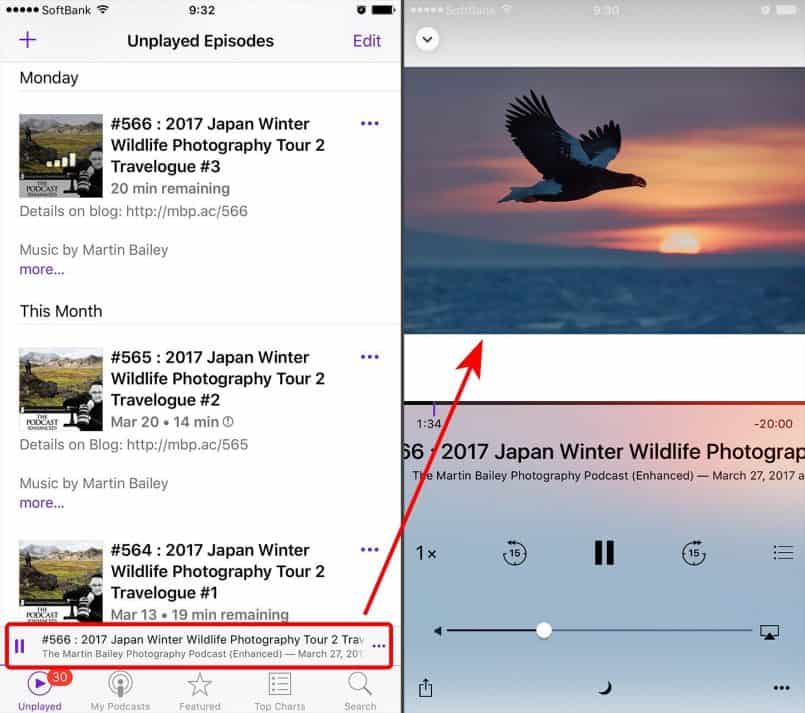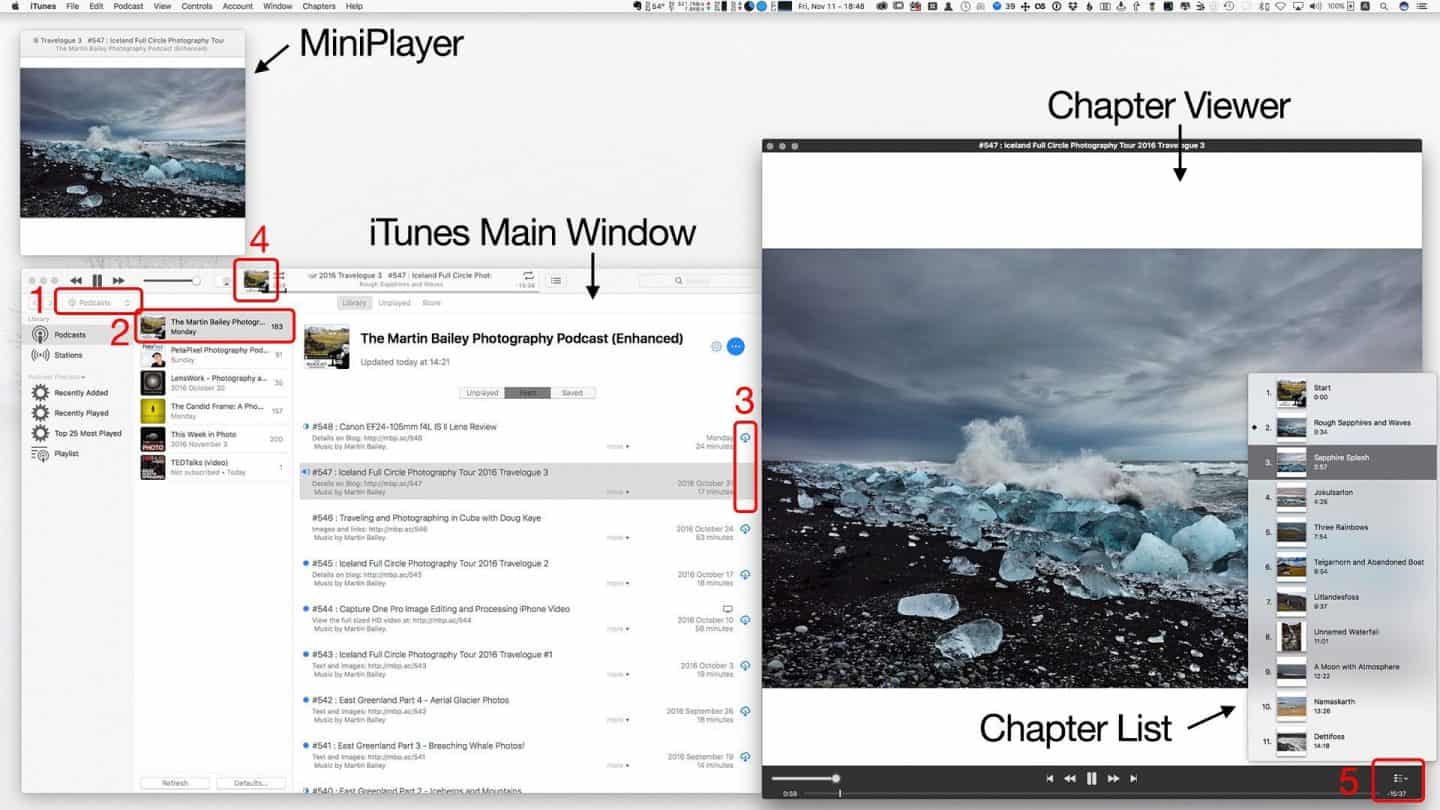There are multiple ways to view the images that Martin discusses in the Podcast, so we’ve created this page to help you find the best way that suits your listening and viewing style.
MP3 Chapters from Episode 590
All episodes from 590 onwards are now MP3 audio files with Chapters and embedded images. These replace our old Enhanced podcasts and are now available from the main feed and the mp3 audio feed. They are now the same files in both feeds.
To subscribe and listen to the podcast please use one of the following apps. From left to right you’ll see the Pocket Casts app, Apple’s Podcasts app and my favorite which is Overcast on the right. They all do a good job of displaying the images that I have embedded, but Apple’s Podcasts app doesn’t have any way to jump around between chapters.
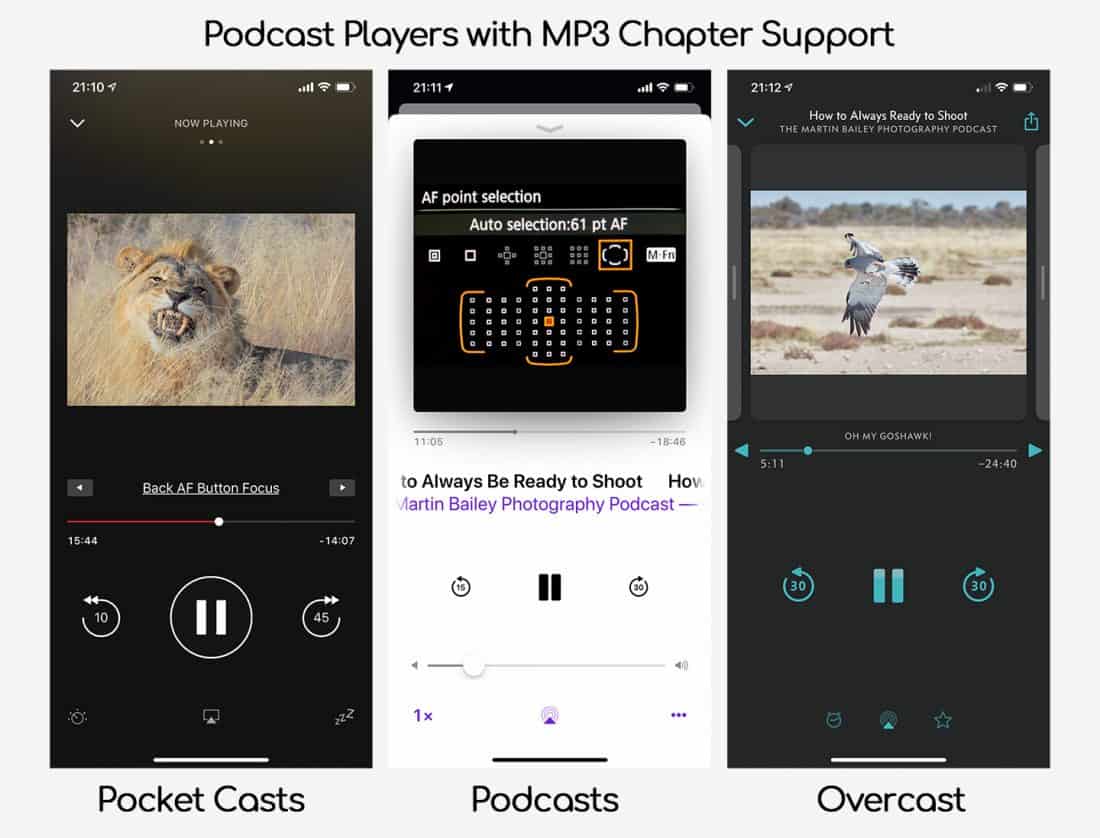
Pocket Casts is a really nice looking app, with a light and dark mode that you can select, and control over which chapter you listen to. Overcast is my favorite because it shows all of the information I want to see about the episode, including its title, the name of the Podcast feed, and the name of the current chapter. Both Pocket Casts and Overcast have left and right swipe gestures that display the show notes, but Overcast has more information available with a view that even shows you all the chapters and how much of the current chapter you’re listening to.
If I recall, Overcast is free with ads, but you can upgrade to Premium for around $8 a year, but unfortunately as far as I can see, Overcast is only available for iOS. Pocket Casts was $4 I think, and it is available for both iOS and Android.
Viewing on the Web Site
I’m still looking for a good audio player that supports MP3 Chapters on Mac and Windows desktops, but really the best way to consume the podcast on a desktop computer is to visit the blog post for each episode. There is a link to the blog post in the show notes of all episodes, so you can jump to the blog easily from your device.
Also, all episodes can be reached by adding the episode number to mbp.ac. For example, the short-link for episode 547 is https://mbp.ac/547. Each post has an audio player, the manuscript for the episode if you like to read, and of
Enhanced Podcasts (up to episode 589)
The following instructions are for viewing the Enhanced Podcasts.
Viewing on an iPhone or iPad
To listen to the podcast and view images on an iPhone or iPad, if you aren’t already subscribed, go to https://mbp.ac/itns and subscribe to the Enhanced Podcast in iTunes.
Once subscribed, tap on the Enhance Podcast in the Podcasts app on your iOS device, then select the episode that want to listen to. If you don’t see the images when the audio starts, click on the small audio player at the bottom of the window, which is circled in red on the bottom left of the screenshot to the right.
When you click the audio player, the screen will change to the one of the right of this screenshot, and you should be able to see the images. Please note that there is a problem with the iOS Podcasts app at the moment, as described in the next paragraph.
Viewing in iTunes
If you are going to view on a computer, and you use iTunes, follow the instructions below.
- First subscribe to the Enhanced Podcast in iTunes. Go to https://mbp.ac/itns and click the View in iTunes button below the show icon. Then, in iTunes click the Subscribe button below the show icon.
- Select Podcasts from the pulldown in your iTunes Library view (see 1 below) or select the View menu, then Media Kind > Podcasts
- Once you are in your iTunes Podcast section, you should see the Martin Bailey Photography Podcast (Enhanced) in your Podcasts list (see 2 below).
- To view the images, download the podcast to your computer by clicking the Cloud button (see 3 below) to the right of the podcast episode.
- When the podcast starts, hold down the COMMAND button on your keyboard, and click the icon to the left of the player status window (see 4 below).
- You should now see a large chapter viewer window, initially with the default podcast artwork visible. As the podcast progresses, if Martin is talking about specific images, the images will appear in this chapter viewer.
- To navigate between chapters, click the icon at the bottom right of the chapter viewer (see 5 below).
- Please don’t confuse the MiniPlayer with the chapter viewer. If you just click the icon marked as 4 below, the MiniPlayer will open, but it cannot be enlarged enough to view the images in full detail.
Get in Touch!
We know that the Enhanced Podcast format isn’t perfect, so we’ve tried to offer as many options to listen and view the images as possible. It sometimes takes a little bit of adjustment in the way you consume our content, but we hope it’s worth it.
If none of the information on this page helps, please contact us and provide details of how you are trying to listen and view images, and we’ll try to help further.