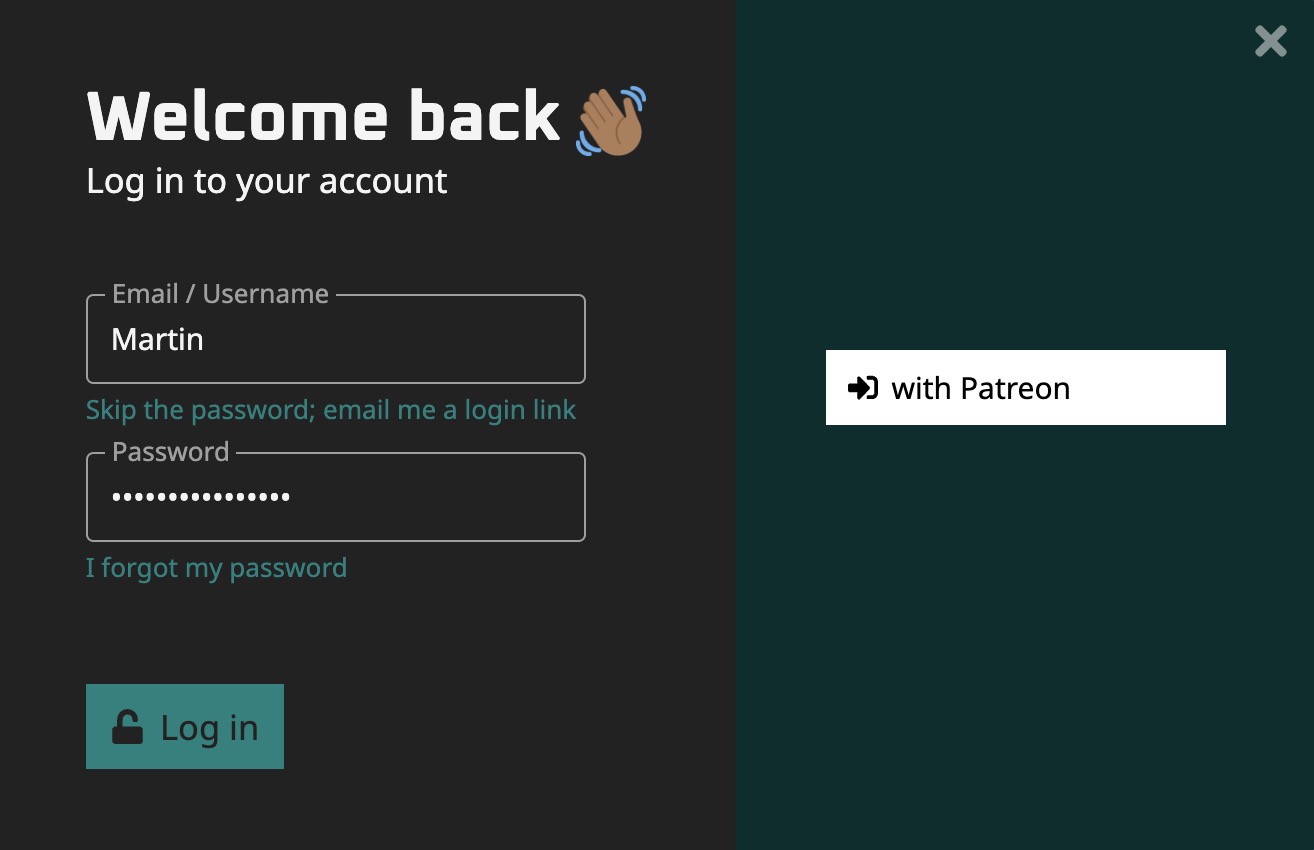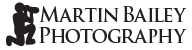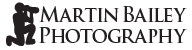If you support MBP via our Patreon program, even if you have an account here, the entire login process is now handled by Patreon. If you use the same email address for both websites, your accounts will be linked. If you make a contribution on Patreon and come back to the MBP website and find that your benefits are still locked, there will usually be a button that says Login with Patreon, like this:

Alternatively, from any page, you can select Login from the Account menu in the toolbar at the top of every page.

On the login screen, leave the Username and Password fields blank, and hit the Login with Patreon button.
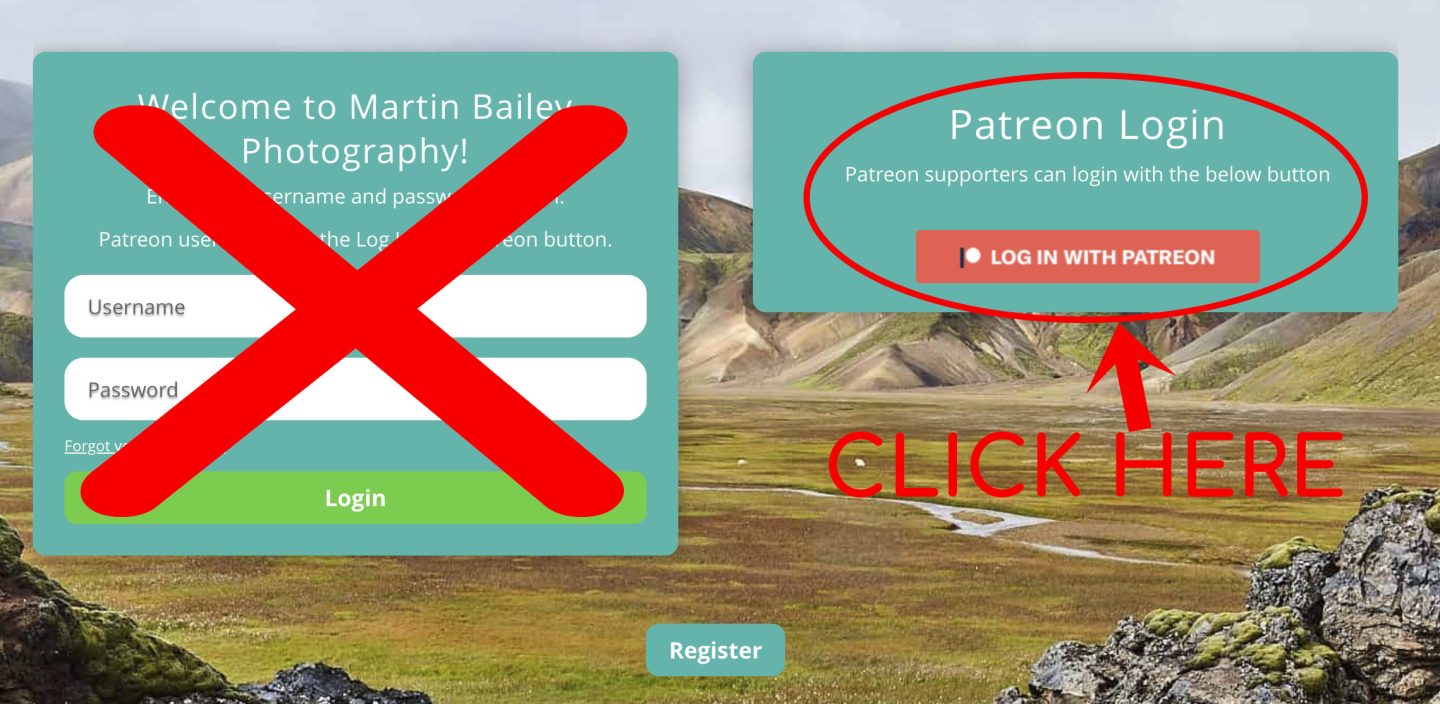
You will probably still be logged into the Patreon system, but if not, log into Patreon, and you will see the following screen. Click Allow and you will then be transported back to the MBP website and will have been automatically logged in. All benefits will now be unlocked for you to enjoy.
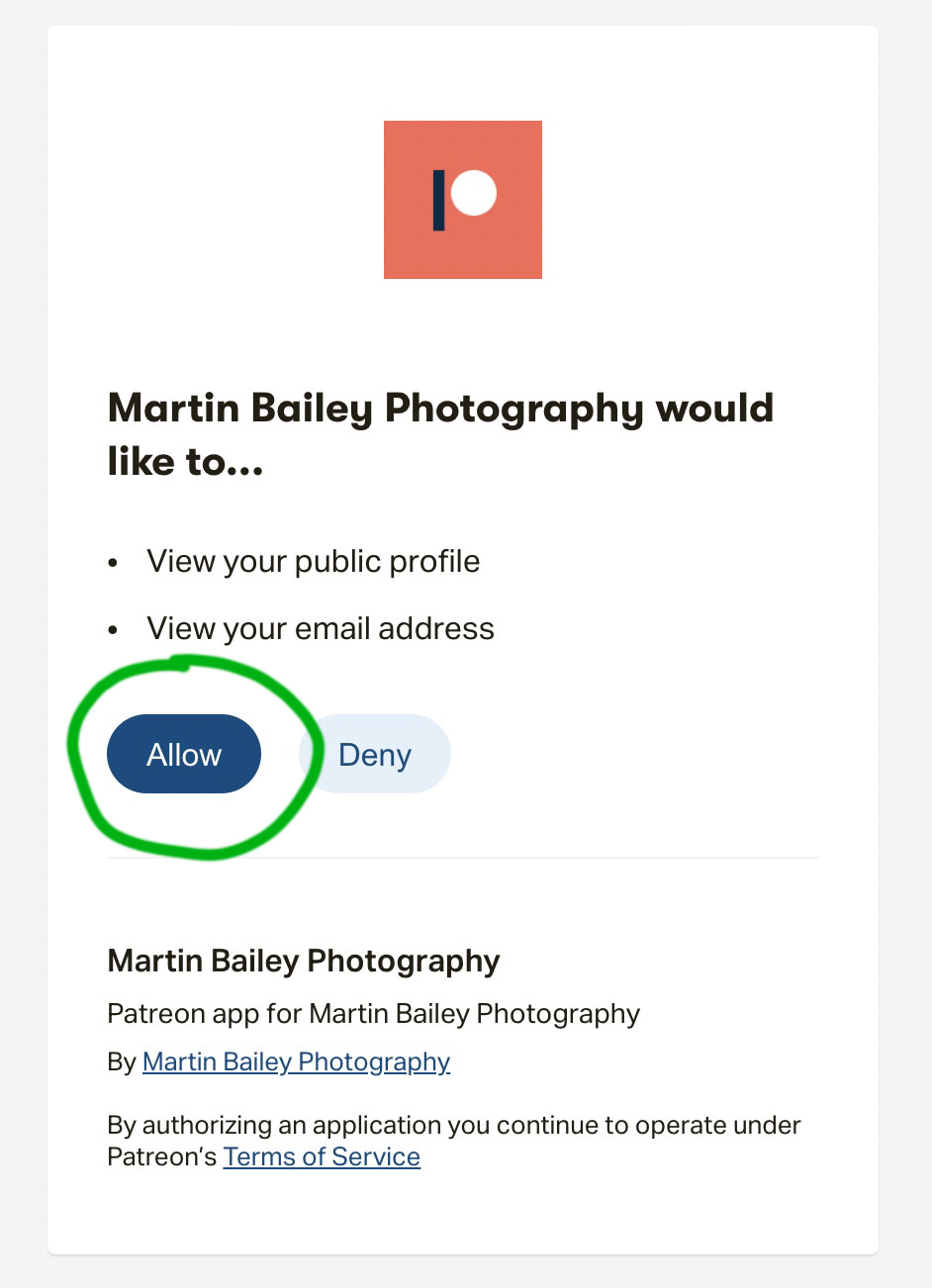
Note, too, that depending on your contribution tier, you will also be able to access the Patreon Libraries and Question Time Archives under the Patreon menu in the middle of the to toolbar. If you are still stuck, please message me via the Patreon message system or use our Contact page.
Login to the MBP Community
All Patreon Tiers give you access to the MBP Community Discourse Forum. This is where most of our communication happens, so please ensure that you login. When you access the MBP Community for the first time in a new browser, you will be asked to Log In. When you click the Log In button, click on the “with Patreon” button, and you will be asked to authorize the connection, similar to the above screenshot. Click Allow, and you will then have access to our community. See you there!