As I mentioned in a recent post, my old large format printer has given up the ghost, so I’ve just had a new Canon imagePROGRAF PRO-4000 installed, and today I’m going to walk you through some of the key new features and provide my opinion of this new printer.
To be totally honest, with my old 24″ iPF6350 breaking after just six years, for a few seconds, I considered moving away from Canon for my large format printing, but then I realized that there was a new line of large format printers that has just been announced, so I decided to take a closer look, and was very excited by what I saw.
Initially, I was simply going to replace my 6350 with the PRO-2000, which is the successor 24″ wide roll media printer, but although this new range of PRO printers are narrower, they are more than twice the height, which means the PRO-2000 cannot be carried up to my 3rd floor studio. It simply will not fit around the top of the stairs, even stood on end.
There was an option to have it crane lifted up to the third floor and go in through the window, but this was going to cost $1,500, and then of course another $1,500 to have it taken down again if I move, or when it inevitably breaks again at some point the future.
I figured if I was going to spend another $3,000 I might as well put that money towards an imagePROGRAF PRO-4000, which is the 44″ wide big brother of the PRO-2000, and have that installed on my 2nd floor instead of up in my studio. And when I say big brother, I really do mean BIG, as you can see in this photo of me with the printer after having it installed (below).
Before singing the contract, I went to the Canon S Tower here in Tokyo and made a number of large prints on three types of Breathing Color media, and I was very happy with the results. Note that I did my tests on the PRO-2000, before I heard the cost for the crane lift, but the 2000 and 4000 are pretty much identical except for the width of roll media that can be used. This also means that this review will be equally as useful if you are considering the PRO-2000 as it will for the PRO-4000.
Anyway, my PRO-4000 arrived on August 9, and took four people to carry it up to the 2nd floor, and put it onto its stand. I have since spent the last five days setting it up, creating my ICC profiles, and getting to know this beautiful new larger format printer from Canon.
What’s New?
Before we look at some prints, let’s talk a little about what’s new with the PRO-4000. Well, Canon have released a new set of inks for this lineup called LUCIA PRO ink, which actually reduces the number of colors from 12 to 11 pigment inks, but they added a new Chroma Optimizer.
From the Canon web site, I see that “LUCIA PRO ink formulation includes micro encapsulated colorants that enable smooth gradients, an expanded color gamut, and deeper color expression.” In many ways, I agree with this statement, but I’m actually not convinced that the color gamut is expanded. In fact, for some specific situations using matte media I’d the gamut has been contracted a little, but I’ll talk more about this later…
The Chroma Optimizer is used when printing on glossy and semi-glossy media, and acts as a clear coat, improving color and enriches the dark areas of gloss prints. The new inks and Chroma Optimizer are also said to improve scratch resistance and reduce graininess. We’ll take a look at some actual prints shortly.
I was also happy to find that the black line that was always left on the right underside of the prints is no longer a problem. That is something that bugged the hell out of my about my iPF6350 and I know that this was not fixed the 6450, so it’s nice that this is finally fixed.
Only One Print Head
Whereas my old printer had two print heads, costing around $300 each, the new PRO printer lineup use just one, 1.28” wide print head with 18,432 nozzles and anti-clogging technology. This new print head costs around $500, so there’s a $100 saving when that needs to be replaced, assuming that you’d change both heads on the old models of course. Having just the one head also enabled Canon to make the printer narrower in width, which is a nice space saver.
Having just the one print head also enabled Canon to speed up the printing considerably. An 18 x 24 inch print on my old printer used to take around 9 minutes, but with the new PRO-4000 the same size print takes approximate 3 minutes 40 seconds.
New Media Loading Mechanism
The media loading mechanism has also been totally changed. You now load the roll from the front of the printer by opening the Top Cover and the Output Guide as you can see in this photo (below). After dropping the media on its holder into place, you rotate the roll holder which guides the media up into the printer, until you hear a beep, to let you know that the printer can now feed the media.
Then, you close the two covers and press a button the LCD display to tell the printer to go ahead and feed the paper. Not only does this mean we don’t have to touch the paper as much, we also now have the benefit of the paper being upside down for most of the time before it’s printed on.
This is a benefit because it means that dust is less likely to settle on the print side of the media as you print, and dust that is already on the media, is more likely to fall off, before it’s printed on. If you print on dust, the dust generally falls off as the print dries, leaving a white spec, and for the quality conscious printer that means that the print has be created again from scratch.
Media Information Update
Another very nice touch that I’m pretty sure I could not do with my old iPF6350, is that you can update the Media Information in the printer drivers on other computers. Before, if I added a custom media type, like a roll of Breathing Color paper, to the printer, to get that same media in the drivers on a different computer, I had to use the Media Configuration Tool and add the media again.
Now, you can just go to the printer drivers and open up the Printer Utilities, and select Media Information from the pulldown, and click the button to update the media. This then goes to the printer and compares the media information on the printer, and if it’s different to the media that the printer drivers know about, it will update this information for you. It’s very smooth, and a very welcome feature.
Wifi and Gigabit Ethernet Connectivity
The PRO series of printers now also supports Wifi Connectivity and the wired network interface is now Gigabit Ethernet. We can also still connect to the printer with USB. You can now print PDF and JPEG documents directly from a memory stick as well.
I have now printed with Wifi, LAN and USB, and found Wifi to be a little on the slow side for a decent sized print, so I bought a 10 meter USB cable so that I can print from my dining table, which really speeded things up. Even though it’s only High Speed USB2, it’s much faster than Wifi.
I also actually bought a 20m Ethernet cable, so that I can plug the PRO-4000 directly into my router on the 3F in case I need to do a lot of work from the studio. With USB being so fast, I don’t know I’ll do this often, but I at least now have the option.
Three Sizes of Ink Tanks
Another great improvement in my opinion is the ability to now choose from three sizes of ink tanks, with 160ml, 330ml, and 700ml tanks available. My old iPF6350 took 130ml ink tanks, so even the smallest of the new tanks holds 30ml more ink. I could fill up the new PRO-4000 with 160ml tanks, but now having the option to install larger tanks, and mix and match the sizes, means we can select the tank size based on how quickly the inks run down.
The PRO-4000 comes with a set of ink cartridges holding 190ml. Before we installed the cartridges into the printer, I took this photograph for comparison (below). On the left is a 190ml cartridge, and on the right is a 700ml.
I have also bought some 330ml cartridges, and was going to include one in this photo too, but they are actually the same size as the 190ml cartridge you see here. The only difference is that they aren’t as heavily indented as this 190ml cartridge. You see how it is inset where it says Canon and the white label is? The 330ml cartridges don’t go in that far, that’s the only difference.
Mix and Match Inks
Over the last six years that I’ve been using my old large format printer, I’ve found that because I do a lot of black and white printing, the Matte Black and Photo Black, and the Gray inks tend to run down the quickest, so I have bought a 700ml tank for the Matte and Photo Blacks and the Photo Gray. So that I could show you the difference in size though, I ordered a 330ml Gray, for comparison with the starter inks, only to find they were the same size, as I just mentioned.
I also bought a 700ml tank for the Chroma Optimizer, because I’ve heard this runs down pretty quickly. At a little more than $300 a pop for the 700ml ink tanks though, I think I will be avoiding using 700ml tanks for all but the heavy usage blacks and grays, unless I start to take quite a few more regular print orders that is. The good thing though is that we now have this option, and being able to mix and match tank sizes is great!
Changing Inks on the Fly
Another great new feature is that the inks are now drawn down into a Sub-Ink Tank System, which allows all of the available ink in a tank to be used before having to replace it, to reduce wasted ink, and better still, empty tanks can now be replaced on the fly, without stopping the printer. I haven’t tried this yet, but that’s what the documentation says.
Multipositional Basket
The PRO-4000 has a new multi-positional basket that can be adjusted to various configurations. With my iPF6350, where the basket was basically just either stowed, or out, ready to catch a print as it is cut from the roll, I never once allowed a print to fall into the basket.
To avoid scuffing the face of the print, I would always wait until the print had come far enough out of the printer so that it would fall over the edge of the extended bar, leading the print away from the printer to prevent curling. Then, when the print was cut away from the roll, I’d be waiting to catch it.
You can still do a catch basket configuration on the PRO-4000, but also what Canon call flatbed stacking, and my favorite, which is the slope configuration, which you can see in this photo (right).
Although it’s kind of lost with the 18 x 24 inch print shown here, the slope allows the print to be guided away from the printer, and I always go to the printer by the time it’s going to be auto-cut, and catch the print, rather than letting it fall away.
The Red “L” Line
Before we move on from the physical differences, of course, there is the addition of the red line that Canon use on their “L” lens range, to mark that they are the top of the range. This is marketing, but it’s an important statement from Canon, that they have made these printers with their highest standards.
Accounting Manager Software
One thing that I disliked about my old printer is that the Accounting Manager software was only available on Windows, but that’s changed. Now it’s also available for Mac, so I can now track how much ink and paper is being consumed for each print. You simply enter the cost of your various types of media and inks, and the software calculates the cost of each print you make.
This is invaluable for pricing prints, but also, I print for other people sometimes, often with an hourly rate for my time, plus the cost of materials. Until now, I’ve had to start a Parallels session and open the Accounting Manager in Windows, but that’s clunky, so I’ve never liked having to do that, especially in front of the customer. Now I can just crank up the Accounting Manager and see costs instantly, right there on my Mac.
Canon’s Print Studio Pro Has No Border Settings (Corrected)
Another new piece of software from Canon that I tried it their Print Studio Pro, which at first glance looks OK, but I noticed straight away that there was no way to enter specific border dimensions. I like to print my images at a specific offset, slightly above center, and to accomplish this in Lightroom or Capture One, I can enter in the dimensions of the borders down to a tenth of a millimeter accuracy.
In Print Studio Pro, I can move the print around the page with my mouse, but that’s it. There’s no way to enter the border dimensions accurately. I may have missed this, but I searched for a while, and couldn’t find anything, so if it’s there, it’s well hidden.
[UPDATE: Having been prompted by a user comment below, I went back into Print Studio Pro and the border settings were there. I’m not sure what happened initially, but you can set the borders accurately. Sorry about that!]
Check Out Full Details on Canon Web Site
There are other new features, but you can see full details on the Canon Web site. These are just the new features and changes that I’m happy to see in the new PRO-4000, and these all apply to the PRO-2000 as well. The PRO-4000s and PRO-6000S are the new 8 color 44 and 66″ printers, which are not really suitable for fine art photography printing.
So How Good Are the Prints?
Let’s take a look now at a few prints that I’ve already done as tests. First note that although I have bought some 44 inch rolls from my friends at Breathing Color, all of my tests so far have been done using 24 inch roll media. I can’t wait to print something out that is huge, but not until I have an end purpose for the print.
Anyway, after I created a custom ICC profile for each of my media types, I set about doing some test prints. As matte media is usually less forgiving than gloss, I started with the matte stock that I have.
My favorite matte media is Breathing Color’s Pura Bagasse, which comes in both a Smooth and Textured version. I printed this photograph of a Northern Red Fox on the Pura Bagasse Textured, and was very happy with the depth of the color and clarity of the image (right). This is a photograph of the print of course, not the original image.
I printed this from Capture One Pro 9, so there is no point in comparing this to earlier prints, but there is a depth that was not really there on my earlier prints, especially around the eyes, where the clarity really comes into play.
Here’s a close-up of just the eye, so that you can hopefully at least partially appreciate what I’m seeing (below). Note that this was a 7D Mark II photograph printed at 18 x 24 inches, so the resolution was around 250 ppi, which is enough for a print of this size, but not as well defined as a higher resolution image.
I was happy with this first print, and I did a few others that looked great too, but the next print just didn’t really work under mostly the same conditions as I’d printed before. When I released my review of Breathing Color’s Pura Bagasse media in episode 484, I showed how wide a color gamut the media had, by printing a photo of a field of poppies, that was actually way out of gamut.
Now, given that there should have been no way to print the colors that were out of gamut anyway, this may seem a little bit harsh on the new printer, but having created an ICC profile in exactly the same way for each printer, the PRO-4000 simply doesn’t not handle this photograph as well as my old iPF6350 did.
Here’s a photograph (below) of the same image printed on the same paper, with the iPF6350 print on the left, and my PRO-4000 print on the right. As you can see, the edges of the blotches of out of focus yellow have a nasty almost septic feel to it. The bulk of the yellow is what is out of gamut, and the printer has not handled the transition between that and the in gamut colors well.
Like I say, the base photo is out of gamut, but this was the same for both printers, so this indicates to me that the PRO-4000 doesn’t do as well as the iPF6350 in this situation. In all other respects, I think it’s kickin’ but here, I was a little bit disappointed.
[UPDATE: I still don’t know the cause, but it turns out that this issue may be a bug and I’ve found a workaround which I describe in Episode 554.
UPDATE#2: We now have a stable and easy way to overcome these issues, by embedding the custom ICC profile in the custom media type. See details in Episode 573.]
I also did a lot of Pura Bagasse Smooth matte prints, and here is an example of one of these (below). I chose this shot because those transitions from very bright areas of the sky at sunrise, as they transition to the darker clouds, can often be a bit troublesome to print well, but these came out beautifully. Very natural transitions.
Also, note just how dark the eagle is. Matte paper can sometimes lack really deep blacks, but this is not a problem for the PRO-4000. As you can also see in the next photograph, the dark areas behind this young Himba girl in the left print are also beautifully dark (below). The print on the left here is again on Pura Bagasse Smooth, a matte media.
The photo to the right here though (above) was printed on Breathing Color’s Vibrance Metallic media, which is a metallic gloss paper, and that means it also has Canon’s new Chroma Optimizer applied during the printing process.
Like Traditional Darkroom Prints
This may not come across in a photo, but here’s a photo of the Himba Girl print at an angle (below) looking towards the light. I hope you’ll be able to appreciate that the gloss photos from the PRO-4000 are absolutely outstanding. They are totally smooth, looking very much like a traditional darkroom print. They just don’t look like inkjet prints. Do keep in mind though that this image was shot at ISO 5000 so there is a little bit of visible grain in the original, rather than the print.
I also printed this photo of some roses with a totally black background, and the depth of the black is just wackily beautiful (below). You can perhaps see a little bit of color in the print, but that’s just reflections from the room.
OK, so, that’s about all I have for you on the PRO-4000 at this point. Although it looks like I have to do a little more soft proofing and adjustment for out of gamut images than I have done in the past, I’m very happy with this new printer.
The 44″ width is going to allow me to fulfill more orders for large prints directly, which is great. Until now I’ve had to work with third party printing houses for prints larger than 24 x 36″ but now I can go up to 44 x 66″ or even wider for panorama shot, so this opens up new possibilities for me and my customers.
Disclaimer
This review was created totally independently, without any help financially or otherwise from any third party. I paid for the printer myself, at the regular price, and Canon provided no help on the technical details, other than what I gleaned from the product documentation and first hand use of the product.
Support the Podcast
If you found this review useful, and will be buying your own PRO-4000 or maybe the PRO-2000, from my friends at B&H Photo, please use our affiliate link mbp.ac/pro4000 to click through to B&H, and you’ll be helping to support the podcast and blog.
Show Notes
The imagePROGRAF PRO-4000 on B&H: https://mbp.ac/pro4000
Check out the media Martin uses at: https://www.breathingcolor.com
 Subscribe in iTunes for Enhanced Podcasts delivered automatically to your computer.
Subscribe in iTunes for Enhanced Podcasts delivered automatically to your computer.
Download this Podcast in MP3 format (Audio Only).
Download this Podcast in Enhanced Podcast M4A format. This requires Apple iTunes or Quicktime to view/listen.






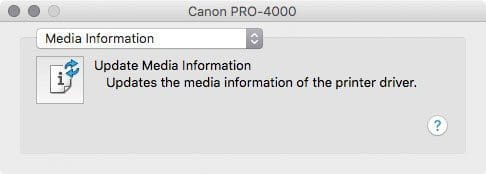


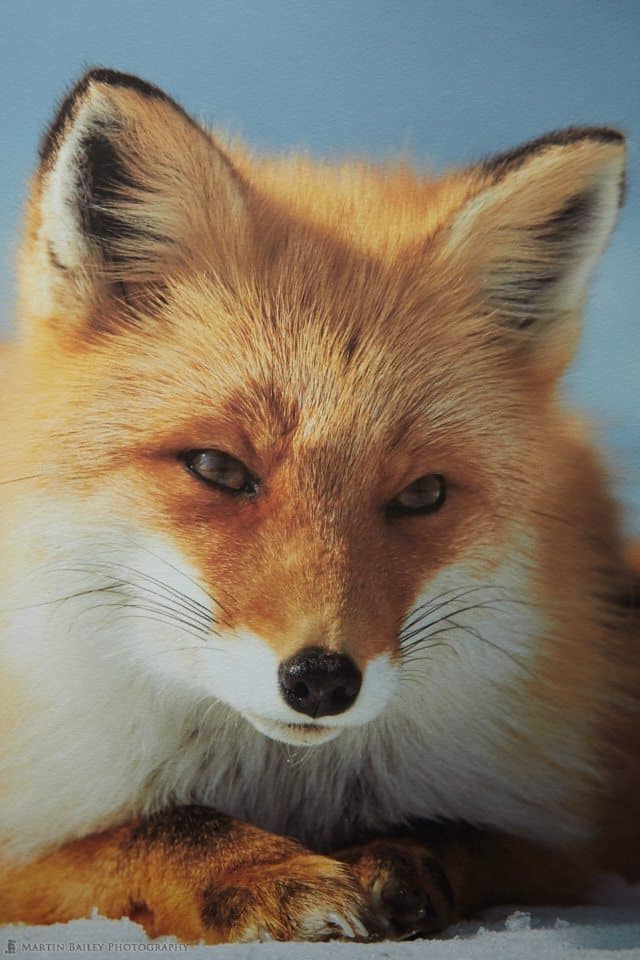
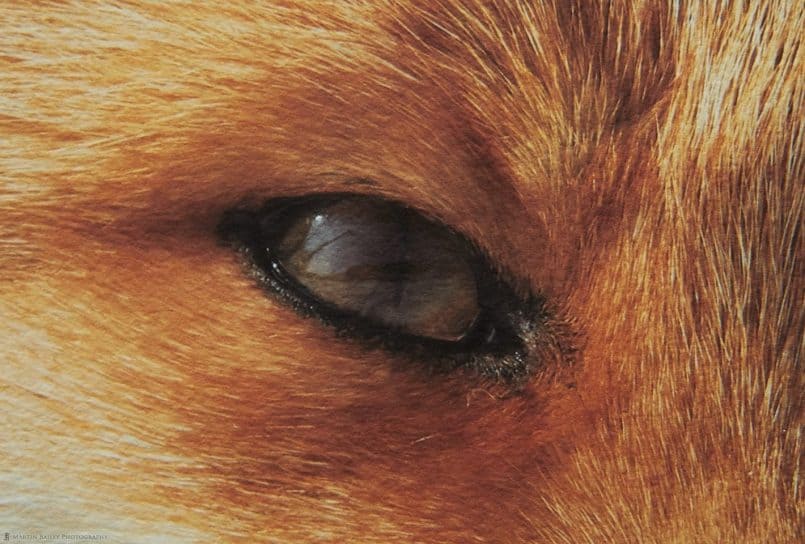


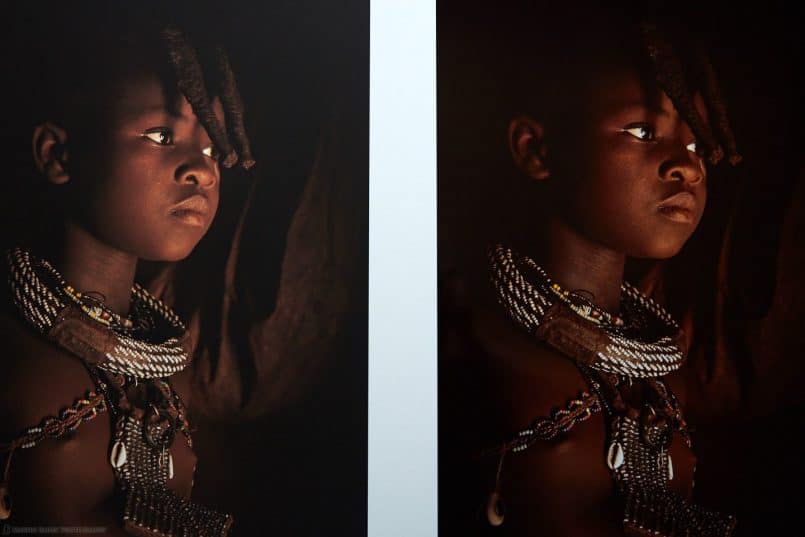



Hi Martin
With this printer will you be fulfilling all your print orders in future or do you still need to use 3rd parties?
Cheers
John
Hi John,
In the most part, yes, this printer will enable me to fulfill all orders in house. There may be some edge cases, like printing on special substrates or wall coverings, although I could do that myself as well with Breathing Color’s Art Peel, as well, so long as I could get the correct dimensions etc.
The other thing that I still need to do is develop a good box to protect large gallery wraps, to add an extra option over rolled prints, but as far as the size goes, this should have me covered now.
Cheers,
Martin.
Hi Martin
Will you be updating “MAKING THE PRINT” ebook. I think this is about 5 years old now although not sure where I saw that so may be wrong.
Cheers,
John
Hi John,
I would like to update Making the Print at some point, but it’s not yet that out of date. A lot of what I wrote is still very valid. Hopefully at some point though.
I’m also trying to make the time to do a video series covering my workflow, which may well happen in place of, at least if not before a second edition Making the Print.
Thanks for asking!
Martin.
Thanks for another excellent review. Truth be told I don’t have really have a need for such a behemoth but it’s nice to dream. you had mentioned that you can now track the cost of a print. Would you care to share the a range of your ink costs to produce a 24′ print with this ? thanks
You’re welcome John. Thanks for stopping by.
I haven’t done any 24 x 36 inch prints on this yet, but the 18 x 24 inch prints that I’ve done in my tests range from the cheapest at $4.55 to the most expensive at $8.15, Of this, around 15 – 20% is actual ink used, and the rest is for the media. Note too though that I add $50 per roll to my media costs, because I have to ship it all over here from the states. Either way, just ink costs around $0.45 to $0.80 per 18 x 24 inch print.
Cheers,
Martin..
I mostly used ‘Print Studio Pro’ to print: are you sure you can’t get what you want in the layout tab ?
I can set the margins and image size and position precisely (sliders and text-boxes).
The funny thing is I didn’t know I could do it with the mouse (imprecise indeed).
Hi Luc,
Thanks for the pointer, I had looked in the Layout tab, but there was nothing. But, I just went back and took another look, and the border dimensions fields were there. I’m not sure what could have happened there, but you’re right, it’s doable, and actually not that bad. I’ll have another poke around later.
Thanks for the pointer!
Cheers,
Martin.
Thanks for the detailed review, Martin. I remain interested in getting at least a 24″ printer, and the Canon PRO-2000/4000 products a very strong candidate for this investment.
One concern I have about the new Canon printers is that (as far as I know) the published print longevity info for these printers suggests a much smaller print life than the published ratings for the new Epson printers. In the best case, Wilhelm or other comparable longevity data will be available that eases this concern. If that info is already available and I’ve missed it, I’d welcome a pointer. If not, I assume that you satisfied yourself on this front before proceeding to install this behemoth on your second floor; any comments you could make would be welcome.
As I’ve commented previously, your enthusiasm for Breathing Color media is one to the reasons why I’m using BC products for almost all my printing. I’m intrigued by their recently announced Allure Photo Panels that allow direct printing on a metal substrate. As I understand it, the PRO-2000/4000 printers are fundamentally incompatible with this substrate, because it needs a straight through paper path and these printers do not have that. I’d welcome your comments on this topic, also.
I look forward to seeing you for the wildlife tour in January!
Mark
Hi Mark,
Although I realize Canon have not been very transparent on the longevity of this new set of inks yet, they are still pigment inks, and I don’t use Canon media for fine art, so I still believe that Pura Bagasse or Pura Smooth from Breathing Color will maintain their archival nature with this new ink set. The Lucia Pro inks can’t be that inferior to the previous inks that it would affect this. If it does, I’d be very surprised. I am also confident though, that if tests were to show a significant reduction in longevity, Canon would probably adjust the formula. They aren’t going to release a range like this and then just ignore the fine art community.
My printer is number 21 off the production line, with the first 10 or more going to Canon showrooms etc. The sales rep says I’m the first person in Tokyo to have a PRO-4000 installed. In buying something like this so early after release, I’m assuming a certain amount of risk. If my iPF6350 hadn’t broken, I’d have considered waited a little longer, or perhaps skipped another generation, but not for longevity concerns. Call me over-optimistic, but I’m pretty confident that there won’t be any issues. At least not issues that won’t be put right.
You are correct on the Allure printing. There is no path through the printer to work with any kind of stiff media.
I look forward to seeing you in January too!
Regards,
Martin.
Thanks, Martin. Your comments on the longevity front make sense to me. I hope that there’ll be concrete data on this front, soon!
And, BTW: congratulations on snagging serial #21!
Thanks also for confirming my understanding regarding Allure Photo Panels in connection with this printer.
Mark
With the Pro-4000, had Canon done anything to improved the reliability and robustness of the printer relative to the iPF-8300? My iPF printer is a disaster. Leave for a a month or so, come back and you need new heads. Try to clean the heads too much you burn out the main board. My ethernet connection doesn’t work. Thankfully the USB connection still works or I’d have to spent $1500 to get that fixed. The 8300 is fragile, overly sensitive to non-use, and expensive to fix. It has reliability issues that my Epsons never had. The Epsons had clogging issues — so I tried Canon. Now clogging issues mean I have to replace heads at $400 a pop. My Espons never needed repair and never broke — whether I used them a lot or ignored them for months — I just might have to spend a fair amount unclogging them (although I still have an Epson 380o and it never clogs, even after ignoring it for a few months). I like the printer when it works, but I wouldn’t buy another one until I can be assured of greatly improved reliability and robustness.
That all sounds pretty nasty BJ. I had one cause to call out Canon in the 5 years that I owned my iPF6350, and only had to change the heads once, after a head strike caused by me, so as far as reliability is concerned, I’ve been happy with my experience with Canon.
I was not happy that my iPF6350 broke after just five years though, so I do kind of agree that these machines are not made as well as they could be. Having said that, this time I have taken out the full protection, and will extend it from the sixth year on, so that Canon has to continue to fix my printer, rather than right it off.
I should also note that I also sometimes didn’t print on my old printer for a few months at a time as I traveled, and the only problem it caused me was that the printer would do a few head cleaning sessions more than usual, which wastes ink, but it never burned out the heads.
Hello Martin,
I just got the ipg-4000. one quick question…when I send the print command from lightroom the printer on its display says “saving job” and its been on like that for more than 15 min..Is it actually saving the file on its hd? why it is not printing immediately? im printing wifi a 36″ wide pitcture..
thanx!!!
stefano
Hi Stefano,
Congrats on the new printer!
You can make the job save to the hard drive before printing, but it probably wouldn’t take that long. As it’s been more than 15 minutes since you posted this, I imagine you are already closer to finding the answer, but I can’t really help without more information, and I’m not the support team, so I recommend you contact Canon if your problem persists.
Cheers,
Martin.
Nice review, on the comparison between your old printer and new one showing the yellow ink issue. Could this be an ink limit issue? It seems to be over inking as it seems the magenta is also overpowered slightly. Are you using a RIP or i1 profiles straight out of Pshop?
Hi Jeff,
No, I don’t think it’s over inking. I can see that the areas that are not printing well are out of gamut. The printer doesn’t know how to print those colors. I’ll try reducing the ink in a future test, but I’m pretty sure that’s not the issue.
I’m not using a RIP, but I plan to evaluate Overdrive RIP (http://www.overdriverip.com) at some point. I was literally sending my first RIP print to the printer when my iPF6350 broke, so that got put on the back burner as I got the Pro 4000 installed.
I create my own profiles using 2,380 patches and the X-Rite i1 Pro 2, and for these tests I was printing directly from Capture One Pro.
Cheers,
Martin.
Hi Martin, Thanks for the great review. I’m researching replacing my old 24″ HP DesignJet 130. I’m curious what other, if any, printers you considered before choosing the Canon? My HP has been a great workhorse over the past decade. I’ve heard of reliability issues with both Epson (clogging) and Canon (various mechanical problems), and HP (generally initial quality issues). What criteria were your must-haves?
thanks,
Brad
Hi, Thanks for the great article. I’m considering purchasing the 4000 printer. I’m a bit confused on he specs I rad as far as dimensions. I’e read different spec, some not agree with others. I’m trying to plan my space. Can you tell me the width/depth or the printer on the stand (basket both opened and closed). One demension I saw said you plan on 66.3 inches Deep, that seemed alful deep. Thanks
Hi Robert,
The printer is 63 inches wide and 33 inches deep with the basket closed. I don’t have time to check the deepest configuration with the basket open at it’s longest right now, but 66 inches sounds about right.
Cheers,
Martin.
Hey Martin,
Thanks for the great article! Any suggestions on how to earthquake brace this fella?!
Thanks, John!
You know, I’ve thought about that myself too. We had a bit of a shake a few weeks ago, enough to make a few things fall over, but the PRO-4000 didn’t budge. The problems will start if we get a really big one of course. The three meters between the PRO-4000 and our living space is probably enough room for him to have a dance around without hurting anyone, but we’re standing near it, we’ll need to get out of the way quickly.
As for actually bracing it, I don’t think there is anything in our place strong enough to anchor a brace.
Cheers,
Martin.
Hey Martin,
Yeah, I’ve got some space around my PRO-4000 as well, though just a meter and change. I’m still skittish about the thought of a big one coming and someone being squeezed by this big guy. Here with wood frame construction in California, I’m thinking of bracing the printer by attaching it to the wood frame wall studs, but don’t know where I’d attach the printer itself. Odd that Canon, having developed it in Japan, doesn’t have documentation/resources around earthquake proofing…
-John
Hi John,
Yeah, I can’t find any information on this here in Japan either.
You know, although I am gradually changing their thoughts on this, Canon still consider these large format printers to be a business tool, and never really thought they’d be installed in peoples’ homes, so this is probably an area that is still lacking some serious thought.
Of course, you’d think that even businesses need to think about this, but in Japan, corporations have pretty much zero protection when it comes to earthquakes and other natural disasters. You can’t even insure corporate owned equipment against natural disaster. Basically, if your building falls down and you lose everything, it’s tough luck. You have to start again from scratch, or don’t if you don’t have enough funds in the bank.
Cheers,
Martin.
I’m just curious how many ml of ink a cleaning cycle uses on the 4000. I’m considering switching from Epson and I know that theirs is variable. Just wondering what to expect.
Hi Gene,
The tanks hold so much I haven’t really noticed or kept track of how much ink the cleaning cycles use. I switched to Canon because I was tired of clogged heads, or using up paper and ink testing and preventing them on my old Epson printers. I’d like to think Epson is better now, but I’ve never really worried too much about Canon’s preventative cleaning because it’s much easier than having to do a test print and clean heads manually each time I print.
Cheers,
Martin.
Hi Martin,
Thank you for the wonderful and in depth article!
I am wondering if this printer is suitable for printing on vinyl? I am in the scenic fabrication industry, often making custom signage and large backdrops, and am looking for a high quality wide format printer, specifically for vinyl prints. Your review has made me very interested in this printer!
Thank you!
Alyssa
Hi Alyssa,
You’re very welcome, for the review. Thanks for stopping by.
If you go to the below page and select Media under the red Product Information tab to the right, then click Sign / Banner / Display, you’ll see a number of vinyl options that are supported by this printer.
https://www.usa.canon.com/internet/portal/us/home/products/details/professional-large-format-printers/professional-photo-fine-art/imageprograf-pro-4000
I hope this helps!
Regards,
Martin.
Do you use a RIP with this printer?
No. I evaluated a few and gave the one that looked the best a good test, but couldn’t see any image quality improvements, and I don’t do a high enough volume of printing to warrant the price for a possible efficiency improvement.
Hi Martin, great review!
I have a question which hopefully you will be able to help. How does the Canon PRO 4000 behave when printing on a good Canvas media (for example 18mil polycotton 35% cotton), is there a big difference in regards to photographic paper? Do you think other types of printers will handle the quality of these medias better, such as HP Latex 315? Im looking to sell fine art on both prints / canvas but i am afraid that this printer wont be dealing the great quality it does on photographic paper as well as in canvas medias, also afraid that even after applying a coating to it it will crack the edges when stretching to a canvas structure.
Thank you in advance!
Hi Marcio,
I’m pleased you enjoyed the review.
As for printing on Canvas, this printer does a great job on Breathing Color’s aqueous canvases. I personally have tried Lyve and Silverada Metallic, which can be found here: https://www.breathingcolor.com/aqueous-canvas
If the canvas you want to print to has been treated correctly for inkjet printing it will probably be fine, and as I have no experience with other printers (except my old experience with Epson) I can’t really say if it will be any better or worse.
If your canvas is not aqueous or treated for inkjet printing, you probably won’t be able to print on it with this printer.
Regards,
Martin.
Thanks for the info and the link, i just reviewed their products and i have to say they look good, i like the texture that the Lyve canvas gives, i was aiming at that one and then applying a Satin coating to make the colors pop a little more, but seeing the photo comparasion between the Matte on the Lyve (https://www.breathingcolor.com/system_uploads/productimages//p1alvegcc81da91cuq12dmqohdga4.jpg) against the Satin/Gloss of the Crystaline sample (https://www.breathingcolor.com/system_uploads/productimages//p1alveqk4qke519lunj5e0aq7tm.jpg), its really making me reconsider if a canvas should just stay Matte, of course all these visualizations depend on the lighting of the enviroment, but since i will be selling these online i will have no control on the display area they will end up on.
But i do have to say the colors look good on the Lyve, i just hope thats a real sample that hasnt been work out digitally to deepen the contrast and color gamut haha
Thanks for your help!
Hi Marcio,
I agree. I’ve actually only ever done matte laminate with Lyve. It looks beautiful.
I’ve also tested Crystalline gloss, and it looks nice, but I prefer Lyve in matte. Also Crystalline is quite a lot stiffer, so you have to staple it to the back of the frame or it will come unstuck.
Silverada Metallic canvas is more flexible, like Lyve. It’s lovely, but can’t be hung opposite light sources because it can be too shiny.
Cheers,
Martin.
Hi Martin,
Thanks for your article. I have Canon PRO-6000. Very happy with it, apart from for the permanence ratings from Wilhelm, which I find disappointing.
Would you have new information about how Canon is going to address the low results?
I use Canson papers. Have you used them? Do you find them similar to Breathing Colors or do you see big advantages using them?
Thanks so much