Today we’re going to take a look at a great new product from Reikan Technology called FoCal. The folks at FoCal were kind enough to provide me with a copy of their product to give it a good test, and I really liked what I saw, so decided to share my findings here today. We also have a great deal on FoCal for you, if you decide to give it a try yourself, which we’ll get to at the end of this post.
Three Flavors of FoCal
Before we get started, you’ll want to note that FoCal currently comes in three flavors, Standard, Plus and Pro. Standard gives you Target Setup help and Semi-Automatic Calibration. Plus gives you Fully Automatic Calibration with one button press. Pro gives you Analysis information, Reporting, Target Optimization and extra tests in addition of course to Target Setup and Fully Automatic Calibration. I had a chance to use FoCal Pro, which is what we’ll look at today, but you can see what you get in the other packages here too.
No Delivery Necessary
The great thing about FoCal is that you don’t have to wait for delivery. You print the targets yourself, and detailed instructions are included in your download, so it’s quick and self contained. You do currently need to wait for up to a day for your initial license to be sent to you, but hopefully there’ll be a totally automated licensing system in place at some point.
Camera Support
Right now, FoCal version 1.1.0.40 supports the Canon EOS 5D Mark II, 7D and 50D, and the 1Ds Mark III is supported although the Semi Automatic mode is not available for the 1Ds III, and Mirror Lockup isn’t used during the tests on the 1Ds III either. The 1D Mark IV and III are set to be added soon, and support for a range of Nikon cameras is planned for early March, though this could obviously change.
Other Future Features
Other features that I’m told are on the roadmap are AF Low Light Performance checks. This not only allows you to check the test environment, but will also give you an idea of your lowest exposures at which you can expect good autofocus in the field. Also, a test to find the sharpest apertures of your lenses is coming, and this is very powerful. Imagine being able to just press a few buttons and find your optimal aperture for all your lenses!
Also, Shutter Vibration tests are coming, and this will basically find which shutter speeds are most affected by shutter vibration. I know for example that around 1/50 of the second is really bad for vibration with my 600mm f4 lens, but I’ve not really looked into this for other lenses. Again, being able to work through your lenses finding these details, probably in one fell swoop, is huge in my opinion.
Mac Version on the Way Too
Start with the Documentation
Although there’s nothing particularly difficult about FoCal, you’ll benefit from reading the documentation before you start to actually use the product. As of February 2012, FoCal comes with two PDF documents, which are the product manual and a FoCal Testing Guide. Do take the time to read the Testing Guide, as this helps you to fully understand the product and the process, though I am going to walk you through much of this today as well.
Printing Your Targets
The advice is to print these targets on heavyweight matte paper with an inkjet printer. The use of heavyweight paper is for strength in the targets, so if you don’t mind printing new targets as yours become tattered then normal A4 paper will work apparently. Matte paper is used to reduce reflection.
The targets are designed to be printed at 300dpi, so to control the size, ensure that no scaling is carried out. I had to trim a bit of white space from around the edges of the files and then just select to print the image centered on the page with no scaling when printing from Photoshop. This ensures that the file is printed at its native resolution.
Software Setup
For the FoCal software to work, for Canon cameras at least for now, you also need to ensure that you have the Canon’s EOS Utility application that comes with your camera installed. Once you have EOS Utility on your system, just run the FoCal software installer, which is very straightforward and needs no explanation here.
Licensing
One FoCal license allows you to register the serial number of up to 5 camera bodies, and these can be changed any time for free, so you’re not forced to buy a new license when you upgrade your bodies. You just contact Reiken Technology, the makers of FoCal, to remove your old camera’s serial number and add the new one. Hopefully the initial serial number registration and this kind of update will be something that you can do online at some point, without any human intervention, at least for a limited number of changes before a reset is necessary.
When you start the FoCal software the first time, when the Camera Selector window is displayed, click on the License button and install the license that you’ll have received by mail when you buy the product.
This is also the screen that you’ll see once a license is installed, but no cameras are connected. After you connect your camera to your computer with a USB cable, it will appear in the list for you to select. Under the Setting menu in the main dialog, you can turn on a checkbox to automatically select the camera if only one camera is detected. I turned this on as I doubt I’ll ever have multiple cameras connected at once for this kind of testing.
Target Setup / Distance
Tape or use Bluetack or something to attach your test targets to a wall, at the same height as your camera, also ensuring that you can get the right distance from the target to your camera. You can perform the test at any distance, and if you often use your lens at Minimum Focus Distance, you might want to calibrate at that distance, as the results can vary, but the FoCal documentation quotes the Canon advice of calibrating at 50x the focal length of the lens.
This means if you are calibrating a 50mm lens, the distance should be 2,500mm, which is of course 2.5m or 8ft. It doesn’t really matter to the test how far away you set your camera, but this will be the distance at which the microadjustment is the most accurate, so keep this in mind as you run your tests.
The same goes for zoom lenses. You can calibrate at any focal length that the lens can be set at, but this will mean that the lens’ focus will be most accurate at that focal length and may run off slightly as you move away from that focal length. So, if you want the best performance across all focal lengths, then you might want to set say a 24-70mm to around 50mm, in the middle of it’s range. Alternatively, if you pretty much always shoot at 70mm, you could choose to calibrate and microadjust at 70mm.
The FoCal documentation also suggests calibrating at both extremes of the lens, finding the microadjustment values, say +4 for 24mm and +7 for 70mm, and making your decision based on these values. For example you could set at either of these values for best focusing at either extreme, or choose microadjustment of +5 or +6 to get a happy medium.
Although this seems a little bit haphazard, the new 1D X is actually going to have the ability to a microadjustment value for either end of the focal length range to remove the guesswork, so Canon fully understands that there is something missing from the microadjustment on cameras to date.
FoCal states the general advice of calibrating at the telephoto end of a zoom lens, 70mm in the case of a 24-70mm lens, as the depth of field is shallower at 70mm, allowing for more accurate microadjustment values.
Camera Setup
Once you have your targets attached to a wall and your camera distance sorted, you’ll want to setup your camera for the tests. For the tests to work, you need to ensure your camera is in Av mode, with the AF set to ONE SHOT and select only the center focus point, not automatic selection. Also turn off image stabilization if you are testing an IS lens.
Your test environment also needs to be bright enough to get at least a 1/4 of a second exposure at f2.8, ISO 100, although brighter will help to get more reliable results. 1/125 of a second at f2.8, ISO 100 is recommended.
Fire up FoCal
Connect your camera to your computer with the USB cable that came with the camera, and fire up the FoCal software. Assuming this isn’t the first time you start FoCal, and you already have a licensed camera connected, you’ll either see the Camera Selector screen, or you’ll see the following screen if you have set FoCal to automatically select the camera when only once camera is selected. The details of your camera and lens, as well as any Microadjustment you might already have set for the lens attached will be displayed.
To get your camera aligned with the Target, click Show Tools and then Target Setup, and your camera will go into LiveView and show you your target on the wall. At this point, even on a sunny afternoon, with my normal room lights turned on, the image on the screen was very dark.
Even after getting a standard light from another room, there didn’t seem to be enough light, but the software was able to guide me to the point that it was happy to start the tests.
The on-screen alignment help is very cool. It not only tells you when you need to move your camer up, down, right or left, but it detects too much rotation or if you are looking at the target from too much of an angle from the sides, or above or below the target. Once you have everything lined up correctly, you’ll see a check mark on the screen, showing you that you’re good to proceed with the tests.
I found though that if you measure the distance from the floor to the center of your lens, and make sure the target is attached to the wall with the round circle in the middle at the same height, then just judging by eye if the camera was square on, then looking through the finder and putting the center focus point over the circle, the test passed first time. Also, as the test is also run when you start the Fully Automatic Microfocus Adjustment Test, and won’t proceed if there are problems, this is probably the quickest workflow.
You also get a distance readout, so you can see how far away from the target your camera is. In the above screenshots I was 2.2m away, but changed this to the recommended 2.5m for the test with my 50mm lens.
Once you have your camera lined up, just hit the Fully Automated AF Microadjust button on the main screen, and the Test screen is displayed, and you just hit the Start button to kick off the test. The test takes a minute or so, and your camera will make a number of exposures.
Once the test is finished you’ll see a specific amount to adjust the lens by, which in the case of my 50mm f1.2L lens was +7. This is not surprising as I actually had Canon set this lens to front-focus slightly, as I found that there were discrepancies between the center focus point and the peripheral points, and we were trying to reach a happy medium. This setting might negate some of that of course, but that’s not what we’re here to look at today.
At this point, you are actually able to set the amount of microadjustment in the camera right there, and you’re done.
If you hit the Analysis button on this screen, you can see the various microadjustment settings mapped out on a graph and check how blurred or sharp the image became between each setting by clicking on the nodes, which is really useful. (Click the image to view details)
I went on to test my 70-200mm f2.8 L II lens, and found that at both 70mm and 200mm, there was no microadjustment necessary, which didn’t really surprise me, as I’ve never had any problems with this lens at all. Note that I did perform this test at 2.5 meters though, which is a bit close per the recommended calibration distance, but I often use this lens quite close too, so I left it as it was.
I then calibrated my 24-70mm f2.8 L lens and found that although no microadjustment was necessary at 24mm at 1.25m, at around 3m I required +4 adjustment at 70mm. Based on this, I tested the lens at 50mm at around 2.5m and found that no microadjustment was needed at this focal length and distance either. I then ran the test again at 3 meters at 50mm, and found that once again, +4 adjustment was necessary. I started to wonder now whether the problem was in the focussing distance, or the focal length? So I did the test again at 24mm from 3m, and found that the lens needed a -2 adjustment at this distance.
Semi-Automatic Microadjustment
I hadn’t really understood the Semi-Automatic AFMA Test to this point, but then found the value in this feature once I had a lens that had somewhat sporadic focus adjustment measurements. The manual has a good explanation of how to use this module, which you’ll need to read, especially if you opt for the Standard version of FoCal, in which this is your main workflow.
For me though, I found it useful to be able to run the test while switching through a few different focal lengths and settings to see where the happy medium lays. Once you have a lens that requires a difference microadjustment amount for various focal lengths and focusing distances, you really just have to find the best value as a compromise between the various possibilities, which this tool enables you to do by playing with the possibilities, then applying various adjustments and refocusing using the onscreen buttons, and see how the sharpness improves each time.
The higher the line on the graph by the way, the sharper the image. The graph here is a bit all over the place, because it shows three different focal lengths. I’m not sure if this is how it should be used, but it helped me to lock in on +2 as my final microadjustment.
Check Your Settings!
After I’d finished running my tests on these three lenses, closed the application and unplugged my camera, I noticed that my camera’s file format was left at Large Fine JPEG, and the meter mode was set to Spot Metering. I found in the manual that the software does try to return camera settings to their original values, but this didn’t happen with me, probably caused by the camera going to sleep while I was making notes and the software lost its connection with the camera. Either that, or because I changed lenses with the camera connected and software open, which I also read can cause problems.
Anyway, regardless of why this happens, you’ll want to check these when you’re finished, to avoid shooting JPEG afterwards, or ending up in the wrong metering mode etc. I spoke with the FoCal people about this, and have been told that this should get more robust in future versions. They’re a great team and really listen their customers.
Conclusion
In general, I found FoCal to be very easy to use. It takes a bit of time to get up to speed on how to use it, reading through the documentation, but none of it is difficult to grasp. Now that I’ve calibrated three of my main workhorse lenses, I’m going to set aside another couple of hours to calibrate my other lenses, and then run through them all again with my two other bodies. Based on these initial tests, I’d say it will probably take me about two hours or so, as I have a lot of lenses, and three bodies, but it will be worth it.
Note that although I received a copy of FoCal for these tests, I have not received any financial or material compensation from Reikan Technology in connection with this review. As is always the case with my reviews, these are my own honest opinions, based on a spending some time using and testing the product.
Discount for MBP Visitors!
Just for MBP visitors and Podcast listeners, Reikan Technology have provided a very healthy time limited discount when you buy your copy of FoCal. FoCal Standard is only £19.95 anyway, so that’s not included, but you can get FoCal Plus, which is usually £39.95 for just £25, and FoCal Pro, which is usually £69.95 for just £45, which is more than a 35% discount of both products.
This discount will be available until March 31st 2012, but only if you buy from a special page setup specifically for MBP listeners. Head over to http://www.fo-cal.co.uk/mbp45 [link and discount no longer valid] before March 31st, to pick up your discounted copy of FoCal. If you are catching up after March 31st, 2012, but are interested in buying FoCal, still check this page, as I’m told there’ll be some sort of discount for you, even though it won’t be quite as hefty a saving as the initial offering.
Note too that even if your camera is not yet supported you can either buy the software now at the discounted price, and wait for the free update when the additional Canon and a range of Nikon cameras are added, but also, do check back through February and March, as there are some changes coming very soon, probably before this initial discount expires.
Housekeeping
Andrew S. Gibson, one of my fellow Craft & Vision authors, just released an interview with me on his blog if you are interested. Andrew asked some great questions, and we touch on how I prepared to leave my old job, to pursue my passion in full time photography. You can take a read here: http://www.andrewsgibson.com/blog/2012/02/making-the-print-an-interview-with-photographer-author-martin-bailey/
Show Notes
FoCal Web site: https://www.reikanfocal.com
Music by UniqueTracks
Audio
 Subscribe in iTunes for Enhanced Podcasts delivered automatically to your computer.
Subscribe in iTunes for Enhanced Podcasts delivered automatically to your computer.
Download this Podcast in MP3 format (Audio Only).
Download this Podcast in Enhanced Podcast M4A format. This requires Apple iTunes or Quicktime to view/listen.

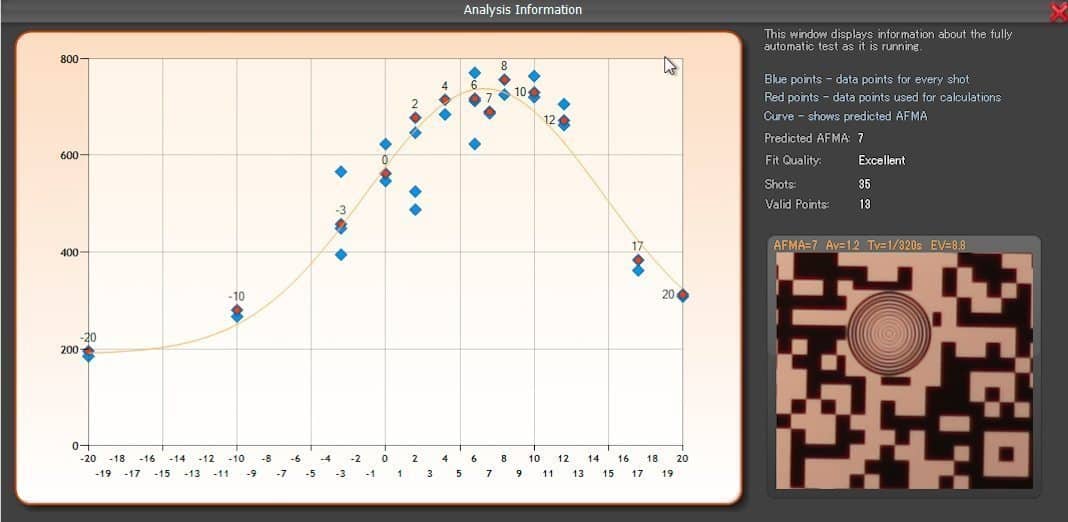
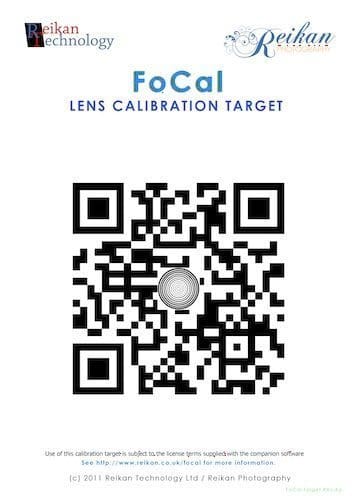
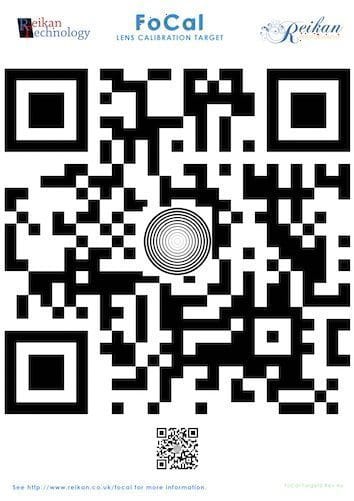
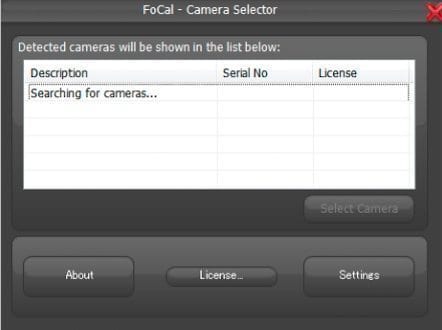
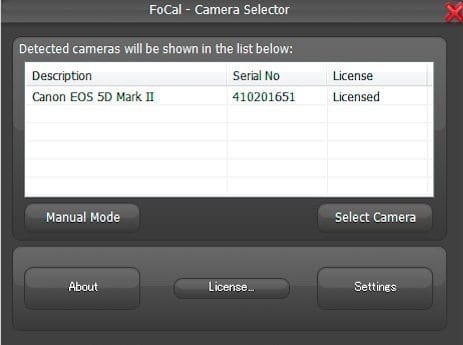
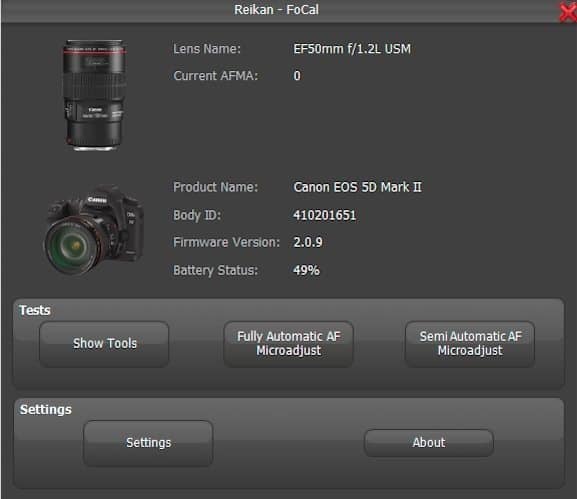
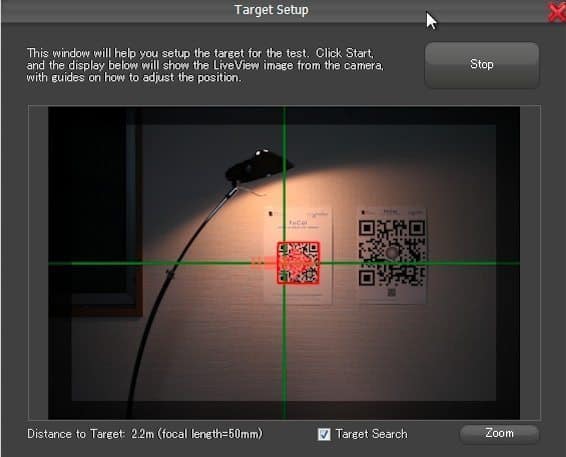
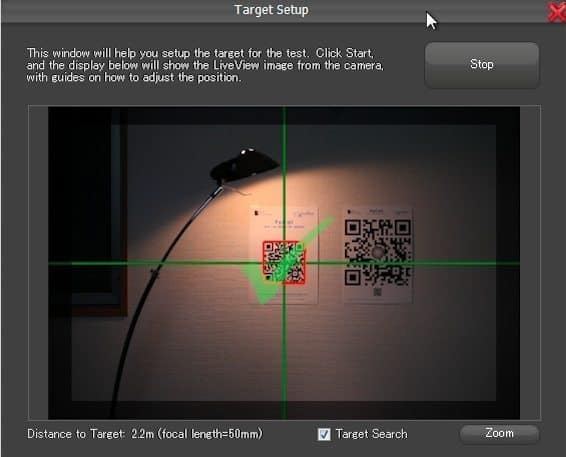
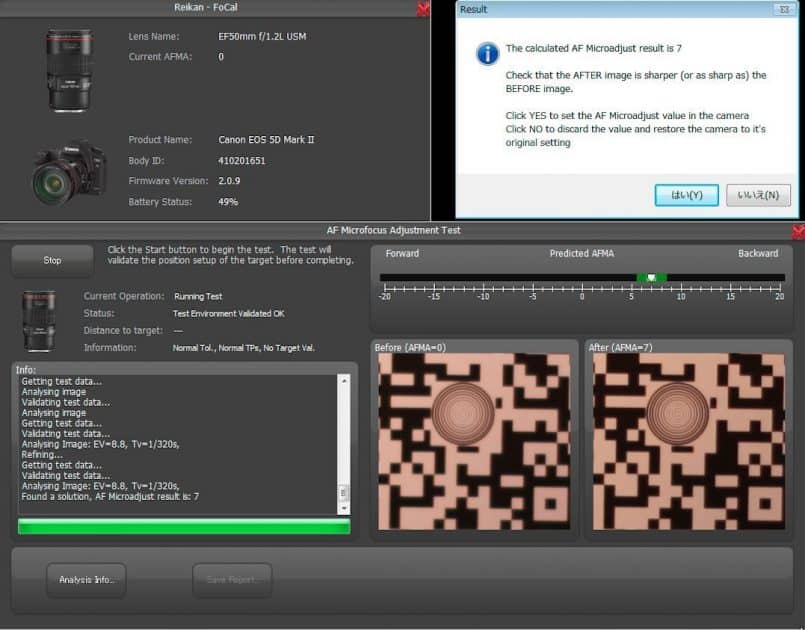
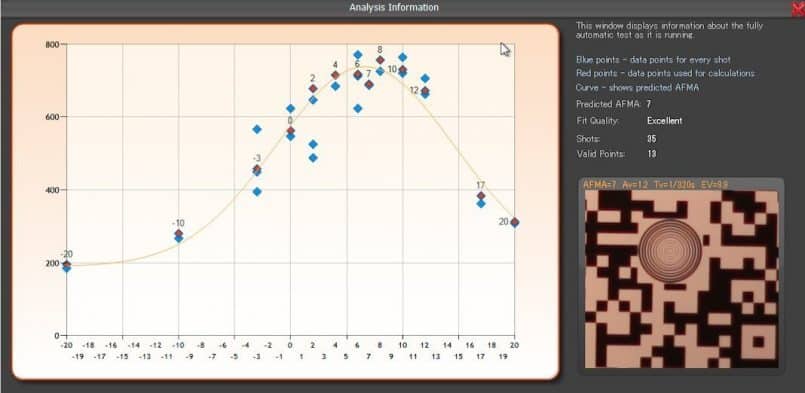
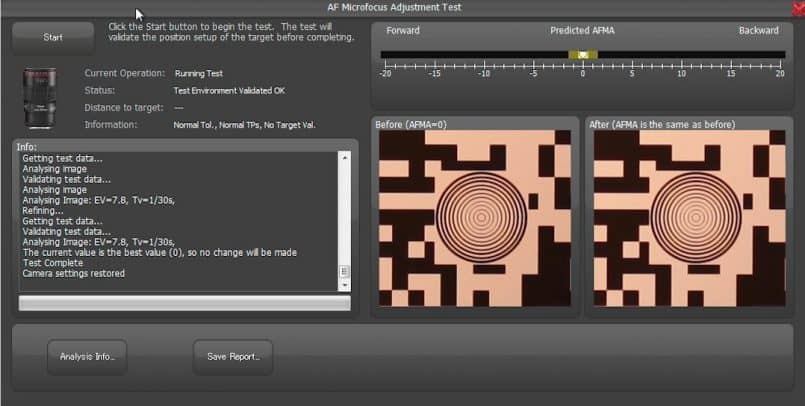
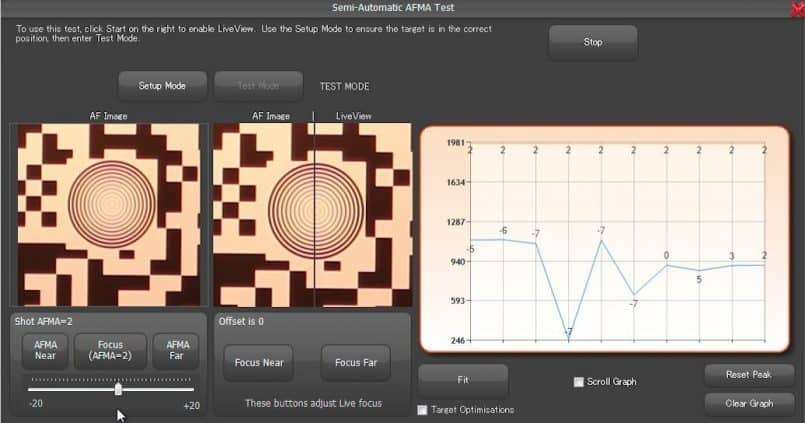

Great review Martin! Would love to try it but I’m Mac only… any idea when a Mac version might be released?
Thanks for taking a look Ken! If you have Parallels on your Mac, you can run the Windows version fine, but if not, it may take a while. I’ve mailed the folks at Reikan Technology and if they can give you an idea I’m sure they will, either directly here or through me. They may not be able to say, but either way, you’ll get an update.
Cheers,
Martin.
Hi Martin/Ken
The Mac version is currently tentatively planned for Q2 (April-June) this year. We’ll be adding support for Nikon and finishing the available tests on the PC version first, then porting the whole lot to Mac.
The Mac development preparations have recently started so it’s underway now.
Cheers
Rich
Any update on this? I am really looking forward to a Mac version.
Thanks Rich and Martin – really appreciate the response!
Cheers,
Ken
Hi Martin, Do you know if the discount is available for Nikon version & more than 1 serial number? thanks, regards Alan
Hi Alan,
The discount page is still active, and as far as I understand, there is not a Canon version and Nikon version as such. Version 1.3 added Nikon support, though with some limitations.
You can use FoCal on up to 5 cameras, and change the serial numbers you register up to 10 times now.
Cheers,
Martin.
Hi Martin, thanks for the info, I have bought the software & saved a few pounds too.Great review! regards Alan
Not much luck with FoCal at the moment. I purchased FoCal Pro but was unable to get results with either my D3s or my D3. With the D3s I was unable to get target setup so subsequent tests were meaningless. With the D3, I could get target setup but the tests failed after 1 to 10 exposures and returned a “failed to focus” error.
I sent a message to Reikal through their web site last Sunday hoping they might suggest solutions or courses of action. Receiving no reply, I sent a follow-up message at 5pm UK time Wednesday. Still no response after another two working days.
Sorry to hear you’re having problems Murray.
I’ve just mailed Reikan from this end too. Hopefully they’ll be able to help very soon.
Cheers,
Martin.
Thanks Martin
I’ve had an email from Reikan and am following up. It was my fault with the second request – I mistyped my email address.
After much testing (64 completed tests plus quite a few more unsuccessful ones), I was able to successfully test all my cameras and lenses. I found eventually that my main problems came from high contrast between target and overall background with my lighting choices. The solution was usually to move closer to the target.
Both my D3s and my 85mm f1.4 had recently been repaired for autofocus so it was very useful to be able to identify this and send them back to Nikon with appropriate reports.
I have ended up with two 180mm f2.8Ds and I could get a reading on which is sharper (at least in the middle) though I will have to redo those tests to ensure I have identical lighting and distances.
Overall, very useful software and getting more so with each version.
I’m pleased you got the problems sorted out, and finished your testing Murray! Thanks for reporting back.
Martin.
Hey Martin, are you still using this tool? Have you found anything better or is FoCal still the best to calibrate your camera to your lenses?
No real alternative in my opinion.
You can do it yourself but it’s all too easy to underestimate the variability of autofocus or have imprecise alignment and get variable results.
You can use LensAlign which should work OK provided you take enough test exposures but is likely to be much slower than FoCal. Their new electronic tool FocusTune is just a minor subset of FoCal without the automation.
FoCal is much improved and more reliable since Martin’s review. Easiest, most accurate and most powerful option in my opinion, with many options beyond lens calibration, though you do need to read the manual. It can be time-consuming though any alternative will be if you do it properly.