Visit Library for MBP Pro eBooks |
In April this year, I tried the Topaz Labs suite of tools and ended up requesting a refund because there were some nasty color casts in the DNG files that Topaz created after I processed some raw files from my Canon EOS cameras and viewed them in Capture One Pro. Since that review, though, I have, on several occasions, missed the pretty amazing noise reduction that the Topaz tools provided. So a few nights ago, after shooting the very dark Lunar Eclipse at ISO 3200, leaving me with a fair bit of noise to clean up, I tried Topaz Photo AI, using a trial license, and was once again amazed at how well it dealt with the noise in my image.
You can’t save your images with the trial license, though, so I bought a license and saved my image as a DNG file. It looked pretty good, and I could not see any color casts, so I was happy with my purchase and somewhat relieved to have that Topaz magic back in my digital toolbox. I was not yet convinced that they had solved their problems with saving as DNG files, though, so today, I’m going to share the Lunar Eclipse shot that I processed with Topaz Photo AI, and then we’ll move on to do a few more tests to see if the problem still exists. This time though, even if I do see the issue again, I’m going to keep the software, as it’s so good. I’ll have to put up with saving my images as TIFF files when the color cast does cause issues.
Anyway, first here is the photo that I shot of the Lunar Eclipse with Uranus (I said Neptune in the recording – sorry!) sitting diagonally down in the bottom left thirds intersection. I forfeited a little detail in the moon, but the noise destroyed most of the detail anyway, so I’m pretty happy with the result. I shot this image with the Canon EOS R5 and my 100-500mm RF lens with the RF 2.0X Extender fitted for a focal length of 1000mm. I cropped around 10% of the image away to give a slightly larger view of the moon. Now let’s test to see if my other images are still getting that color cast when processed and saved in DNG format.

OK, so I just opened the main offending image from my April tests, of a young snow monkey galloping along the side of a snowy mountain, and processed it in Topaz Photo AI. Unlike the previous suite, which had various tools for various objectives, Photo AI has all of the main tools rolled into one application, making it way less cumbersome to use. Here is a screenshot showing the settings I enabled and a before-after of the foot of the monkey, which showed a bit of motion blur from the monkey’s movement.
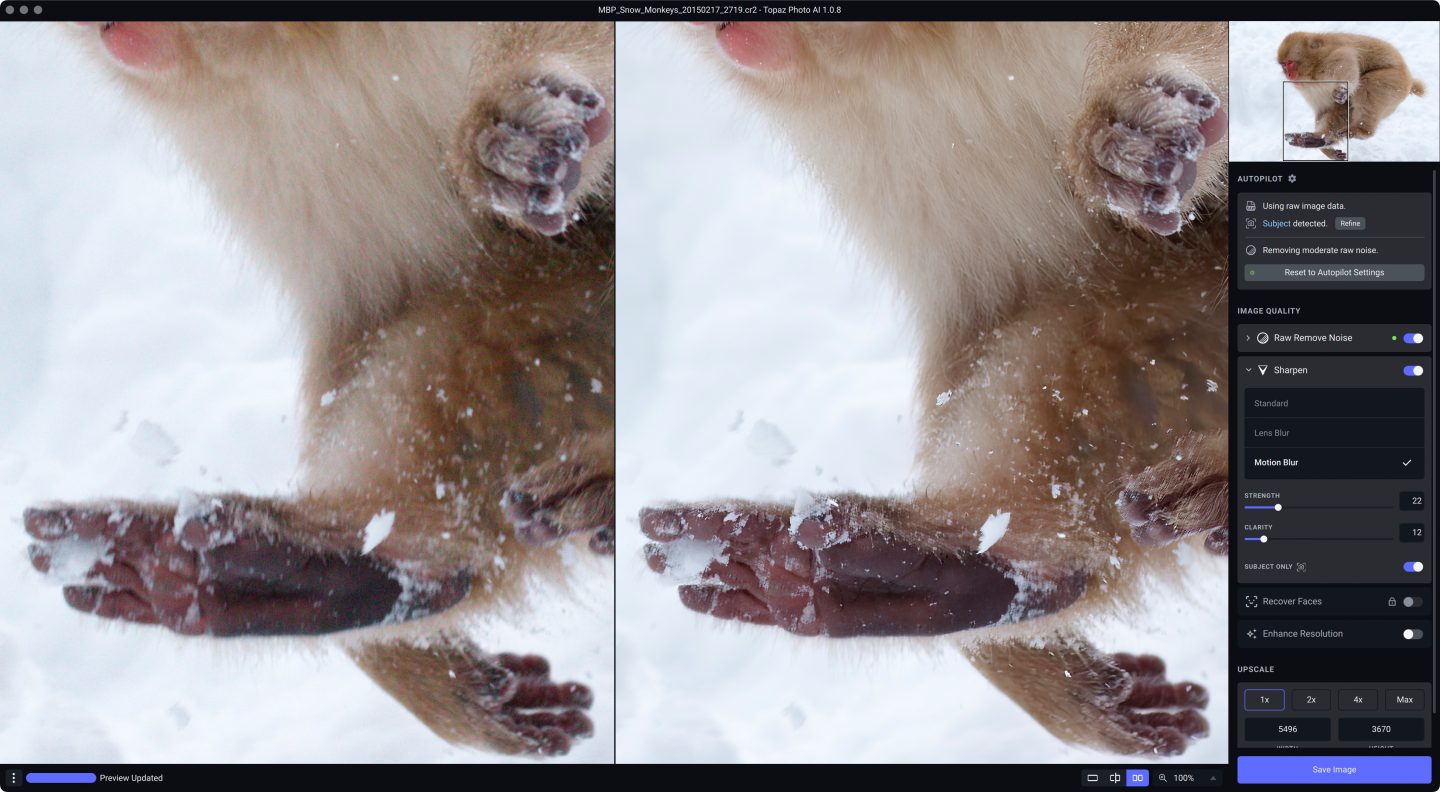
Click on the image to open the full-sized screenshot to explore the detail. I’m sure you’ll agree that the sharpness of the foot is incredible! Photo AI has completely removed the motion blur and cleaned up the snow on the monkey’s fur.
Here is another screenshot showing the face of the monkey, and again, I’m sure you’ll agree that there is a huge improvement in the sharpness. This is one of those images that had bugged me since shooting it, due to the subject movement, but Photo AI has completely turned that around.
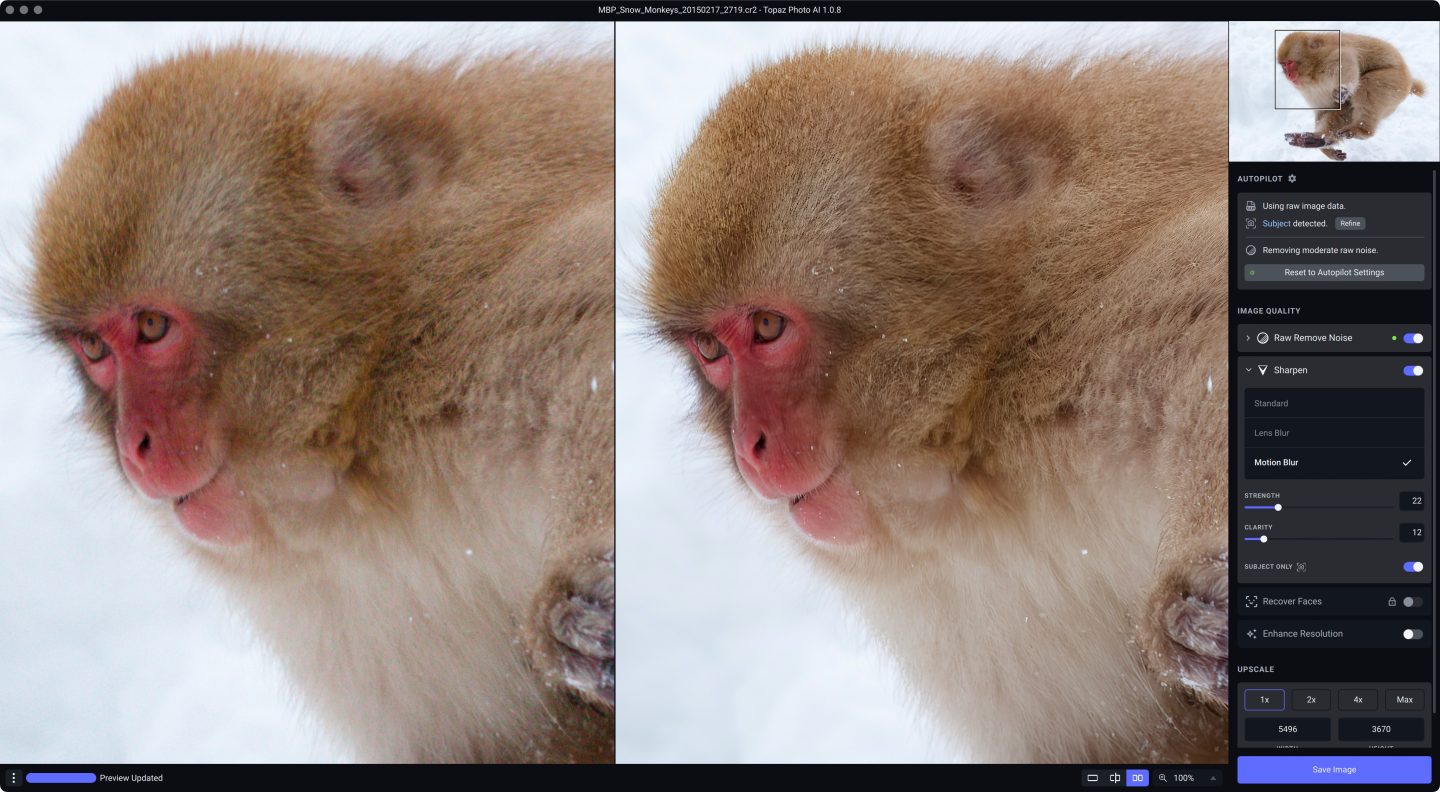
No More Color Cast!
What’s more, I saved the image as a DNG and imported it back into Capture One Pro, and there is no trace of the nasty color cast that led me to request a refund in April! This is amazing! I’m pleased that this works as it should now. Topaz let themselves down by leaving that unfixed despite it being pointed out to them by many people. They have earned my trust by fixing this issue, so I’m completely sold. Topaz Photo AI is amazing! Here is the final photo for your reference.

And to show you what has been fixed, here is the screenshot from the April episode showing the color cast in the DNG file that I saved and reviewed in Capture One Pro at the time. Although it’s obvious, the offending DNG is the one in the bottom right.
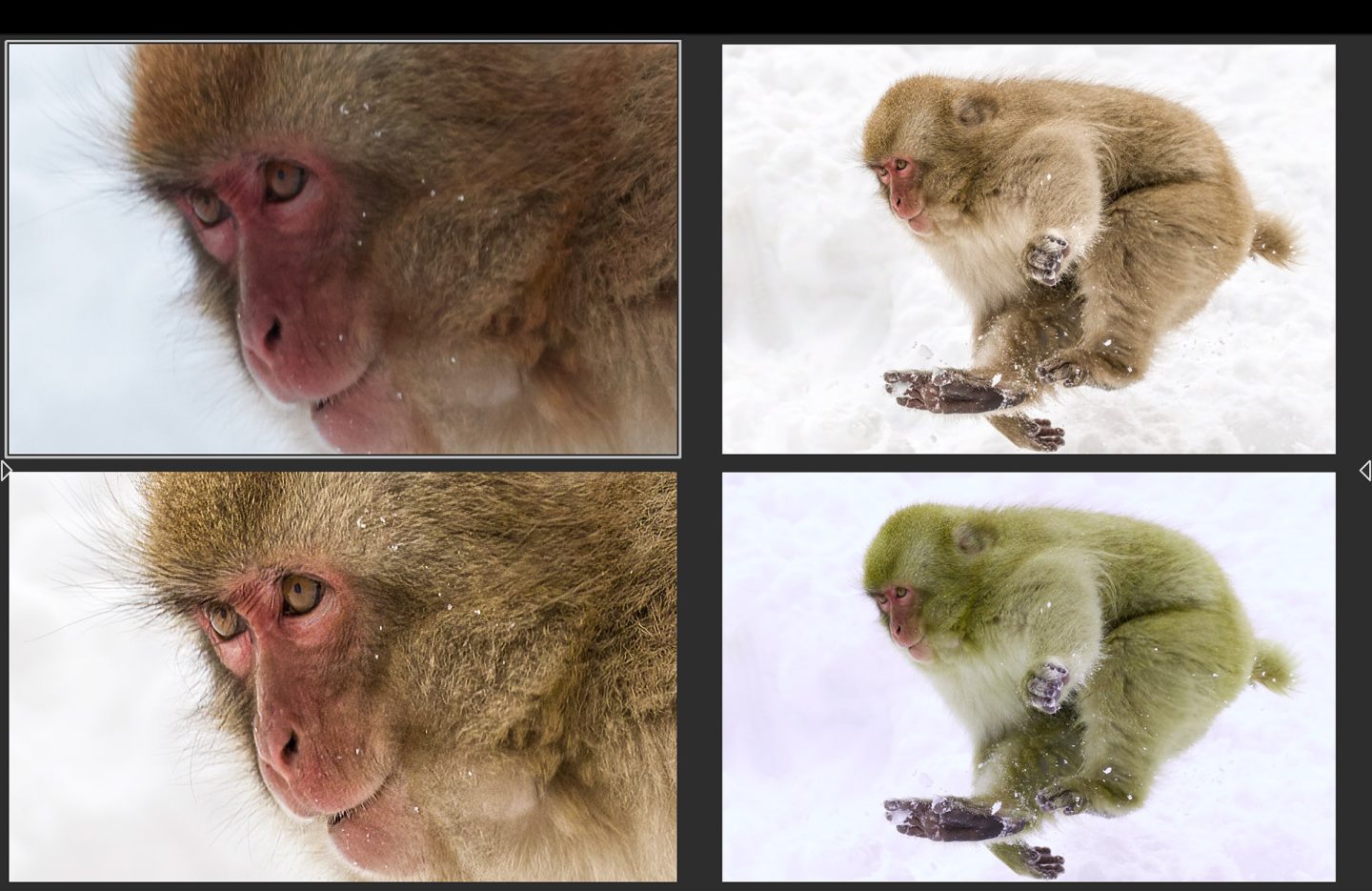

To check a wider color palette, I also processed a recent image from Okunikko of a patch of Autumn leaves on the side of a mountain. I was amazed at how much more detail Photo AI brought out of the image, but here is the image in web size to show you that the color is all completely intact. Nothing shifts.
One other thought just crossed my mind, and that is that it is possible that Capture One made a change that fixed this color cast as well, as the Topaz team claimed that there was nothing that they could do, and Photoshop and Lightroom did not show the color cast. I’m not going to dig any deeper than this thought bubble, but I did want to point out that this could be a happy coincidence rather than the result of hard work on the Topaz team’s part. Although they have put a lot of hard work into Photo AI. It does an incredible job almost entirely automatically.
Either way though, I am very happy to have this option now, and without having to save my images in TIFF format, which I dislike doing unless I really have to. Well done to whoever fixed this. Topaz Photo AI gets a huge thumbs-up from me now. Please note that I have not communicated with the Topaz team regarding this review. I bought the plugin with my own money, and the views I expressed in this post are my personal opinions based on my impartial testing of the product.
If you’d like to check out Topaz Photo AI you can find it at https://www.topazlabs.com/topaz-photo-ai
Show Notes
Topaz Photo AI: https://www.topazlabs.com/topaz-photo-ai
Subscribe in iTunes to get Podcasts delivered automatically to your computer.
Download this Podcast as an MP3 with Chapters.
Visit this page for help on how to view the images in MP3 files.
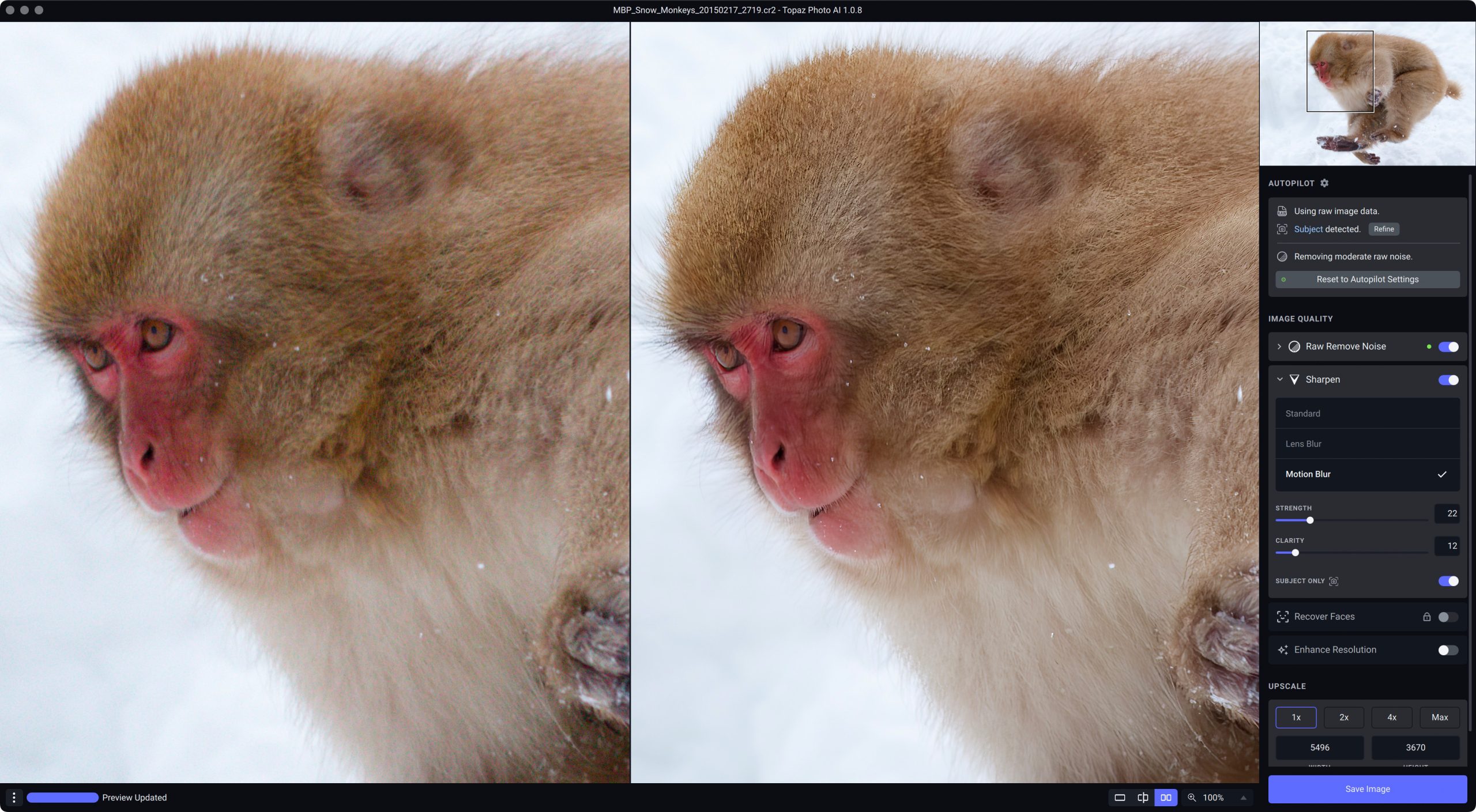

Hello Martin.
I upgraded to Photo AI when it came out. Previously I had not used the suite for some years. In Lightroom there is a straightforward way to process to a TIFF and a more obscure way to process to a DNG. In Capture One there’s just a straightforward way to process to a DNG.
In one of my early tests to a DNG in Lightroom I encountered a colour shift. It made the image warmer, nothing like what you encountered. I found I was able to correct that just by reducing contrast in Lightroom. I have mainly used it with Capture One and have not encountered any problems there.
Hi Murray,
Good to hear that you have seen no color casts either. It sounds like it is fixed for sure.
BTW, I didn’t mention, but I’m just right-clicking images and selecting Show in Finder to open in a plugin, as the Process with Topaz Photo AI option doesn’t actually create a DNG file, and all of the other Edit options only offer TIFF or PSD and I don’t want to use either of those.
I’m intrigued. What is the straightforward way to process to a DNG from Capture One if it’s not opening from the finder?
Regards,
Martin.
Hi Martin
Right click on the image, then select Edit with/ Process with Topaz Photo AI.
I presume that’s the same for Windows and Mac.
Regards,
Murray
Hi Murray,
Strange — for me there is no DNG option when I do that. I’ll have to dig a little deeper.
Regards,
Martin.
Got it now, Murray. Thanks for the pointer.
Martin, I too can get the DNG option with Topaz Photo AI, from Capture One. I run Windows. It’s nice to continue processing in CO.
I tried the Topaz products years ago, but was never much of a fan. However, Topaz Photo AI is not bad at all! I do find the default just too smooth often. I like a little noise or grain.
Regards,
Thysje
Hi Thysje,
It’s lovely to hear from you!
I see it now. I was clicking the Topaz Photo AI link in the main Edit with list, but there is a Process with Topaz Photo AI option with no icon at the top of the list. This gives me a DNG option. I also just noticed that I have the option to just select Open with > Topaz Photo AI, and that doesn’t even show a dialog box. It just opens the raw file in Topaz, so it saves me from using Show in Finder than opening it from that. Only one step less but smoother, and therefore a welcome find.
I hope all is well Thysje.
Regards,
Martin.