Visit Library for MBP Pro eBooks |
I mentioned recently that I had ordered a new 14-inch MacBook Pro computer, and although it took me just a few hours after orders started to be accepted on the Apple website, my delivery slipped by around a month from the starting delivery dates, so it arrived last week, at the start of December 2021, and today I’m going to share my thoughts on this new workhorse of a computer. My old 13″ MacBook Pro has served me well. I used it for five years, and it’s been around the world with me multiple times, so I was sad to package it off to Apple in part-exchange for my new MacBook Pro, but the $400 or so that they paid me for it is very welcome to help offset the ridiculously high price of the new computer, especially as I have bought this with my own savings this time, as opposed to using funds in my company. It’s a company purchase, but Martin Bailey Photography K.K. now owes me the money for this new computer.
Anyway, let’s start with some general information and observations. If you are a Mac user you’ll probably already have most of this information, so I’m not going to provide a full rundown of all there is to know about these new computers, but I will talk about the things that I have found interesting, starting with the look of the new MacBook Pro. There is a lot of power in the new Pro series, so I wasn’t surprised to find that it’s a little bit chunkier than the recent MacBook Pro releases. There is almost a retro-feel, as it reminds me more of my old 15-inch MacBook Pro from 2012 even more than my 2016 13-inch model, which was much thinner. Having said that, it’s still a relatively sleek machine, and with the power packed inside of it, I certainly don’t mind the slightly thicker design.

The extra diagonal inch of the screen size has increased the size slightly over my 13-Inch MacBook Pro, but it’s not a one-to-one increase, as the screen is now almost edge-to-edge filling the top panel of the computer. One surprise, that I could have guessed would be the case but didn’t, is that the new MacBook Pro has a notch, like those seen on the top of the iPhone screens.
As the top toolbar is often black, it’s easy to miss the notch completely, but as you can see in this photo of my MacBook Pro with Capture One Pro open, there is a gap in the menu as the Mac OS automatically shifts the menu items across to avoid them being hidden by the notch. This is a pretty sleek way of dealing with the gap in screen real estate, although a few times I have been caught by my computer user muscle-memory as I’ve instinctively looked for the second menu from the right, and didn’t find what I was looking for, because I was actually looking at the second menu from the left of the notch, and there were more menus on the right side of the notch.

Apart from that though, I haven’t really been bothered by the notch, and Apple has done a pretty good job of hiding its presence. When you go fullscreen in an application, for example, the full screen that you see will be moved down to avoid the notch, unless you reach up for the menu which is automatically hidden in fullscreen, but then the menu appears around the notch, rather than taking up a part of the fullscreen, so although in reality, the application you are running in fullscreen is not true full screen, in practice you hardly notice it, and it’s nice that menus appear without eating into what you were fooled into believing was your fullscreen.
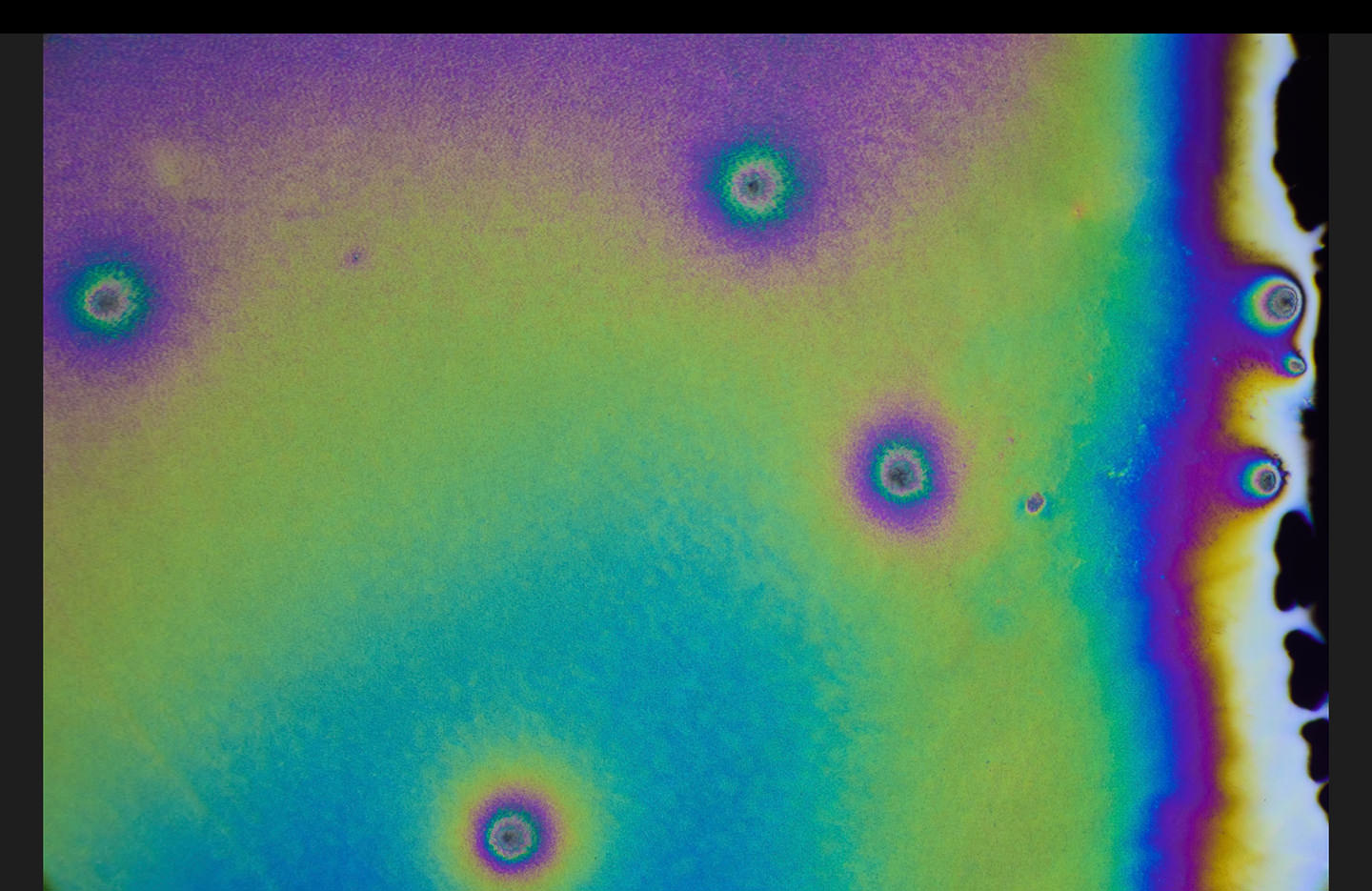
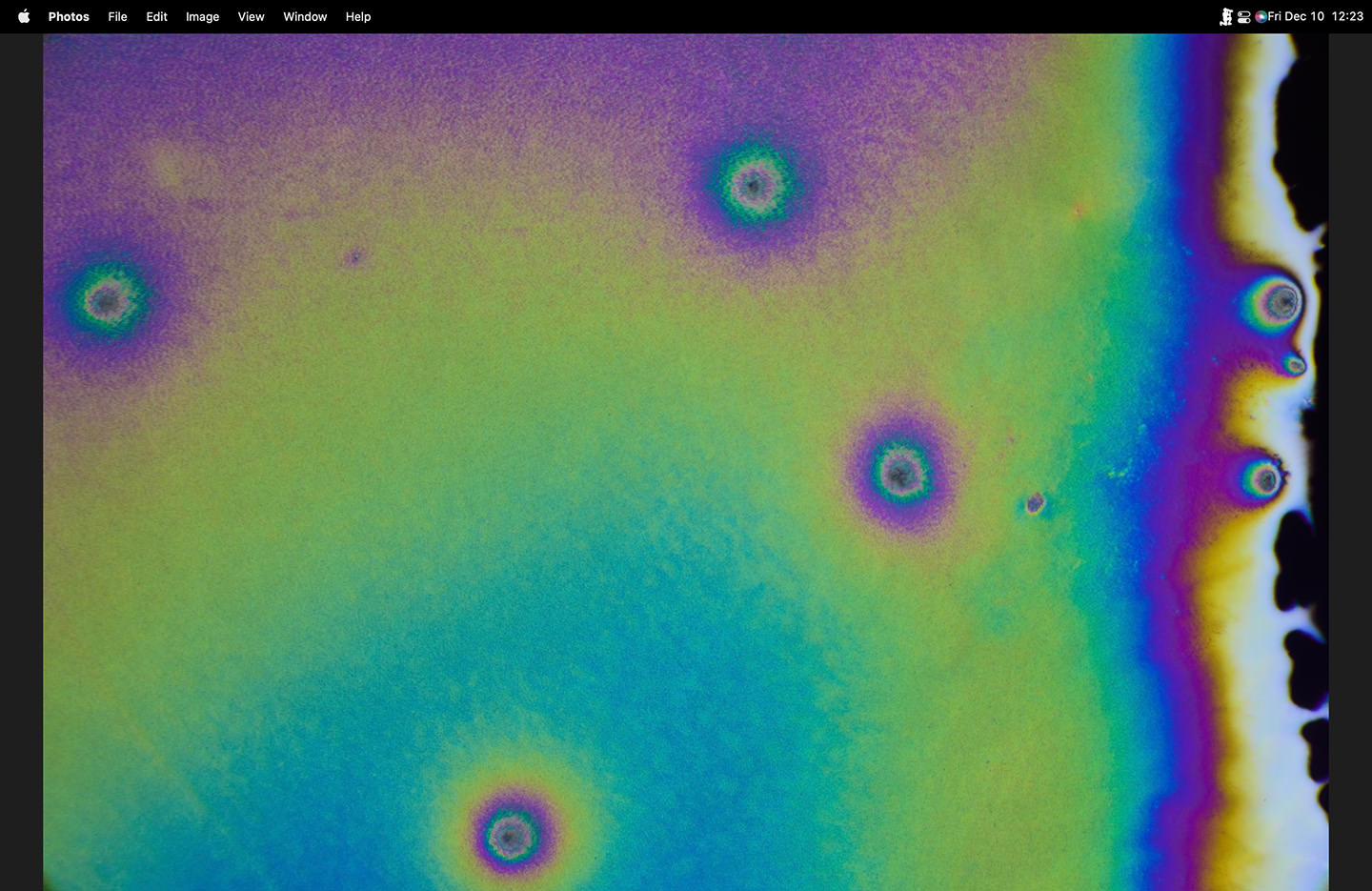
If you look at these two screenshots, you’ll see that although on the actual screen you don’t see the black bar hiding the notch, in a screenshot, its presence is pretty easy to detect. You can also see that if it wasn’t for the notch and the hiding of it, full-screen images would actually be true fullscreen, but when you are viewing the screen with its black frame, again, it’s really hard to notice any of these problems. It certainly hasn’t bothered me over the last week of pretty heavy use of the new MacBook Pro.
Liquid Retina XDR
The color reproduction of the new Liquid Retina XDR screen is also something of beauty. Apple says that the new screen is “The best display ever in a notebook [and it] features Extreme Dynamic Range and a million to one contrast ratio.” I have still to calibrate my new display, but out of the box, it really is stunning to look at. It’s not as big a jump as when we first got Retina screens, but it’s a nice jump in the evolution of the hardware. Spec-wise it weighs in at 3024 by 1964 pixels, which makes it just shy of six megapixels and has a resolution of 254 Pixels Per Inch.
Engraved Logo
I also found it interesting that Apple chose to add a very nice deeply engraved logo on the underside of the new MacBook Pro, which again, feels somewhat retro, but I thought this was a nice touch, although obviously purely cosmetic. Notice too that there is no grill or any holes on the underside to act as cooling vents. The two dark lines on either side, and I believe also along the back edge is where the MacBook Pro spits out its warm air, and despite its much higher spec, it generally runs much cooler than my 2016 13-inch MacBook Pro, which generated a lot of heat which was always noticeable when sitting the computer on your lap.

Battery Life
Another very welcome change is the increased battery life. I generally work in my studio until 7 pm then after dinner, from around 7:30 pm until after midnight I work with my laptop on the sofa. My 13-inch MacBook Pro had a practical battery life of around 3 hours, so I would often find myself having to plugin it in just for the last 10 to 15 minutes before going to bed. If I attached an external Solid State Drive to my old MacBook Pro I could expect the battery to run down in just over an hour.
The specs for the 2021 14-inch MacBook Pro have a battery life of 17 hours for video playback and 11 hours for wireless web browsing. In practice, I’ve so far been able to use it unplugged for eight to nine hours, and there was still around a third of the battery life left, so I’m pretty confident that the specs are not far out. I’ve also spent an evening with an SSD attached working on photos, and the battery life was fine, so this is all very welcome.
Missing Touch Bar
My 2016 MacBook Pro was the first line in which Apple introduced the Touch Bar, and I did select that option, as I wanted to see how it would change my use of the computer. The Touch Bar came with mixed reactions, and many people complained about the lack of the physical escape key. Personally, although I quite liked the Touch Bar, I have to admit, I think the idea was better than the practical uses that the Touch Bar brought. Even though many companies did integrate their software with the Touch Bar, I found that I continued to do most of my interaction with the computer through the keyboard and mouse, and rarely reached for the touch-bar. It just never really caught my attention enough to use.

Even in applications like Apple Photos where you could scroll through images with the Touch Bar, I rarely used it, so I wasn’t overly saddened by what appears to be a decision by Apple to discontinue the Touch Bar. There are no Touch Bar options with this recent release of the MacBook Pro and the word online seems to be indicating that Apple has abandoned the Touch Bar and will not be including it in future models.
The Magic Keyboard
Another very welcome design change comes in the form of the Magic Keyboard. My old MacBook Pro was one of the first to use what Apple called the Butterfly Keyboard, which sounded like a good idea, and I didn’t dislike the action. The keys didn’t move far, but there was enough feedback to make using the keyboard a relatively good experience. My problem with the Butterfly Keyboard came after two years of heavy use because certain keys started to repeat themselves when pressed and sometimes just didn’t enter the character pressed. I found myself making more typos than usual, and after struggling for a few months with it, I had to send the computer in for repair. I then found that two years on, after similar usage, over the last few months I noticed a few more repeated and dropped keystrokes.

This was one of the major reasons that I decided to jump on this release, as my Apple Care ran out two years ago too, and I didn’t think it would be worth throwing more money at my 13-inch MacBook Pro, knowing that anything I did now would still only have a shelf-life of two years. The new Magic Keyboard has great keys though. They feel nice to type with, and I’m relatively confident from the feel of the hardware that this keyboard isn’t going to break after just two years of use.
Sounds Amazing!
Also, don’t let those thin strips of speaker holes in the 2021 MacBook Pro fool you into thinking that this machine has small, tinny-sounding speakers. I was absolutely blown away by the quality of the sound that this little machine can boom out. Until now, when I was making music, I would often create something in my living room using my headphones, and then play it to my wife but be disappointed by the lack of depth in the sound. When I really wanted her to hear something properly, I’d have her also use the headphones. With the new MacBook Pro though that’s no longer necessary. The sound from the six speakers with four force-canceling woofers provide 80 percent more bass than previous systems and half an octave lower bass.
MagSafe 3 Power and Thunderbolt 4
Apple has also backtracked with the power for the 2021 MacBook Pros. My previous MacBook Pro had four Thunderbolt 3 ports and a headphone jack, which I was happy with, including powering the computer via one of the four ports. Apple has though now gone back to the magnetic connection with the MagSafe 3 power port and I have to admit it’s nice to have that back. That reassuring snap and the little green light, or the orange light to let you know that the computer is charging, is really nice. It’s also better if you should catch the cable, as the MagSafe port will pull away from the computer more easily than trying to pull out a cable, especially if you pull it sideways. You’d be more likely to pull the computer off the surface it’s sitting on than pull out the cable, but that’s no longer the case with the return of the MagSafe port.

The headphone jack has moved from the right to the left edge of the computer, and on the right side, we now have just one Thunderbolt 4 port and an SDXC card slot. Like Canon omitting the GPS unit from all of the cameras that I buy, I seem to be missing the usefulness of the SD card slot on Apple Computers as well. When I had an SD slot in the past, I was using CF Cards. For two years while I had my 13-inch MacBook Pro with no SD card slot, I was actually using SD cards in my EOS R cameras, but now that the SD card slot is back, I’m now using CFexpress cards in my Canon EOS R5, so from my perspective it has no use. I might buy one of those memory cards that sit flush to the edge of the computer if I start to run short of internal storage, but I splurged on the 4TB SSD option for my new computer, so I probably won’t even need the SD card slot for external storage.
There is a new HDMI port as well which is welcome. I use HDMI quite often to connect to projectors, and I can also get great image quality on my 60-inch 4K TV over HDMI, so I was happy to see this additional port.
SSD Speed Tests
While we’re on the subject, that internal SSD is another very sweet piece of engineering. The SSD in these new MacBook Pro is marketed as supporting up to 7.4GB/s read speeds, which is absolutely insane! Using the Blackmagicdesign Disk Speed Test we can see that the read speeds are more than double my five-year-old MacBook Pro and the write speeds are more than three times faster!
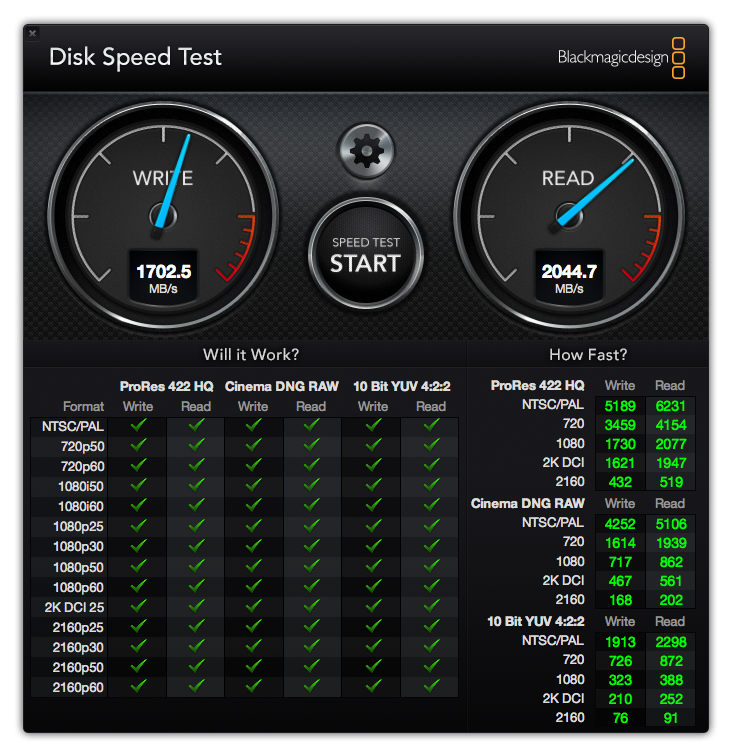

M1 Max Chip is Off the Charts
I decided to go for the higher-end Apple M1 Max chip over the still amazing M1 Pro because it doubles the amount of memory you can use from 32GB to 64GB, and the memory bandwidth also doubles from 200GB/s to 400GB/s. The GPU also sports 32-cores in the M1 Max over 16-cores in the M1 Pro. Keeping this in perspective, the M1 Pro is also an amazing piece of engineering and definitely no slouch, but I figured I’d go for the best available in the hope that I can get a few more years out of this computer, while, of course, increasing its computing power to perform my daily tasks faster.
In Capture One Pro for example, even with my images on an external, although very fast SSD, the images appear on the screen instantly as I move between shots. There is no lag as the images res-in, they are just there straight after the switch. In music applications, my old 13-inch MacBook Pro would often stutter and sometimes become unusable with some software instruments, but with the 10 cores and processing power of the new MacBook Pro, it never misses a beat.
Geekbench Benchmark Results
We won’t geek out on the results of the Geebbench benchmark tests that I ran, but here is a 9 screen-shot merge to show the results for the CPU tests for my 13-inch MacBook Pro on the left, my Late 2017 iMac Pro in the middle, and my 2021 14-inch MacBook Pro on the right. This was unfortunately downsized by WordPress when I uploaded it, so the fine details will be difficult to see, but if you click on it to open the image in the lightbox on the blog, you can click to zoom in and read the small text. Besides, even just looking at the overall score you can see that the 14-inch MacBook Pro is close to double the power of even the iMac Pro, which is amazing!

No Face Recognition
There is just one area where I think Apple completely dropped the ball with this latest line of MacBook Pro computers, and that is the continued addition of the fingerprint reader on the power button instead of moving to Face Recognition-based security. My fingerprint changes with the seasons and I have never been able to use my fingerprint for more than a couple of months before I have to rescan it on any of my Apple devices, be it a MacBook Pro or my iPhones. Seriously, I scanned my fingerprint when the 14-inch MacBook Pro arrived and in less than a week my fingerprint is no longer recognized.

Maybe I’m deformed, and have unusually non-descript fingerprints, probably from too much typing! But I am absolutely tired of scanning and rescanning my fingerprints almost constantly throughout the year. If Apple had included the same Face Recognition technology that my three-year-old iPhone has in my brand new MacBook Pro, I would have been the happiest Apple user on the planet. As it stands, I’m probably not that far down the list of happy users, because everything else about the 14-inch MacBook Pro is absolutely amazing!
I do need to get more than four to five years of use out of this machine though for the price, but I’m relatively confident that the technology will deliver the performance I need to do my work for at least the foreseeable future. I’m happy with my purchase, and I hope you found my observations useful.
I’m sure most people would buy these computers directly from Apple, but if any of you have a reason to buy from my friends at B&H Photo, you can use the link https://mbp.ac/mbp14 and help me to pay for mine with the small affiliate payment that this would lead to. Failing that, if you still want to help out, consider a Patreon contribution which also unlocks all posts and gives you access to our private community and lots of other benefits. Thanks also to our new contributors Dane, Dan, Jay, Warren, and Ulana! Your contributions along with the other supporters are very much appreciated!
Show Notes
If you have a reason to buy from B&H, you can support the podcast by buying with this affiliate link: https://mbp.ac/mbp14
Subscribe in iTunes to get Podcasts delivered automatically to your computer.
Download this Podcast as an MP3 with Chapters.
Visit this page for help on how to view the images in MP3 files.

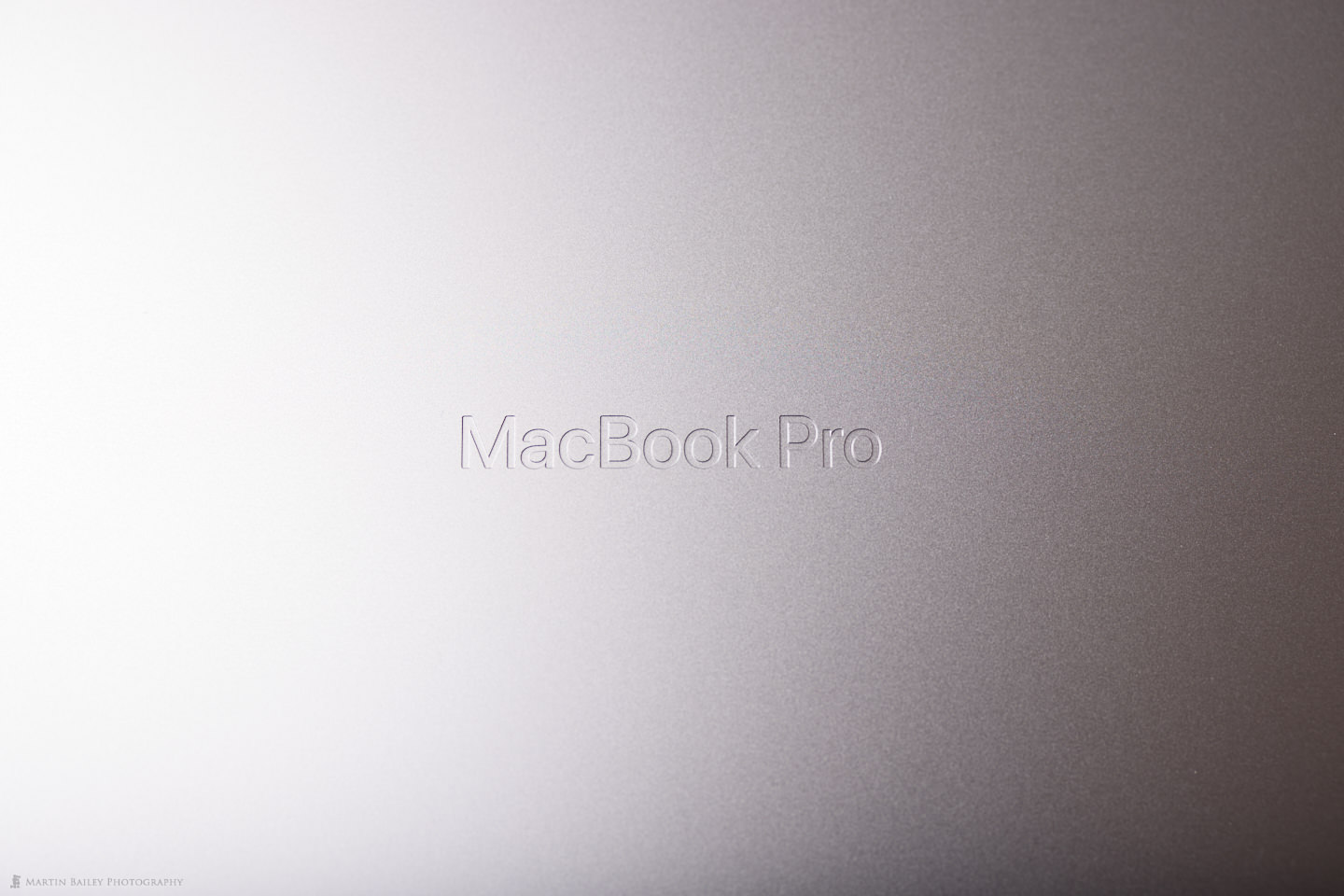

What we’re the full specs of the 14” M1 Max you ended up going with?
Hi Elizabeth,
Here are the main components:
Chip: Apple M1 Max
Total Number of Cores: 10 (8 performance and 2 efficiency)
Memory: 64 GB
Storeage: 4TB SSD
All the best for 2022!
Martin.