Having just taken delivery of my brand spanking new iMac Pro, today I’m going to share my first impressions of this awesome machine, with a few comparisons to other Apple computers of recent years to give you an idea of the perform these new Pro machines can provide.
I’d like to start by explaining a little about the specification of the iMac Pro that I chose and my reasoning. First of all, my old iMac was four years old, so from a Finance perspective, it has just fully depreciated. As a business owner that’s important to me. As a photographer, it was also important to me that I had started to feel a bit of stress with my old iMac through 2017, and felt it was time to think about a bit of an upgrade.
Configuration Strategy
When I buy a new computer, I generally like to throw in as many upgrades as possible, but if you do that with the new iMac Pro, it will cost you over $13,000, and as much as I like to run a nice powerful machine, there is no way I could warrant that kind of money. So, I looked at the options and tried to make an intelligent decision about each component. I was talking with Don Komarechka last week after we talked on his podcast, and Don was telling me that the computer he built four years ago with a 12-core CPU really wasn’t maximizing on all of those cores, and when your software is using less than all of your cores, you might as well have a faster CPU.
The options for the new iMac Pro range from 8-cores at 3.2GHz up to 18-cores at 2.3GHz. Because I don’t see me really being able to capitalize on lots of cores, I figured it was probably wise to go for the 8-core CPU because it’s faster at 3.2GHz so will probably speed up many of the processes that I run that won’t really use more than all 8 cores. Plus, this is double my old iMac with 4-cores, so I figured it would still give me a significant boost in performance. I basically had to keep reminding myself that I was buying a pro-spec desktop computer, as a photographer that deals mainly with big files, but not necessarily crunching huge processor intensive jobs like 3D rendering, and I don’t do enough video to really benefit from more than 8-cores etc.
My next decision was the amount of memory, and again, I decided to double the 32GB in my old iMac to 64GB in the new iMac Pro. It was $800 to double this to 64GB, but quadrupling it to 128GB was $1,600 and I figured I could live without that. So far I’ve been keeping an eye on memory usage and rarely using even close to all of my 64GB, so at this point, I’m happy with my decision.
Next up was another $800 to double the size of the internal SSD drive from 1TB to 2TB, and again, a decision to forego paying $2,800 to go for the 4TB version. I was actually pretty comfortable with this from the start, as apart from when I had a rogue program create a 1.2TB log file recently, that filled my 3TB hard drive on my old iMac, I have never really used much more than 1.5TB, as I store most of the stuff that I don’t use often on my Drobo connected by Thunderbolt, and by doing that a bit more aggressively, I can’t see 2TB ever being a problem. I’ve actually at this point pretty much got everything that I need installed, included some very large music production software and soundbanks, and I have only used 700GB, so I’m in good shape in this respect.
My old iMac had 4GB of Graphics Memory so following the same doubling-up strategy would have made me happy to stick with the standard 8GB Radeon Pro Vega 56 graphics card, but photography related programs like Capture One Pro and Photoshop really do get a boost from more Graphics memory, so I decided to upgrade this to the 16GB Vega 64 version of the Radeon Pro, and I’ll show you some numbers shortly to illustrate that this was a pretty good decision.
A minor detail, but I also went for the Space Gray Magic Trackpad 2, rather than the Magic Mouse 2, as I don’t really like to use a mouse. The trackpad has been my preferred interface for many years now, and I love how I can use lots of different gestures with the Apple Magic Trackpad, speeding up how I use my computer in many ways.
Although I bought my iMac Pro in Japan, for what feels like an infinitely larger amount, if I dial my choices into the US Apple website, I see that my configuration comes to a cool $7,249. Not cheap by any stretch of the imagination, but when we consider the power of this machine and the fact that it’s Apple and simply beautiful, I’m not too uncomfortable with this.
Unboxing
I was pleasantly surprised by how quickly the iMac Pro arrived. The delivery dates quoted when I ordered it was between Dec 30 and Jan 7, so when I received a notification that the customized iMac Pro had shipped on Dec 22 for delivery on Dec 24 I was pretty happy, as it gave me time to work on setting it up and writing this review over before I get busy again from the New Year.
As you can see from this three image stitch (below) the iMac Pro comes in a relatively compact package. This is actually smaller than a 27″ display box from other manufacturers. In the middle image, you can see that there is just a little padding between the outer box and the white box inside, and then a little bit of molded cardboard protecting the screen, which is wrapped in a kind of paper-cloth and has a protective plastic cover inside that.
Of course, the package is so small because the entire computer is packed inside the display in true iMac style, so despite the power, there’s no need for the big chunky desktop tower or even the cylinder in which Apple put the Mac Pro.
In the next image (below) we can see that on the back of the iMac Pro, we there is a range of interfaces available, which from left to right are the earphones jack, an SDXC card slot, four USB 3 ports and four Thunderbolt 3 or USB-C ports, and an Ethernet port. The inclusion of the USB-C ports was a part of my decision to upgrade, as my 13-inch MacBook Pro has these, and I am now using External SanDisk Extreme 900 SSD drives to store my current year of photos and all of my Final select images on, so that I can use them while traveling and then just plug them in to the iMac when I get home.
Although these SanDisk SSDs were fast over USB 3.0, they scream over USB-C because they are USB 3.1 Gen 2, with a logical speed of up to 10Gbps. We’ll move on and look at the actual speed of these drives in a moment. Basically though, now that I can move these drives between my two main computers and stay on USB 3.1 Gen 2, I get to run them at their maximum speed regardless of which computer I’m on, which is great!
Everything Space Gray!
It may not be obvious from the photo of the back of my iMac Pro, because of the light pouring into my office studio, but Apple decided to make the iMac Pro available only in Space Gray. That suits me fine because I have been choosing Space Gray for my other Apple Devices since it became available. My iPhone, iPad Pro and MacBook Pro are all in Space Gray.
Purely aesthetic of course, I was also happy to see that Apple had exclusively included a Space Gray Magic Keyboard and Magic Trackpad 2 with the iMac Pro. I am really happy to now have a Numeric Keypad on the keyboard again, although I’ve just about gotten out of the habit of using it now after 7 years without this feature.
I always used to enjoy using the numeric keypad when doing accounts and calculations, or just entering numbers in general, so it took a lot of getting used to not having this when I first switch to Apple. Now I have this back I think I’ve only used it once, but I’m sure I’ll slip back into my old ways in the coming weeks.
I was surprised at how thin the Magic Keyboard is, actually sitting a millimeter or so lower than the Magic Trackpad 2, which is also very thin, but it feels great to type on. I am of course preparing this blog post on the new keyboard and it’s very comfortable to work with, and incredibly stylish, so it looks great on my desk in Space Gray.
Black Lightning Cable Included
There is a black Lightening cable included, that at first, I could quite figure out. Some site’s are making a fuss about it being the first black lightning cable Apple has made, which to me isn’t necessarily exciting since you can buy third-party Lightning cables in a variety of colors.
Then though, as I reached for a cable to charge the new Space Gray Magic Keyboard, I realized how much, in comparison, a white cable now stands out on my desk, so I plugged in the black cable, and it actually looks really nice. Of course, it also hit me then, that I need a Lightning cable to charge the keyboard and trackpad, which is why Apple included it. All in all, I realized that it was not only necessary but quite a nice touch for it to be black given the overall dark color palette used for this new Pro iMac line.
Performance Tests
So, enough about the appearance, let’s look at some performance numbers. I’ve not tried to be overly technical or scientific in my tests, but for the main benchmarking, I’ve used a program called Geekbench to gather some metrics from the four Mac computers that I currently still have access to.
Rather than me reeling these off here, if you are interested in looking at the details of my benchmark tests, you can see them on my public Geekbench page here. We will compare the main scores here though, so the below image shows how the 8-core iMac Pro CPU fairs in comparison to my late 2013 iMac, my late 2016 MacBook Pro 13-inch, and my mid 2012 MacBook Pro 15-inch.
The first thing that I noticed from these results is how much more powerful the Xeon processor in the iMac Pro is compared to my still very respectable i7 processor from my four-year-old iMac in single core mode, despite the i7 being a 3.5GHz CPU and the iMac Pro being a 3.2GHz CPU. The i7 single core scored 4366 compared to 5005 from the Xeon 3.2GHz CPU in the iMac Pro. This means that when I’m working in programs that don’t really make use of multiple cores, I’m still going to benefit from the speed of the Xeon processor, even though it’s essentially 0.3GHz slower.
Of course, the main benefit is going to come when using programs that use multiple cores, especially when they are able to use many if not all 8 cores, and we can see that the Multi-core score really knocks it out of the park compared to my earlier 4-core machines. The iMac Pro clocked a very respectable 31090 compared to 14866 from my iMac, and 13190 from my 4-core MacBook Pro.
It’s also worth noting that my newer 13-inch MacBook Pro only having two cores is significantly slower than my old 15-inch MacBook Pro with double the cores. This is to be expected of course, as the 13-inch MacBook Pro is really a compromise. I went for the 13-inch MacBook Pro for its size, more than power, although I must say, I have not really found it to be much slower in practical use than the 15-inch MacBook Pro with 4-cores.
The other comparison I was able to do with Geekbench is to compare the graphics processor speeds, as you can see in this following screenshot (below). The OpenCL score of my non-Retina four-year-old iMac with 4GB of video RAM is 36242 compared to a whopping 175507 on the iMac Pro with the upgraded Radeon Pro graphics card with 16GB of video RAM.
I have a 32-inch 4K display from BenQ attached to my iMac, and to be totally honest, my non-Retina four-year-old iMac really struggled to drive this display. The new iMac Pro though can drive up to four external 4K displays and two external 5K displays, so the BenQ 4K display is now as happy as can be sitting attached to my iMac Pro.
Multi-Display Nirvana!
Curious, I ran the Geekbench benchmark tests on my iMac Pro both with and without the 4K external display attached and found that the performance was unchanged. In fact, in some cases, the performance actually improved with a second display attached, but the amount was small, so probably just natural variance from other services running on the machine.
In short though, if you need to run multiple displays, and have found this taxing on your system with previous generations of the iMac, particularly I imagine pre-5K iMacs, like my old one, then you needn’t worry about that with the iMac Pro.
I won’t spend any more time going through these results for now, but if you are interested, as I mentioned earlier, you can dig into my results and compare them to other computers on the Geekbench website here.
Internal SSD Speed
One other important thing for speeding up a photographer’s workflow though is the speed of the internal hard drive, or better still these days, a solid state drive or SSD, which is what now comes as standard in the iMac Pro. Using a fast SSD to work from will speed up your image processing more than any other single factor, although the CPU clock speed and amount of RAM and video memory also play important parts in the equation.
The one thing I regretting scrimping on in my old iMac was the hard drive. I took a gamble on Apple’s Fusion Drive hoping that the built-in SSD accelerator component would give me respectable performance, but my four-year-old iMac gave me a write speed of just 67.5 MB/s and a better but still relatively poor read speed of 568 MB/s.
By comparison, the SSD that I have in my new iMac Pro is giving me a whopping 2808 MB/s write speed and 2476 MB/s read speed. These speeds almost make me want to run my Capture One Pro catalogues from the internal SSD on my iMac Pro, but my external SanDisk Extreme 900 drives still give me 754 MB/s write and 860 MB/s read speeds over USB 3.1 Gen 2, so I’m going to continue to work from these drives to enable me to move easily between computers.
I tested my drive speed with the Blackmagic Design’s Disk Speed Test application, available for free from the Apple App Store.
Capture One Pro Startup Speed
I also compared the amount of time it takes Capture One Pro to open my Finals catalog on both my 13-inch MacBook Pro and the new iMac Pro. The first time I switch computers, on the MacBook Pro, launching the catalog from my external SanDisk Extreme 900 SSD, it takes 28 seconds. Then from the second time I open the catalog on the MacBook Pro, it takes 12 seconds.
By comparison, on the iMac Pro, running the exact same catalog from the same external SSD, these times are exactly halved. It takes 14 seconds to open the catalog the first time, then just 6 seconds to open it from the second time onwards.
My Finals catalog is currently weighing in at 11.7 GB and contains 7800 images. My 2017 catalog containing a few images under 22,000 currently weighs in at 40.4 GB. My 2017 catalog takes around 11 seconds to open on the iMac Pro, and around 22 seconds to open on my 13-inch MacBook Pro.
Instant Image Display
The most important thing for me to note here, and probably the most important thing for any photographer to keep in mind, is that I’m completely thrilled by the fact that once my images are loaded into Capture One Pro, and the previews are generated, most of the time, the images display instantly when moving back and forth through my images with the computer arrow keys. Occasionally there is like a half a second lag before the image res’s in, but never more than that.
I have my Preview Image Size set to 3840 pixels wide in Capture One Pro preferences, which is 4K resolution. You might wonder why I haven’t set this to 5120 for 5K resolution now that I’ve got a 5K iMac Pro, but my reasoning is that I generally review my images with the toolbar displayed in Capture One Pro, so I don’t really need the full 5K resolution previews. Also, my tests have shown that even on the 5K display, the images appear clear and pretty much instantly in both preview sizes.
My other reasons are that I actually display the images on the 4K display attached to my iMac more than the iMac screen itself, and keeping the previews at 4K instead of 5K helps to keep my catalog sizes down. The larger my previews are, the larger those catalog files get. Also, for a significant amount of time, I open these catalogs and view the images on my MacBook Pro, and 3840 pixels wide is more than enough for that screen too.
Before we move on, I’d like to stress once again how important the ability to view images instantly is to me. We look at thousands and thousands of photographs each year. If we count the number of times we view images during the many iterations of our editing process, we’re likely viewing images millions of times. If it takes a number of seconds for these images to appear as we work, that soon mounts up and introduces a lot of stress into our workflows.
As my old iMac gradually slowed down, I’ve honestly found myself pretty stressed as we’ve progressed through 2017, and I simply didn’t want to start my winter Japan tours in January, knowing that I’d have to come home and try to rush through my processing between each tour in an environment that caused me stress.
I should clarify that most of that stress was actually coming from how slow the 4K display was running on my non-Retina iMac, and not from Capture One Pro, but I do like the 32 inch screen, and it will now work great with the beautiful new 5K display of the iMac Pro, with its one billion color support.
Built-in Speakers
The built-in speakers aren’t that important for me because I’m a bit of an audiophile and have a pair of very good quality Onkyo speakers either side of my desk, which I always use. Having said that, I couldn’t resist taking a listen to the built-in speakers, and although they’re a little tinny in comparison to my Onkyo speakers, they give a respectable sound. If you don’t have any external speakers or just want a clean, uncluttered workspace, they’re probably more than adequate.
The only scenario, when I can see me using the internal speakers in my workspace, is when I’m working at my music workstation opposite my main desk, and I pump the audio from that setup through the same Onkyo speakers, so I might need to activate the built-in iMac Pro speakers in order to listen to something from the iMac at the same time.
To Encrypt or Not to Encrypt?
One final thing that I want to do, but I’ve run out of time for as I’m already late getting this episode out, is that I wanted to report on any drop in speed of the SSD after turning on FileVault 2 encryption.
Having changed the SSD format on my 13-inch MacBook Pro to the new Apple File System (APFS) introduced with High Sierra, which enables higher performance encryption, among other things, I checked to see if turning on FileVault and encrypting the contents of my SSD slowed down the read/write performance at all, and I was very happy to see that there was no change.
So, I’m going to turn on FileVault on my new iMac Pro too, just as soon as I’ve finished recording this Podcast. It will probably take about six hours to encrypt the data, but once it’s settled down, I’ll run the Disk Speed Test again and add the results as a note in this blog post, to keep you in the loop. Sure, this is more important for a mobile computer that a greater risk of ending up in the wrong hands, but if there is no change in performance, I can’t think of a reason not to turn FileVault on.
UPDATE Dec 29, 2017: OK, so I turned on FileVault 2 on the iMac Pro, and let it run overnight to get everything encrypted, then retested with Blackmagic Design’s Disk Speed Test this morning to see if the speed changed. As I suspected, basically there was no change. The Write speed actually got a 0.97% faster, and the Read speed got 0.99% slower. With less than 1% variance, in both directions, we can say it’s basically unchanged. For reference, here is the screenshot of the test after turning on FileVault 2.
Conclusion
So, as we start to wrap this up, I’d like to add a few extra thoughts. I’m sure some of you will wonder if I regret not going for the higher multi-core CPU models, and all I can say for now is that I’m currently very happy with my decision to go with the standard 8-core CPU. It’s still way faster than my old iMac, and for a predominantly still photography photographer, having the power to view my photos instantly, which this machine gives me, is amazing.
Right now, I’m thinking that my customization pennies were spent in the right areas, with an internal SSD that’s big enough to hold everything I need without going the whole hog for the 4TB option. The additional video memory taking me to 16GB also seems to have been money well spent, playing a part in getting my images on screen quickly.
At the end of the day, this is a professional line of desktop computers that will deliver pretty amazing power even without the upgrades I chose, but if funds allow, the areas I upgraded are probably money well spent. I’m sure I would benefit occasionally from having more power, but I really can’t warrant spending any more than the already very high price that I laid out for this computer with my customizations.
I also think that adding these few extra customizations will help to future proof my investment. Ideally, I’d really like to not have to replace this machine in four years, like I did my old iMac, which in case you are wondering, is not going to go to waste. I’ve moved that to the other side of my studio and it’s now driving my music producing workstation. It won’t be retired after just four years.
If you aren’t an Apple user, you probably didn’t really need to listen to this, if you even got this far, but if you are interested in this new Pro lineup from Apple, I hope you found this useful.
Show Notes
See Martin’s Geekbench results here: https://mbp.ac/geekbench
Subscribe in iTunes for Enhanced Podcasts delivered automatically to your computer.
Download this Podcast in MP3 format (Audio Only).
Download this Podcast in Enhanced Podcast M4A format. This requires Apple iTunes or Quicktime to view/listen.





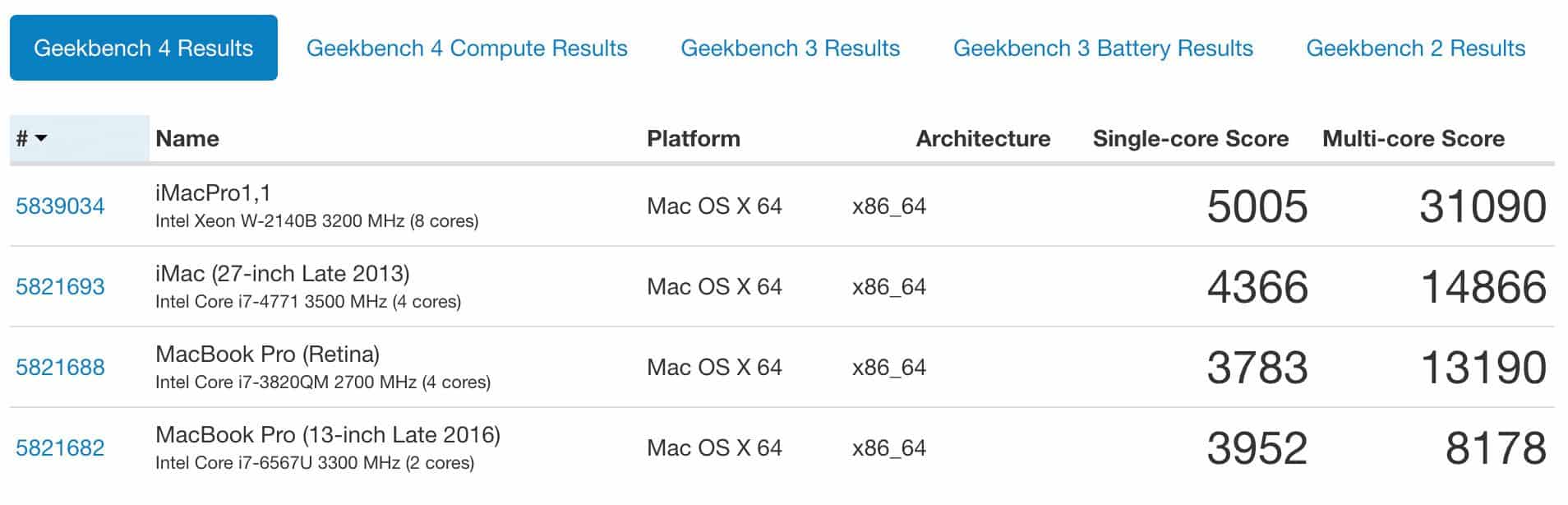
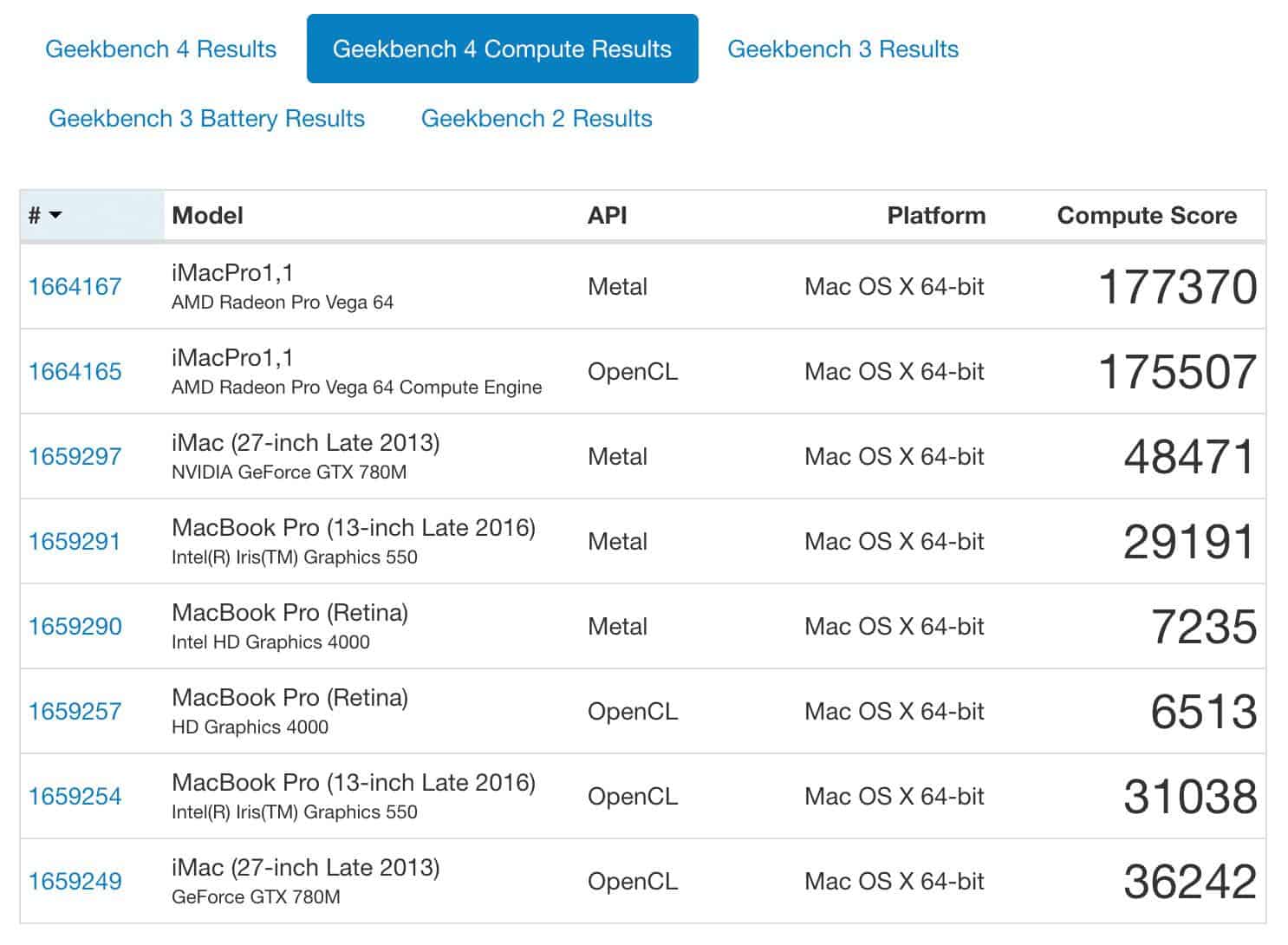

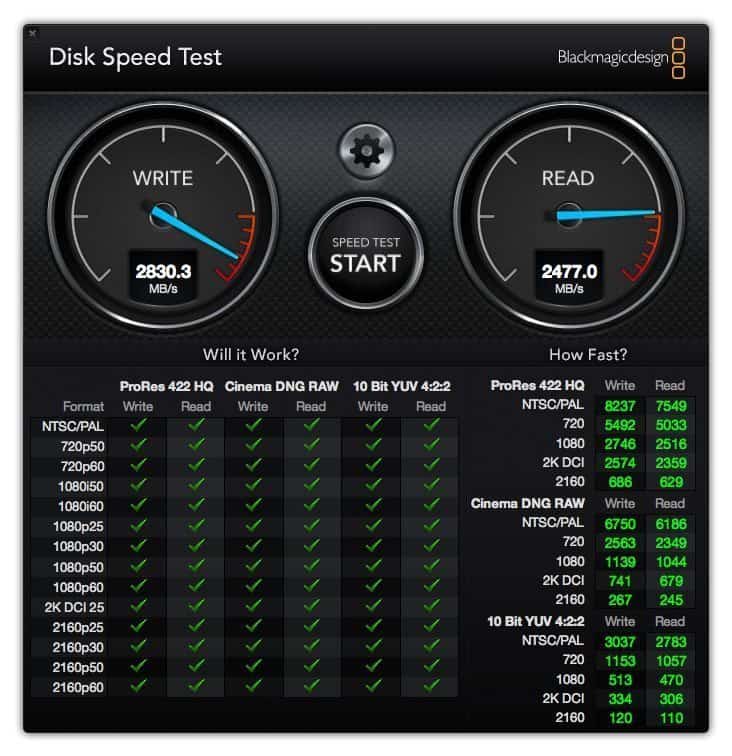
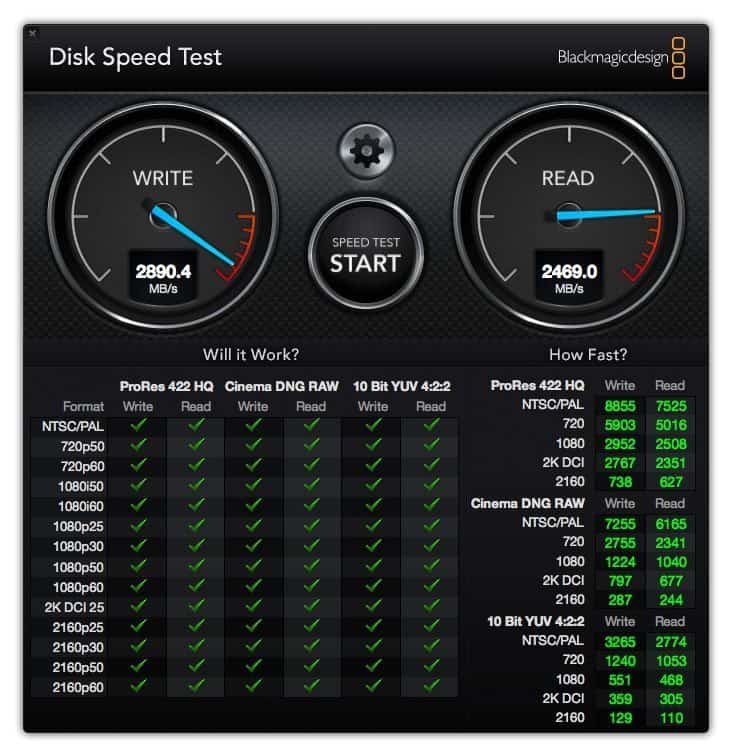

Wow! Now that’s a machine…I’m still running my old 2011 15″ MacBook Pro (ungraded SSD with 16 gigs RAM) and I’ve started to notice a few little blips late this year. I’m sure I won’t be getting a iMac Pro but I see something in the forecast. I’m having a hard time deciding if I want a iMac or another laptop. Love the screen size on the new iMac but I just don’t see me without a laptop. I purchased two new 13″ MacBook Pro for two of my granddaughters going to college. This is grandpa’s year!
P.S. I was able to photograph two snowy owls in Northern Michigan last week. A first for seeing one and photographing them.
Thanks for sharing your experiences.
Thanks for taking the time to comment Mark!
Yes, it’s some machine. I’m going to start going through my 2017 Top Ten selection process over the next few days, and I’m really looking forward to just using it now that the review is done. So far it’s been very, very responsive.
I’m envious of your snowy owl experience. I’d love to photograph them in the wild. Nicely done on your part! 🙂
A Happy New Year to you!
Regards,
Martin.
Hey Martin,
Awesome review. I arrived here from your podcast and the thoughts that you began there. Very grateful for you taking the time to test out the new machine and share your experience here with us.
It is especially valuable to me as Ive also purchased an iMac Pro and am currently awaiting delivery. I opted for the same machine that you did with the exception of the extra storage. So good to know that the images display with such readiness in C1. I agree with you that this is one of the most important things for photographers that are culling thousands of images at a time.
Two questions about your workflow:
1. Do you use both monitors while doing your post-processing? I wonder if this has any impact on the GPU performance as it is driving both the 5k internal screen and the external 4k monitor.
2. What is the slider performance like? To me, this is the most important thing in my post workflow. Having laggy sliders when editing hundreds of images is enough to drive me mad. What has been your experience?
Big thanks again for the review. Sincerely,
Andrew
You’re very welcome on the review Andrew. I’m pleased you found it useful.
I actually mention above about running two displays. Not only does it not slow the computer down, some of my benchmark tests showed that it speeds up when the second display was attached. It was a small enough amount to be discounted as variance due to some service that might have been running, but it at least shows us that the machine will not slow down with a second display attached. This machine actually supports up to four external 4K displays or two external 5K displays, so just one barely leaves a mark it seems. Woohoo!
Slider performance in Capture One Pro is very responsive. I didn’t notice any lag at all.
I hope this helps, but you’ll be able to see for yourself soon. Congrats on the new machine!
Regards,
Martin.
Very nice review. I chose -based on some reviews elsewhere- to make the 10-core step-up also aside from the rest of the update decisions the same as you did.
I don’t know when you ordered but it took ne some time to figure it out and justify the cost so I am awaiting the machine and am looking forward to feel how it works!
Thanks Paul. I’m pleased you enjoyed it.
I’m sure the 10-core will give a nice boost. I was just watching my pennies a little. Just a little. 🙂
I ordered mine on Dec 19, and it arrived on the 24th. Pretty good service. Not sure about other countries, but when you order from Japan they are customized in Shanghai and shipped pretty quickly. Although when I ordered it did say it would arrive between Dec 30 and Jan 7, so I was happy for the quick delivery.
Cheers,
Martin.
Thanx Martin. I regret that I haven’t yet had time to try your ‘blog; but I was wondering which camera(s) you find most useful?
From St. Paul,
Huspomike
Hi Mike,
No worries. Thanks for stopping by.
Personally, I use the Canon EOS 5Ds R. I like this camera so much I just have two of these, and nothing else.
If I wasn’t concerned about megapixels, I’d probably be using a Canon 5D Mark IV instead, as it’s a better camera in every other respect, but I do like my 50 MP. 🙂
Regards,
Martin.
Hi Martin,
One of the best reviews I read on this new machine. I had the same config in mind so I guess I’ll stick to it. THNKX!
Good to hear Dirk. I’m pleased my post helped.
Thanks for your comment and all the best for 2018!
Hi Martin
Thanks for an excellent review.
For the last few years I’ve been running a highly upgraded Mac Mini with a 27″ NEC MultiSync display. I calibrate the display using NEC’s calibration tool. I also use a cheap small second display to hold Photoshop pallets when I’m not using LR. I have limited desk space, so I’m not sure how well I would do with both the iMac Pro and NEC on the same surface. So I have a few questions.
1. Have you found any issues in calibrating the iMac display? Do you think that could replace the NEC without any degradation in color rendering? What do you use to calibrate an iMac?
2. I know Apple doesn’t say much in advance, but do you think it”s worth waiting to see if they come out with either a new upgraded Mini or a new Mac Pro w/o a screen? Or is this new iMac Pro just that good that it’s not worth waiting?
3. Did you do any tests on speed increases for merging panoramas with a large number of RAW files. I can run 20-40 images in a pano and would sure like to see that function speed up.
Thanks and Happy New Year
Hi David,
I’m pleased you found the review useful.
On your questions, I had no issues calibrating the iMac Pro display. I don’t have any first-hand experience with the NEC display, but comparing the ICC profile of my iMac and my Adobe RGB BenQ display, they both have very large gamuts. Slightly different color reproduction, but about the same volume.
I use the X-Rite i1 Pro 2 to calibrate my displays. These are for printing profiling as well though, so a bit on the expensive side. You can see all the tools I’d recommend here: https://mbp.ac/bhcolor
The Buyer’s Guide at Mac Rumors says there’s a Mac Mini update imminent, so if that’s the route you’ll take, it would be better to wait. https://buyersguide.macrumors.com/#Mac
As for a Mac Pro, I wouldn’t hold your breath. Personally, I think the iMac Pro is enough machine for most heavy duty users. Even my mid-range spec is more powerful than the 2013 Mac Pro. I have no inside information of course, but I double Apple is in a hurry to update the Mac Pro.
I didn’t do any tests to see if Photoshop got quicker at stitching lots of images together, and I really don’t have time to do that now, with my winter tour season coming up. It will certainly be much faster though. I encoded a 15-minute screen capture video yesterday, which used to take around 30 minutes on my old iMac, and this completed in around 3.5 minutes, which is great!
I hope that helps, and a Happy New Year to you too.
Regards,
Martin.
Martin
Thanks for the advice. Given a possibility of an upgrade for the Mac Mini, I think I’ll wait awhile.
Regards
David
Martin, I HATE you now
Well not really, thanks for the posting actually.
So I was considering an iMac Pro ( 27″ retina, 10 core, 2 tb SSD, 64 ram, 16 gig video) but was choking at the price.. and “had” decided that instead I would go for a loaded iMac 2017, 4.2 gz processor, 2tb ssd, 64 ram doing the ram upgrade myself , 8 gig video) … saving a whopping $4K Canadian with the iMac over the iMac Pro
Damn, now I am on the fence again.. after reading your post.
I am a photographer, using C1 too like you, and some other editing programs like Aurora and Luminar, shooting everything in uncompressed RAW and often doing 5 frame composites, and doing more video these days too 4K etc.. Your use case is closer to mine than anything else I have seen so far…
Wanting to get the most mileage out of this that I can,
I worry about the 2017 iMac being older technology design wise, consumer grade rather than workstation components, less connectivity in terms of monitors and thunderbolt/USB, more prone to overheating..
On the other hand, I have heard some people having software compatibility problems with the iMac Pro,, and that for apps that dont multi-thread, or ones that are not yet optimized for the iMac Pro (Final Cut Pro), there might not be that much of a difference..
Anything else you can add to help clarify my decision?
Your blog serves as a constant reminder that we can overcome any obstacle with a positive mindset.
Your in-depth review of the mid-spec iMac Pro is incredibly informative. It’s great to hear firsthand how it enhances your photography workflow!