I’ve briefly touched on backing up in various episodes over the last six years, but following a conversation this week with Matt Marshall, a great photographer from the UK, I decided to wrap a few ideas, including Matt’s, into this week’s episode. Thanks for all the thought provoking conversation this week Matt, and good luck getting your backup and access solution set up in the coming weeks.
Let’s look at both backing up and accessing our images at home, and backing up in the field today. Matt’s queries and feedback were mainly around backing up and accessing his photos at home, so we’ll start there.
Laptops as Main Computers
As laptop computers become more and more powerful, I’m noticing more people making a Notebook PC or MacBook Pro their main computer. Even if you sometimes need more power and have a beefier desktop style computer to work on as well, laptops can now deal with just about anything we throw at them, including running the latest versions of Adobe Photoshop and Lightroom for both Mac and Windows, and of course Aperture for Mac users.
Slow Innovation of Hard Disks
Despite the incredible increase in power and speed though, and the innovation that we see in things like Compact Flash cards, as well as computers etc., one thing that just doesn’t seem to make quite the same leaps forward is the Hard Disk. Sure, we’re seeing larger drives each year, and I now use 3TB drives to store and backup my photos. The 3.5″ drives are also usually less money for double the size that were available a year earlier, but still, progress is slow, especially with the 2.5″ drives that we see in laptop style computers, and the basic design of the hard drive in general hasn’t changed for years.
As of August 2011, I’m looking at Apple’s online store and see that you can now order a MacBook Pro with a 750GB hard drive, which is a reasonable size, but this is a slower 5400 RPM hard disk. With no change in price you can select a 500GB for a faster 7200 RPM hard disk, but just six months ago I paid a premium to have one of these installed in my MacBook Pro, because I wanted faster hard disk access.
I didn’t go for a faster Solid State drive, as they are still way too expensive for a decent sized drive. Even today, if you want a 512GB SSD, it costs an extra $1,100 or 100,695 in the Japan Store. Here’s the problem though. Most people once you’ve been photographing for more than a few months end up with a library of images that can no longer practically be stored on the local hard drive, and this is where Matt was coming from in his communication with me this week. We have to figure out a way to backup our images outside of the computer and access them when necessary.
Wireless Access to Hard Disks
One of Matt’s ideas was to buy an Apple AirPort Extreme Base Station. This is basically a Wifi base station, with a USB port, and Matt is thinking of attaching multiple hard drives to this to backup and access his images, as well as doing Time Machine backups of his MacBook Pro. As Matt has a reasonably small library of images at the moment, this would probably be fine. If you have a large library of images, it can take a long time to get them on there, but once you are set up, it can be an easy and convenient way to access your images. I also access some of my images over Wifi too, and it works well.
By the way, the Apple Airport Extreme is fully compatible with Windows, but if you simply can’t allow yourself to buy something from Apple, don’t worry, there are plenty of other routers and base stations that act very much the same as the Airport Extreme. I have a Buffalo Air Station that supports 802.11n, which is currently the fastest Wifi available, and this also has a USB port for attaching hard disks. I have tried using hard disks shared via my Air Station, but I decided to change my setup.
Sharing Hard Disks with a MacMini
After switching to a MacBook Pro as my main machine, one other thing that I needed to think of was my Cloud backup. I have used Mozy and now use Backblaze for my Cloud backup of images, and these require that the hard drives be connected to a computer. To make this possible, I decided to repurpose the MacMini that I used to use to create this Podcast as a backup machine. MacMini’s are small, not much larger than the Airport Extreme, and I can attach USB hard drives, and access them over the network much the same. Of course, I can also install the Backblaze software, and set it off uploading my image library into the cloud, fulfilling both requirements.
As I have rather a large library of images, it takes forever to upload them all to Backblaze, so what I did was started off with just my final select images. I store my images in two different folder structures. My original RAW files, which are basically anything that I didn’t delete after a shoot are stored in Year, Month and Day folder structure. So my image library hard drive basically has year folders starting with everything up to 2000, then one year folder for each year since. Then in each year folder, I have 01, 02, 03, up to 12, for the months of the year, and each of these folders contains a day number folder for any day in that month on which I shot photos. This library is huge, at 2.4TB.
Whenever I’ve completed a shoot though, I of course go through the images and select the best shots, which will be what I upload to my Web site for personal work, or provide to my client for assignment work. All of these go into a folder called Finals, and this also contains year folders, up to 2011 at the moment. I used to just through them all into one Finals folder, but separated them out into years recently to make incremental backups easier. Basically, even my Finals folder is too big to keep on my internal hard drive on my Mac, so I currently only have all my final selects from 2011 stored locally.
Multiple Backups
Of course, making that my only backup is way too risk, and I also need to start off my backup to the cloud, so here’s what I do.
The first thing I do after any shoot is rate my images. Everything that I decide will be one of my final selects is given 5 stars. I do this while still in the RAW folder of course, which might be say 2011/08/12 on my hard disk. If I do any black and white conversions or stitching of panoramas etc. I save a copy of these images right there in my RAW folder too.
I then add any titles and captions before I make a copy in my Finals folder, because I want to be able to go back and locate the best shots in my RAW library too. If I’m in a hurry, the next thing I do at the very least, is run a backup script in a piece of software that I’ve started using called Sync! Sync! Sync! [link no longer valid]. You can try and use Sync!3 as Limited Edition freeware and save up to three backup jobs, but if you want to save more jobs, you have to pay $15. It’s well worth the $15 in my opinion, though the guy was a little slow sending me my full license.
You can basically though sync folders, or just copy new files. I move between modes depending on what folder I’m syncing, but at the moment, when I backup my finals, I am syncing a folder called 2011_Finals on my Mac, to Finals/2011 on an External hard drive on my MacMini. I also then do a copy backup of my Local 2011 RAW folder on my Mac. I do a copy backup here and not a sync, because I delete earlier RAW files from my Mac as the hard disk gets full. If I was to sync and not copy new files, after I delete old RAW files off my local hard drive, they would also be deleted from the hard drive on my MacMini, and I don’t want that.
So, these are the first two backups I do, because once these are done Backblaze takes over and starts to upload these images to the cloud. Having run just two backup scripts without plugging in any external USB drives, I now have a copy on my Mac’s local hard drive, the hard drive attached to my MacMini in my studio, and then a third copy in the cloud, after a few hours that is.
Now, that’s a good start, but I still need to backup my master library which is on a 3TB 3.5″ hard drive. Although the hard drive that I have attached to my Mac Mini is an external hard drive, I use standard internal 3.5″ hard drives for most other backups, and I have what are called Razoku no Otachidai, which translates to Nudist Stand to connect these hard disks to my MacMini or MacBook Pro to use or backup files. The nudist reference basically comes from the fact that you put naked hard drives into the stand. Being a little bit inhibited though, I buy clothes for my naked hard drives, as you can see in this photo of my drives in their Nudist Stands.
I use Sync! Sync! Sync! to copy images to these hard disks too, so this becomes my second local copy, once I’ve deleted the original RAW files from my hard drive on my Mac, and a third local copy of my Final images. Now, you’ll probably think I’m paranoid for doing what I do next, but I actually always buy external hard drives in twos, and once I have my master library disk up to date, I actually put a second identical hard drive into another Nudist Stand, and sync those too. This is to guard against disk failure of the large disks at home.
Way Offsite Backups
In addition to this, once a year or so, usually when my hard disk starts to get too small for my library, and I have to buy larger hard disks, having copied my library to the new hard disks, I will send my old hard disks, still containing my entire library to my brother in the UK. He just stashes them away for me in case something catastrophic happens here in Japan. This in addition to my cloud copy are my offsite backups.
iCloud
One other thing that Matt and I discussed was iCloud, which is the new cloud data synchronization solution that will soon be released by Apple. This is built in to the Mac OSX Lion operating system, and will basically allow you to store files in the cloud, and sync between all of your Apple devices, like iPhones and iPads in addition to your computers. I have searched and cannot find any information on what the upper limit for the amount of data that you will be able to store in the iCloud will be, but if it’s unlimited, then this would be bad news for companies like Mozy and Backblaze, who also offer unlimited storage. These companies charge a very small yearly fee for their services, but at the moment, it’s looking like iCloud will probably be free. That and the tight integration with the Mac OS will be very appealing, if there is no limit on the amount of data that can be uploaded. Something to look out for here.
NOTE: Since releasing this Podcast, a friend pointed me to a page about iCloud pricing and limits here:
http://www.macworld.com/article/161480/2011/08/icloud_storage_pricing.html#lsrc.rss_main
Backup in the Field
OK, so that’s pretty much what I do for backups at home, but what about when I’m out doing photography tours or workshops? Backing up to the cloud is pretty much impossible in the locations I go, so I have to make sure that I can create multiple backups while on the road.
I used to use the Epson portable media storage and viewers, like the P-5000 and P-7000, but since I started shooting with 64GB compact flash cards, I don’t really have a need to backup my images while I’m physically still in the field. It all usually happens back at the hotel now. This is no problem as well, because I pretty much always travel with a computer now, so I can just plug in hard drives.
2.5″ Portable Hard Drives
To keep weight down, I don’t travel with my external 3.5″ hard drives. I generally buy small 2.5″ portable USB hard drives. Again, I have two, so that even if I shoot so much that I have to delete the originals from my Mac’s internal hard drive, I can still keep two copies of my files to guard against hard disk failure. I keep about 200GB free on my Mac’s hard drive, and I was able to shoot for a month down in Antarctica earlier this year without deleting any originals from the internal drive.
Still though, I plugged in my two Western Digital 1TB Portable Hard Drives every day, and backed up my RAW images. With this much space I also keep a copy of all of my final select images, so I can show people the RAW files while on the road. This is especially important as I’m usually in a teaching role too, and like to be able to work on my RAW files with the group.
Again I use Sync! Sync! Sync! for these backups, as it allows you to create and save multiple backup scripts and just rerun them later.
Portable Hard Drive for Double Backup
If you do want to travel very light, I’m still a fan of portable storage, and after I became frustrated with the size of the hard drive in my old Epson storage units, I also used the Hyperdrive Colorspace, with a 500GB hard drive installed. These aren’t as slick to use at the Epson’s, but you can’t beat having 500GB of backup space in a unit not much bigger than a mobile phone. The great thing about both the Epson and Hyperdrives though, is that they both allow you to plug in a second hard drive and do a second backup of your data, without using a computer. I simply don’t feel comfortable reformatting my compact flash cards until I’ve got two separate copies of my images, so this is really a must for me.
Show Notes
Airport Extreme on B&H: https://mbp.ac/ape
1TB WD Hard Disks on B&H: https://mbp.ac/wd
Sync! Sync! Sync!: https://mbp.ac/s3
Music from Music Alley: http://www.musicalley.com/
After releasing this Podcast, a friend pointed me to a page about iCloud pricing and limits here:
http://www.macworld.com/article/161480/2011/08/icloud_storage_pricing.html#lsrc.rss_main
Audio
 Subscribe in iTunes for Enhanced Podcasts delivered automatically to your computer.
Subscribe in iTunes for Enhanced Podcasts delivered automatically to your computer.
Download this Podcast in MP3 format (Audio Only).
Download this Podcast in Enhanced Podcast M4A format. This requires Apple iTunes or Quicktime to view/listen.


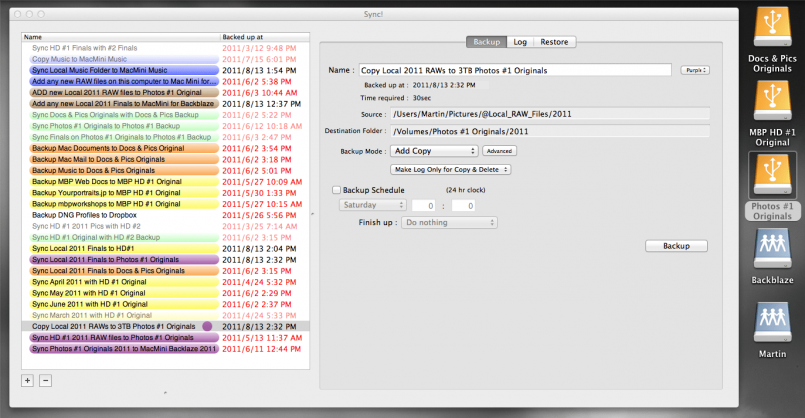
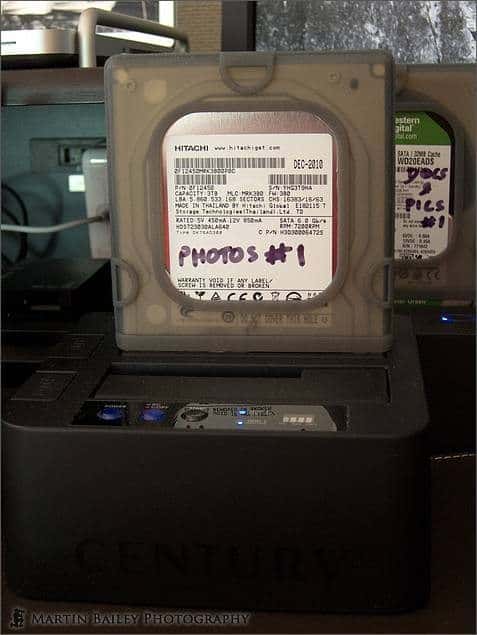


There was an article on Gizmodo recently comparing the different cloud storage options:
http://gizmodo.com/5828035/the-best-way-to-store-stuff-in-the-cloud
As it looks iCloud will not be completely free and have certain limitations.
Sugarsync and Google came out as the best options depending whether one needs desktop syncing or not which obviously is not offered by Google.
But then iCloud is not out yet and things might change …
As always, listened with interest. Two things confused me:
1) using my decent Dell Windows XP laptop with 7200 rpm internal HDD on the desktop, I’m currently connecting an eSata 7200 rpm external HDD for backups, and keep reading about USB 3.0. This seems to me to have overcome your report about hard disk innovation. Doesn’t Apple support eSata or USB 3.0? I then use DropBox in the cloud.
2) Regarding backup for travel/location shooting, assuming the need for two reliable records, I didn’t quite get a “workflow” solution from your description. As a non-professional bonehead, when travelling, I normally record once to SDHC camera cards and don’t delete while travelling, and try to back up at the end of the day to the netbook hard drive. I then try to maintain the two reliable records when transferring to my home desktop set up. Is that good enough or would you do more?
Martin, Thanks for posting the backing up photos podcast. I’m always pleased to listen to your advice. I have been buying a new backup drive per year or every other year. About a year ago I converted many years into one master library. And now will continue the process. What advice do you have about rounding up a master library of all photos taken from six years? My idea is that ten years from now I want to reflect and pick out photos.
I’v been shooting digital for about six years (Weddings, Portraits, Sports, and some travel) I have in original file size around 1TB but copied several times across four hard drives and two small drives. I usually label in separate iPhoto libraries by project / date. And also JPEG Folders by name date and CR2, ACR, and CS depending on processing.
Thanks for that information Walter. I was also notified that it would not be free. It actually sounds more expensive than Dropbox, but will probably be pretty tightly integrated.
Albin, I don’t know if eSata and USB3.0 is supported on the MacPro, but it is not supported on the MacBook Pro, and this post is about backing up and accessing data from laptops, not desktop style machines. These two technologies are certainly faster, as it Thunderbolt, but I’m looking beyond speed. Whey do we still have to have something so large as a 3.5″ HD even? Surely when there are specs for multi-terabyte CF cards already, someone would shrink these things down a bit.
On multiple backups, I don’t include the memory card in the total. Basically, I copy all images to two external USB hard disks. If you have enough memory to not have to delete your cards for the entire trip, that’s fine, but I usually come back from a couple of weeks of wildlife photography with over 200GB of data. HDDs are cheaper than memory cards when you get to this volume of data.
Chris, thanks for listening!
Unfortunately I don’t use iPhone to library my images. I use Lightroom, and for me it’s just a case of having all of my images imported. I write all metadata and changes to side car files too, so if I should import into a new library all my changes would be maintained.
If your question is more about how I save my images, so far hard disk volume has grown enough every few years that it kept up with my library. I current have everything on one 3TB drive, that I backup to a second 3TB drive after a shoot. I have about 700GB free at the moment, so will need 4TB drives to be released by around the end of the year. 🙂
When that happens though, as I said above, I’ll move everything to two new drives, and send my old drives to my brother in the UK as an off-site backup.
If I’m totally missing your point here, please let me know what you mean by “rounding up a library”. If you are talking about the physical location of the images, I just stick them all on one drive, but if you are asking how to manage this in iPhoto, you might be better off asking the question in the forum, as I really have no iPhone experience.
Cheers,
Martin.