I’m sometimes asked what custom function settings I select on my Canon EOS 1D Mark IV camera, so I figured I’d share this information so that you can compare my settings with your own. I have also made my custom settings file available below for you to apply to your own camera if you want to try this. First, here are my settings.
This equates to the following custom settings:
C.Fn I: Exposure
1 – Exposure Level increments = 0 : 1/3-stop set 1/3-stop compensation
2 – ISO speed setting increments = 0 : 1/3 stop
3 – Set ISO speed range = * : Highest ISO set to H2 (51200). Lowest set to L (50) – I don’t use H3 (102,400)
4 – Bracketing auto cancel = 1 : off
5 – Bracketing sequence = 1 : -, 0, +
6 – Number of bracketed shots = 2 : 5 shots
7 – Spot metering link to AF point = 1 : Enable (use active AF point)
8 – Safety shift = 0 : Disable
9 – Select usable shooting modes = * : M, Av, Tv, BULB (I turn P off, because I will never use it)
10 – Select usable metering modes = – : Disabled; all metering modes available
11 – Exposure mode in manual exposure = 0 : Specified metering mode
12 – Set shutter speed range = – : Disabled; settable shutter speed range is 1/8000 sec. to 30 sec.
13 – Set aperture value range = – : Disabled; maximum aperture to minimum aperture of lens attached
14 – Apply shooting/metering mode = – : Disabled; Pressing the <*> button will lock the exposure (AE lock).
15 – Flash sync. speed in Av mode = 0 : Auto
16 – AE Microadjustment = none set
17 – FE Microadjustment = none set
C.Fn II: Image/Flash exposure/Display
1 – Long exposure noise reduction = 1 : Auto; for 1 sec. or longer exposures, noise reduction is performed
2 – High ISO speed noise reduction = 0 : Standard
3 – Highlight tone priority = 0 : Disable
4 – Auto Lighting Optimizer = 3 : Disable (I don’t want anything automatic happening!)
5 – E-TTL II flash metering = 0 : Evaluative flash metering
6 – Shutter curtain sync. = 1 : 2nd-curtain synchronization
7 – Flash firing = 0 : Enable
8 – Viewfinder info. during exposure = 0 : Disable
9 – LCD panel illumination during Bulb = 0 : Off
10 – INFO. button when shooting = 0 : Displays shooting functions
C.Fn III: Autofocus/Drive
1 – USM lens electronic MF = 0 : Enable after One-Shot AF
2 – AI Servo tracking sensitivity = * I change this depending on the subject, between minus -1 click to +1 click
3 – AI Servo 1st/2nd image priority = 0 : AF priority/Tracking priority
4 – AI Servo AF tracking method = 1 : Continuous AF track priority (closer subject ignored as obstruction)
5 – Lens drive when AF impossible = 0 : Focus search on
6 – Lens AF stop button function = 7 : Spot AF (used to use ONE SHOT <-> AI SERVO toggle)
7 – AF Microadjustment = None set
8 – AF expansion with selected point = 3 : All 45 points area
9 – Multi-controller while metering = 1 : AF point selection
10 – Selectable AF point = 0 : 45 points
11 – Switch to registered AF point = 1 : Switch with Multi-controller
12 – AF point auto selection = 2 : Quick Control Dial direct:enable/Main Dial:enable
13 – AF point display during focus = 0 : On
14 -AF point brightness = 0 : Normal
15 – AF-assist beam firing = 0 : Enable
16 – Orientation linked AF point = 1 : Select different AF points (set multiple points per camera’s orientation)
17 – Mirror lockup = 0 : Disable (I add this to My Menu, so that I can access it quickly when necessary)
18 – Continuous shooting speed = * : H is set to 10 fps, and L is set to 7 fps
19 – Limit continuous shot count = – : Disable (I stop pressing the shutter button when I’m want it to stop!)
C.Fn IV: Operation/Others
1 – Shutter button/AF-ON button = 2 : Metering start/Meter + AF start (shutter button does not start focusing)
2 – AF-ON/AE lock button switch = 0 : Disable
3 – Quick Control Dial in metering = 0 : Exposure compensation/Aperture
4 – Assign SET button = 6 : Menu display
5 – Tv/Av setting for Manual exposure = 0 : Tv = Main Dial/Av = Quick Control Dial
6 – Dial direction during Tv/Av = 0 : Normal
7 – Av setting without lens = 1 : Enable
8 – WB + media/image size setting = 1: LCD monitor (pressing <FUNC> button displays menu screen)
9 – Lock/Voice Memo button function = 2 : Play memo (hold: Record memo)
10 – Button function when Quick Control Dial OFF = 0 : Normal (enable)
11 – Start movie shooting = 0 : Default (from LiveView)
12 – Focusing Screen = Standard focusing screen (Laser-matte)
13 – Timer length for timer = – : Disable (default 6 sec, 16 sec and 2 sec)
14 – Shortened release time lag = 0 : Disable
15 – Add aspect ratio information = 0 : Off
16 – Add image verification data = 1 : Enable (I don’t use this system, but you never know when you’ll need it)
Save Your Settings and Try Mine
If you want to try my settings the easy way, Save your own settings first, then download my settings file below, and apply that.
To save your settings:
- Go to the Custom Functions menu and select [C.Fn settings register/apply]
- Turn the Quick Control Dial and select [Register], then select [Set]
- Turn the Quick Control Dial and select a Set from Sets 1, 2 or 3, to save your settings to, then press the Set button on your camera
- Select [OK]
You might also want to save your setting to a memory card. I do this anyway, and make a local copy on my hard drive. I also copy these to my SD card, as I don’t format that as often as my CF cards.
To save your settings to a memory card:
- Select [Save/load settings on media] from the third Set-up Menu (yellow wrench/spanner) and press the Set button on your camera
- Select [Save]
- I usually select [Change file name] and enter a name for that camera and/or settings set (1, 2 or 3).
Once you have your own settings backed up, download my settings file and copy it to a memory card, and put that into your camera.
Note that this is a compressed zip file that will expand to a file called MBP1DMIV.CSD.
To Load settings:
- Select [Save/load settings on media] from the third Set-up Menu and press the Set button on your camera
- Select [Load] and select the file MBP1DMIV.CSD from your memory card
You will only be able to restore this file to another Canon EOS 1D Mark IV.
Remember, this will change how your camera operates unless you have yours set up exactly the same as mine. You can easily change back to your own settings if you do what I said above, but if you are not comfortable with any of this, don’t do it.
Other Useful Settings:
Here are a few other settings like I ensure I use, but that are not custom functions and are not included in the settings file above.
- Histogram = RGB. I always use the RGB histogram. It is so much more useful than the standard brightness histogram, although you can now see both when cycling through the information screens with the Info button
- Color Space = Adobe RGB. This has no real bearing on my workflow, as I use RAW with Lightroom/ACR, but I like to leave this on
- Live View Settings:
- Grid Display = Grid 1. The 9 rectangle grid, for rule of thirds reference in Live View
- Expo. Simulation = Enable. This is now on by default, but I ensure it stays on. I use Live View a lot!
Additional Information:
I arrived at my current settings based on thorough reading of the 1D Mark IV’s User Manual and the following documents from Canon, as well as a lot of tweaking based on trial and error during shooting.
Canon Document: AI Servo AF Custom Function & ISO Speed Settings Guide [link no longer valid]
Canon Document: Canon EOS 1D Mark IV White Paper : The Next Chapter of EOS, A New Standard of Excellence
You might also be interested in my Podcast episode and review of the Canon EOS 1D Mark IV after using it on my Snow Monkey and Hokkaido Photography Tour & Workshop in February 2010.
Martin Bailey Photography Podcast #230 : Canon EOS 1D Mark IV Review
I hope this information is of some help.

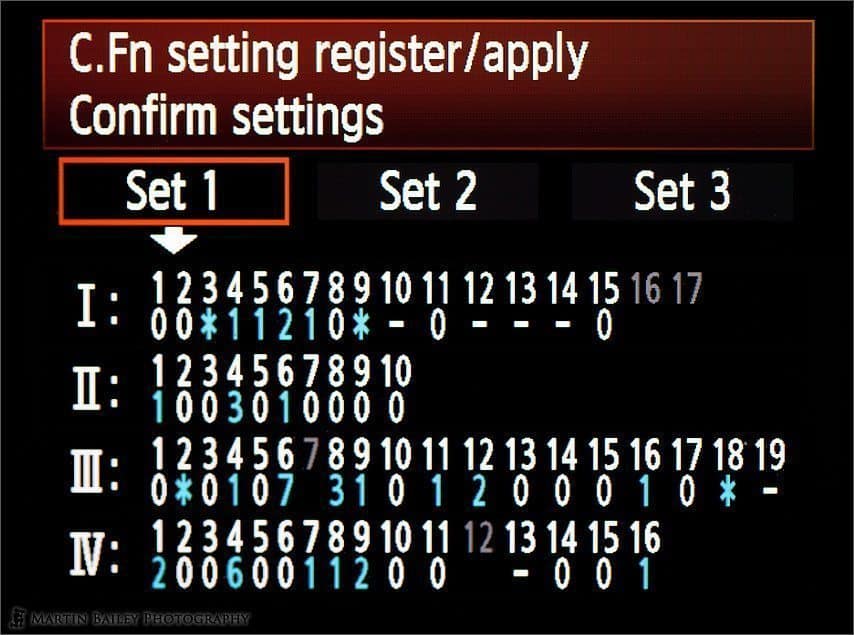
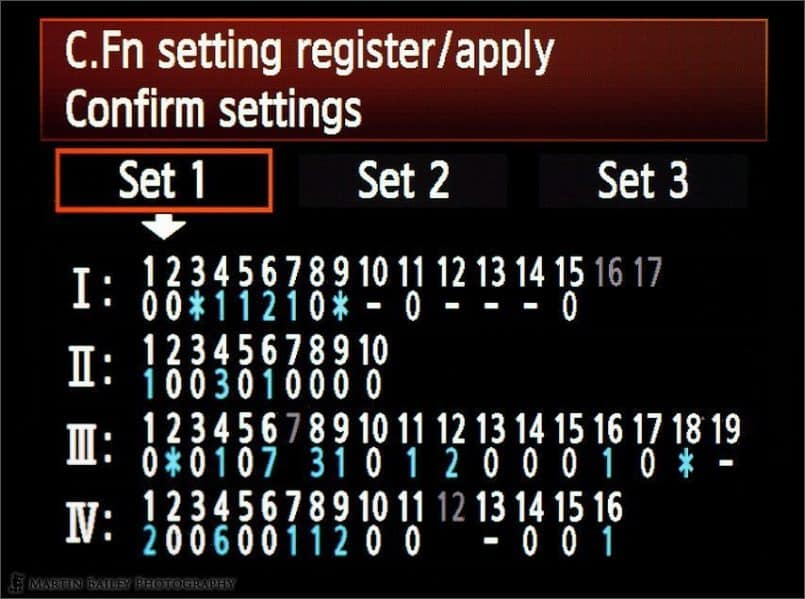


Martin.The link appearso you have correct URL? Very nice site!
the url to the zip file is broken
Thanks for pointing that out Danny! The link should be OK again now. Please let me know if you still have problems getting the file.
Cheers,
Martin.
Between me and my friend we’ve owned more cameras over the years than I can count, including many different Canons, Sonys, Samsungs and many more brands. However, the last few weeks I’ve settled down to one line of cameras. Why? Ofcourse I was delighted to discover how well-designed and fun the often overlooked (and widely mocked) Canon EOS Rebel T2 actually is. With it I have been able to take the most awesome photos. That’s all I wanted to tell, hope you have a fantastic day and make sure to take some stunning photos!
Hi Cassaundra,
I agree, that the T2s produce excellent images. And they should, they have pretty much the same technology inside of them as my profession 1 Series bodies. If the T2 serves your needs, there is absolutely no reason to spend any more.
For me, I need the rugged build and weatherproofing of the pro bodies. If we were to shoot together in driving rain or snow, the only way you could work along side me with your T2 would be to use a rain cover, that would hinder your operation of the camera and lens changes etc. The pro bodies and lenses allow you to operate in much harsher conditions, so I’ll be sticking with my gear, thanks.
Would I ever mock the Rebel range? Absolutely not! They are great cameras, and as I say, if they serve your needs, go for it.
Cheers,
Martin.
Mr. Bailey,
I have read your existing webpage with great interest and since I have recently purchased a EOS 1D Mark IV I’m still unfamiliar with the functions setting therefore I’m unable to find out which function can enable the Multi Controller Key so that when I press it I can view and change the settings at the back of the screen.
Hoping this you can assist to provide me a solution.
Best regards.
José de Sousa
(from Macau, CHina)
Hi Jose,
Sorry for not replying to your comment/question. For some reason I missed it.
I no longer have the 1D Mark IV, so I can’t really check for you now I’m afraid.
On more recent bodies, there is now an option to change what the Multi-controller does under the Custom Controls option. If you are still struggling with this, maybe check there.
Regards,
Martin.
Dear Martin,
Could you please explain why you set second curtain sync as a sports-setting? I copied all your settings, but do not understand this one.
Kind regards,
Eric
Hi Eric,
Sorry for the delayed reply. I missed these comments until today.
I actually think that was just the default setting, as I never really change that. I also don’t use flash for wildlife, so there was never a reason to mess with it.
Regards,
Martin.
salve le impostazioni potrebbero andare bene anche per canon 1dmark3