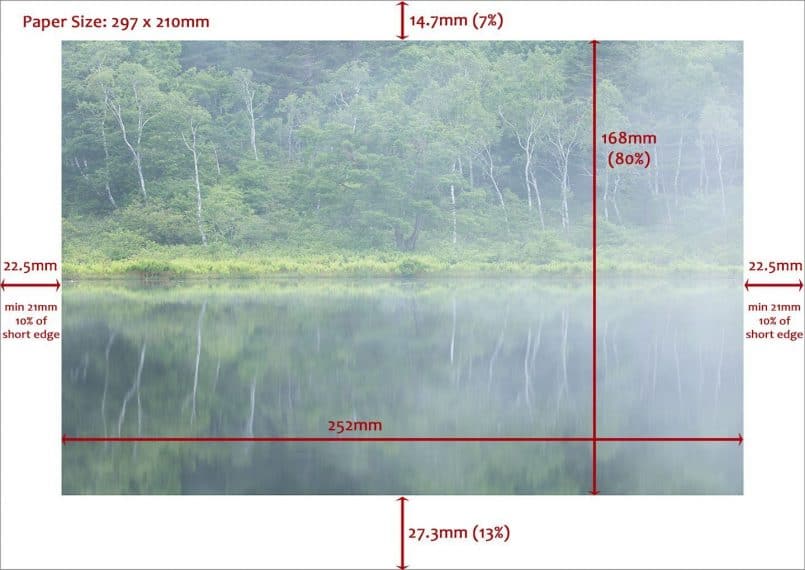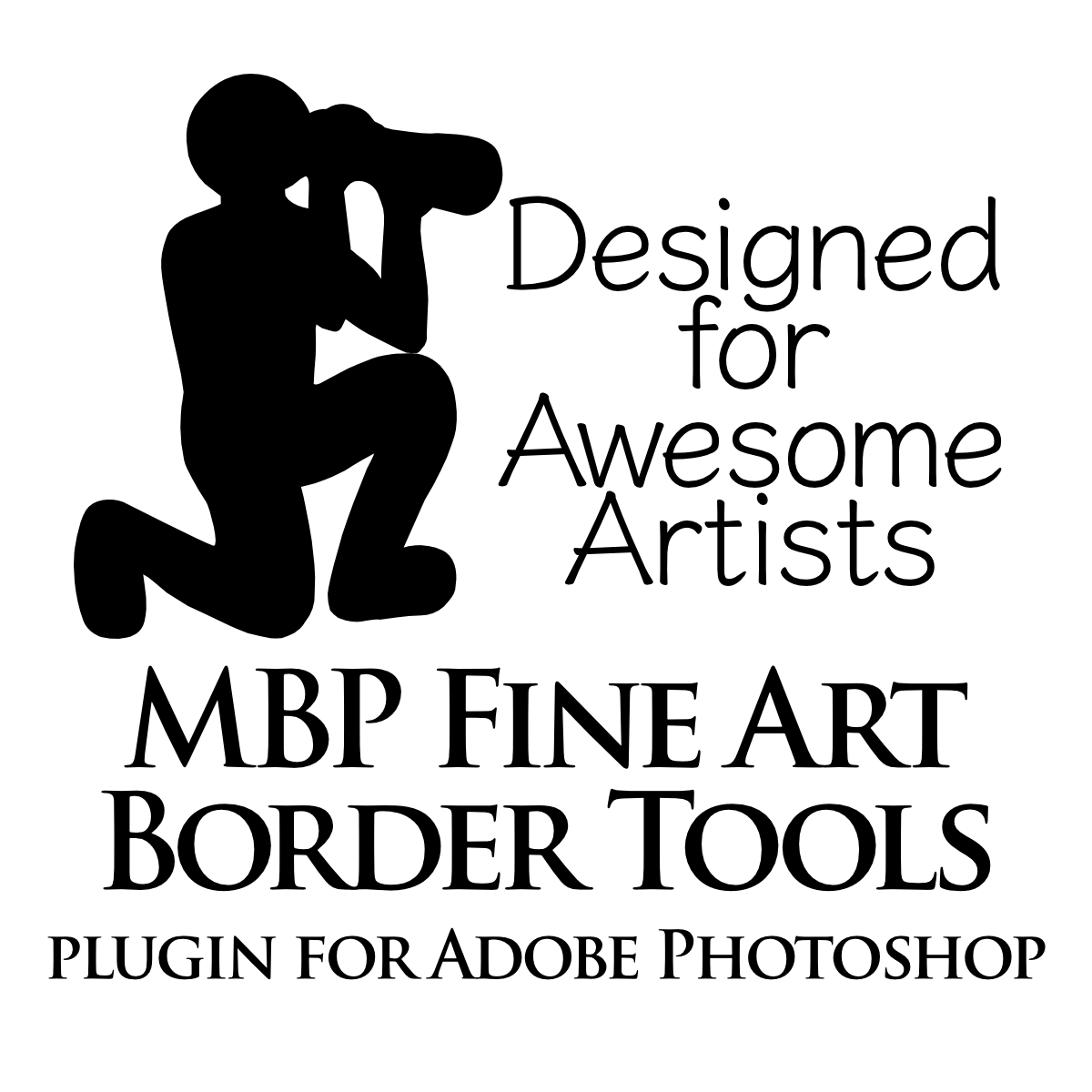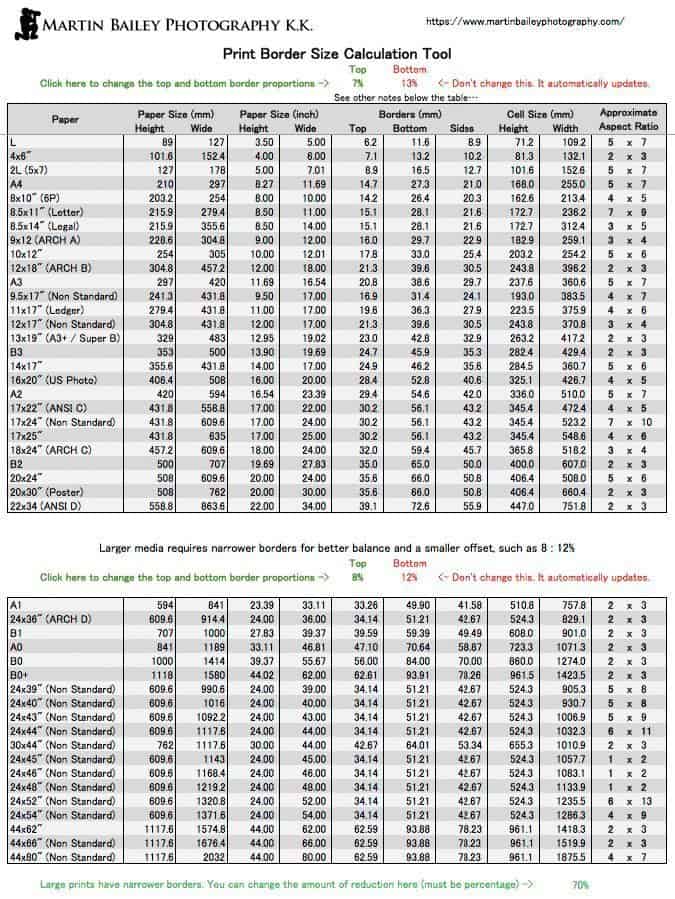When making fine art prints, if we apply equally sized borders on all four sides, the weight of the image area makes it feel too low on the page. The image generally looks better above center, as you can see in this example.
I use 10% of the short edge of the print as my size for the side borders, then move the print up by 3%, making the top border 7% and the bottom border 13% of the height. This makes the final print more aesthetically pleasing, and gives us somewhere to sign our prints.
If you’d like to use these border sizes yourself, you can download my Excel spreadsheet which provides the top, bottom and side borders for various paper sizes, including some non-standard sizes that I use when printing on roll paper. You can also change the proportions if you’d prefer narrower or wider top borders.
The spreadsheet has protection turned on, to prevent it getting messed up unintentionally, but if you want to edit it, and add our own paper sizes etc, you can turn protection off from the Tool menu. There is no password. It’s just a fail-safe.
Click here to download the spreadsheet.
Note too that I have now completely automated all of these calculations in a fully-fledged Adobe Photoshop plugin, with watermarks and presets, drop shadows and pretty much everything else you can think of. Get your MBP Fine Art Border Tools plugin for Adobe Photoshop here or view the product page for more details.