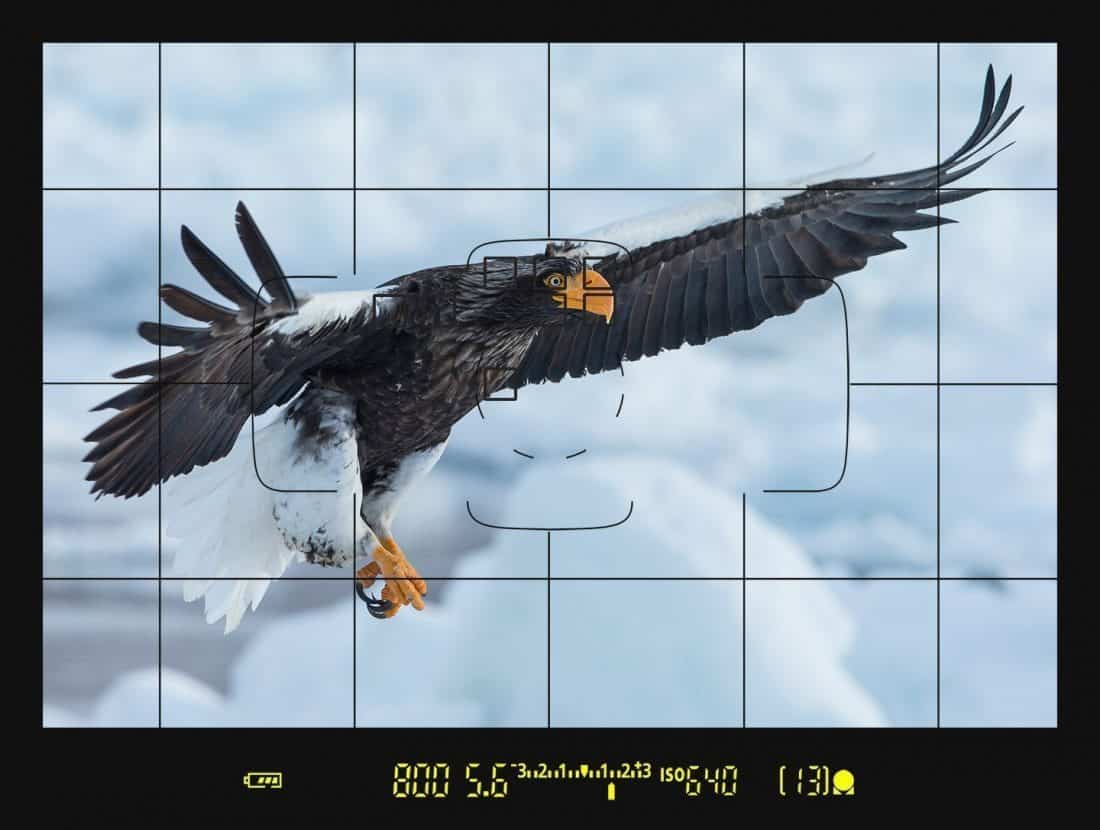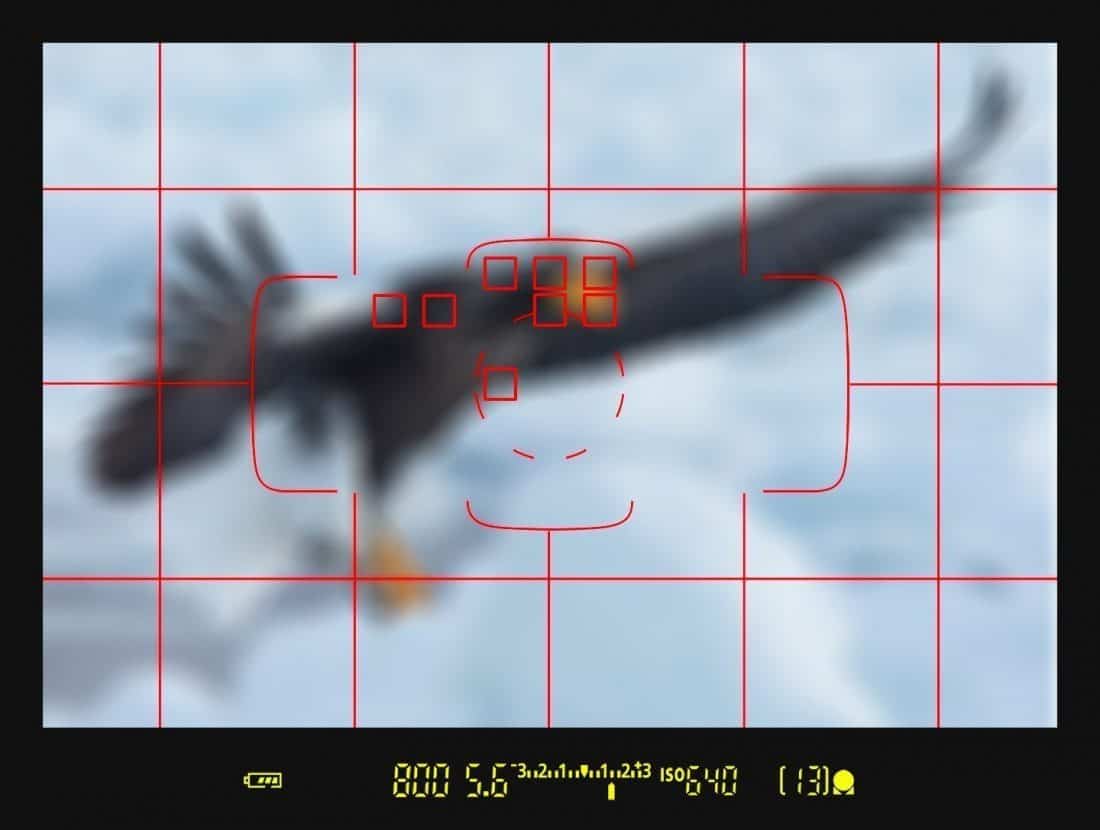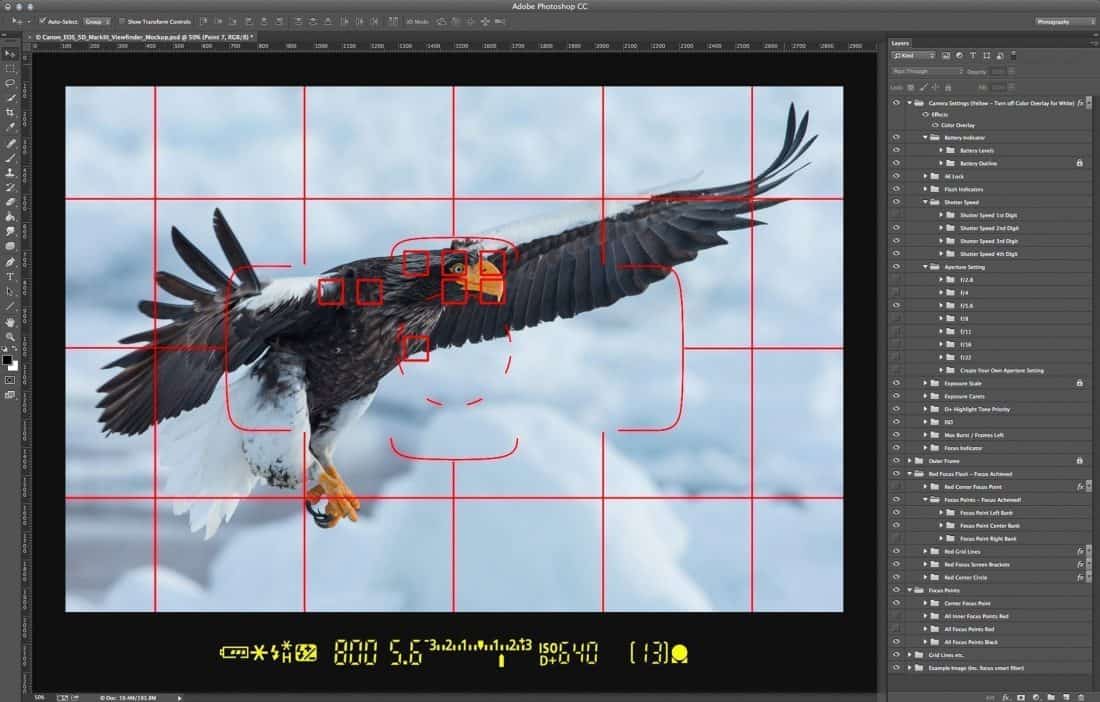Version 1.0 (April 2014)
As an educator, I need to show students or readers of my eBooks camera settings, and often wished I was able to show them exactly how it looks through the camera’s viewfinder. So, I set about the task of creating a full viewfinder mockup tool to make it easy to drop in a photo, and create any combination of setting that the 5D Mark III can display, just by turning Photoshop layers on and off, and now I’ve made it available to you too.
The viewfinder mockup PSD file includes all of the focus points in various states, in-screen grid-lines, and all of the camera setting indicators, such as Aperture, Shutter Speed and ISO settings. You can even turn on the red grid lines and focus points that the 5D Mark III displays when the light drops.
No detail has been left out. There is a meter scale with a caret that can be used to show the light metering levels, as well as an under or over exposure indicator. You can turn on flash indicators, emulate focus achievement, and even change the battery charge level. We also included an example file, with an adjustable blur layer assigned, so that you can easily emulate an out of focus image, before focus is achieved.
The file is 3000 x 2265 pixels, which is large enough to be used in ebooks, and detailed enough to be scaled for print.
Use in Video
Because the file is made up of layers, it can even be used to create an overlay to be used in software like Adobe After Effects to emulate someone looking through a viewfinder in first person, and the file resolution is large enough that it can easily be scaled for use up to 4K video.
Requires Adobe Photoshop
To use the file and create your mockups you will need Adobe Photoshop installed on your computer.
The file was created and tested using Photoshop CC (version version 14), although it should work without issues down to Photoshop CS6. It may work on earlier versions, but some layer grouping will be lost.
How To Use The Mockup File
No installation is required. Just download and unzip and save the PSD file to your hard drive, then open it in Photoshop to start creating your viewfinder Mockups. Please ensure that you keep the master copy though, so that you can get back to a clean version easily. It’s also useful to save some base copies in various states if you emulate certain types of viewfinder regularly.
Upgrades
Each mockup file package contains a text file with a version number, which you can compare to the version number at the top of this page. If there is a newer version available, login with the account you created by selecting My Account under the MBP Shop menu above, and you should able to download the latest version of your mockup file. If you have any problems, just let us know and we’ll get you the latest version.
Usage Examples
Here are a few more examples of the various states that can be easily displayed with a few clicks in the Layers panel.
The 5D Mark III can be configured to display grid lines in the display, as in this example. Note that a number of focus points have also been displayed, and the Exposure indicator caret is at +1 1/3 stops, to simulate the exposure compensation etc.
The 5D Mark III can be configured to make the grid lines and focus points flash in red in dim conditions, so you can do that in the simulator. I find this useful for making the focus points more easily visible on dark subjects such as this eagle in flight. See how the battery charge level has been reduced to 75% too.
There’s also a smart filter applied to the example image, which blurs the image when turned on, simulating an out of focus subject. Because every element is a layer you could export the viewfinder and grid lines etc. with transparency and overlay it over video in Adobe After Effects, even blurring the video for a while until focus is achieved, simulating someone actually looking through the viewfinder in first person.
Layers Intelligently Labelled for Ease of Use
Here’s a view in Photoshop with all of the indicators turned on as an example of what you have available. Note that all layers are labelled intelligently, so that you can find what you need easily.
All focus points are also included in their actual position in the 5D Mark III are also included, in banks and columns so that you can easily locate and turn on either the black or red focus point to simulate any condition.
14 Day Money Back Guarantee!
Try the Mockup PSD file when you first buy it, and if it does not work as expected, and we cannot resolve your issue, we’ll process a refund.
If you have any questions just contact us, and we’ll do what we can to help.