I recently released a video that I created for the Phase One team, covering all of the new features in my raw image conversion and management software of choice, Capture One Pro.
I actually created the video around four months ago, when Capture One Pro 12 launched, but I have been pushed to find a week when I didn’t have something else that I wanted to share with you, so it’s been on the back-burner for a while.
The video is exactly 10 minutes because that’s all the time I was allowed, so some features are only touched on briefly, but we do take a deeper dive into some of my favorite new features such as Luma Range Masks, so I hope you find this useful. If you aren’t a Capture One Pro user, please take a look anyway, to see how we live on the dark side, and if you would like to see more, visit my Capture One Pro Tutorials page for a list of all videos I’ve released on Capture One to since I jumped ship from Lightroom in the summer of 2016.
As a reference, here is a Before/After of the main image that I processed in the video so that you can compare the sky after I worked on it with the new and incredibly powerful Luma Range Mask Tool. Grab the vertical bar in the middle of the image, th en you can move that left and right to see the difference between the two images. Especially notice how we are able to keep the lightest parts of the
[twentytwenty]


[/twentytwenty]
Anyway, here is the video. Do hit that full screen button and I hope you enjoy it. Let me know in the comments below if you have any questions or suggestions for future videos.
New Features at a Glance
Also, for your reference, here is a breakdown of the key new features that I cover.
- Completely updated Look and Feel
- Now supports plugins!
- Better Masking Tools!
- The UI has been overhauled with new icons and a better but familiar layout, and Capture One Pro now uses a larger font for better viewing. It’s also now possible to search for Keyboard Shortcuts – Yes!
- We walk through Luminosity Masking with the Luma Range Tool. Improved Linear Gradient Masks that can now be moved with COMMAND key, or made asymmetric by dragging with the ALT or Option key pressed. And we can now create Radial Gradient masks!
- Copying of Adjustments is now more intelligent, as image specific adjustments like Spot Removal are now ignored by default, but can be turned on when necessary.
- Capture One Pro now supports Plugins! JPEGmini are among the first, and this opens up all sorts of doors. I can’t wait to see what other developers create!
- Fujifilm Film Simulation – if you are a Fujifilm camera user that’s probably useful for you.
- Capture One Pro just goes from strength to strength, and I hope this walk-through helps you to understand the new features in version 12!
Download Capture One Pro
You can download Capture One Pro and try it without any limitations for a full 30 days. Be careful though, it only took me an afternoon to realize that I was about to change my photography forever!
Show Notes
You can view all of the Capture One Pro tutorials that I’ve created here: https://mbp.ac/c1tutorials
Download a 30 Day Trial of Capture One Pro here: https://www.captureone.com/
Audio
Subscribe in iTunes to get Podcasts delivered automatically to your computer.
Download this Podcast as an MP3 with Chapters.
Visit this page for help on how to view the images in MP3 files.

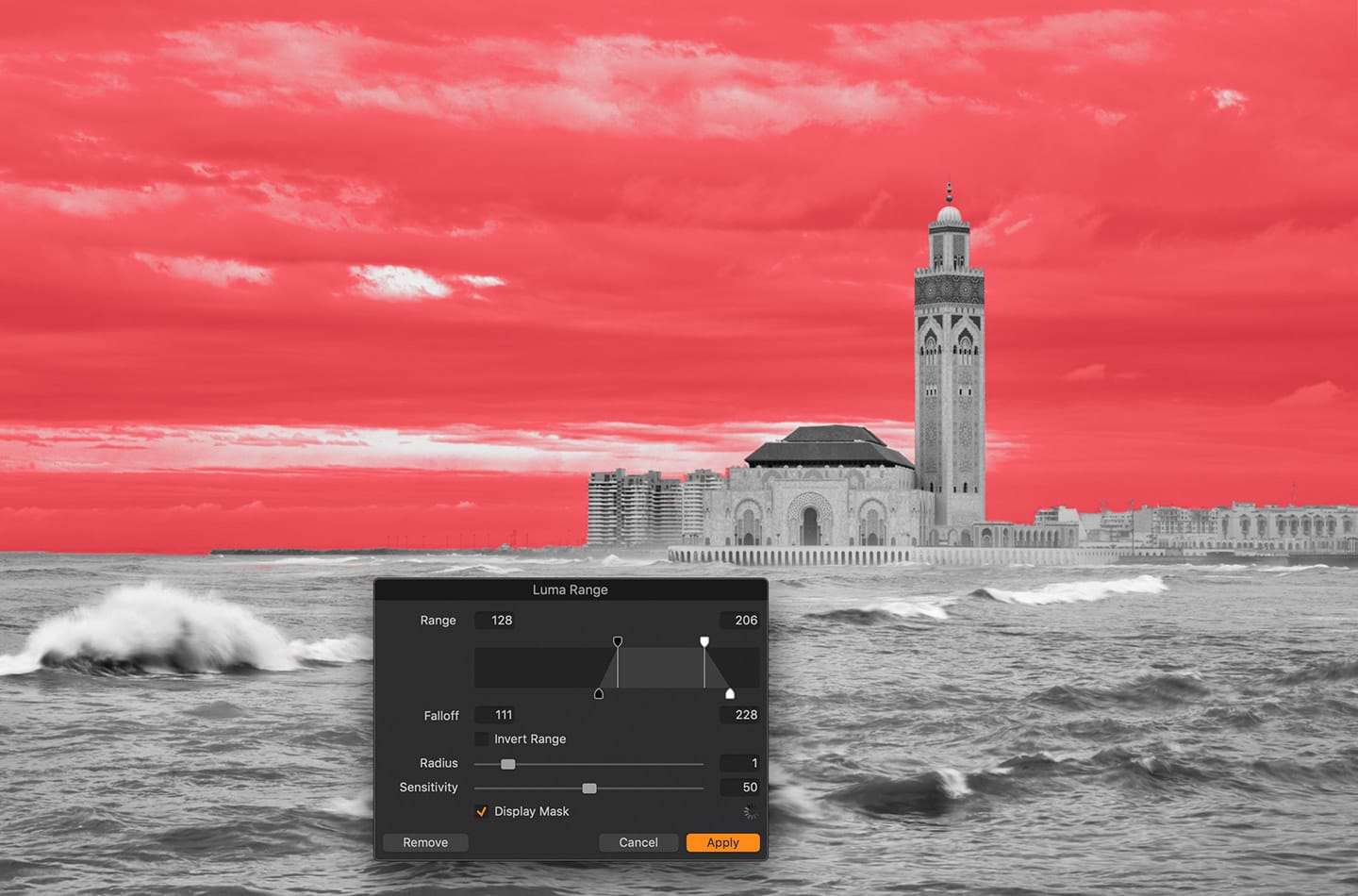

0 Comments