Last week, as I sat down to record the previous episode of this podcast, a thunderstorm set in. I decided to continue to try and record the show because I wanted to release it on schedule, but within seconds the second or third crack of thunder was huge, sounding as though it actually hit our apartment or very near to it.
[smart_track_player url=”https://www.podtrac.com/pts/redirect.mp3?https://traffic.libsyn.com/mbppodcast/mbpp_ep531″ src=”https://app.fusebox.fm/embed/player.js” class=”mbp-ignore”>
A flood of error messages started to appear on the screen of my iMac and all of my external hard drives had been disconnected. I’d taken a lightning strike, seemingly right on the nose. The storm moved on quickly, but I now had the job of finding out what had been affected, which took me another hour or so and pushed last week’s podcast episode over to a Tuesday release, instead of my usual Monday schedule.
First of all, I was relieved to see my hard drives reconnect, and the data on them seemed fine. I have backups of everything, but restoring them is a pain and generally something I like to avoid doing. Then I started to get messages requesting that I sign into my Apple account so that I could continue to use some of my Apple apps. As I entered my password and tried to sign back in, I was told that an error had occurred, and I realized at that point that I had lost my Internet connection.
Troubleshooting
Then, I looked down at my Apple AirPort Extreme router and saw that the indicator light was flashing orange, which means that something is wrong. I reset my cable modem, but the flashing orange persisted, so I called the cable company to see if there was a problem their end. I was hoping that this would be the case so that I could simply wait for them to fix it.
On their advice, I tried connecting the Ethernet cable from the cable modem directly to the back of the iMac, but there was still nothing. The cable company then told me that the line up to the cable modem looked fine, but there was no computer plugged into it. So, I grabbed my MacBook Pro and plugged the Ethernet cable directly from my cable modem into that, and I was connected to the Internet, which indicates that there was a problem with my iMac.
Fried Apples
I have a Belkin Thunderbolt hub attached to my iMac, which has an Ethernet port in it, so I plugged the cable modem into that, and I was connected to the Internet immediately. At this point, I knew that the lightning strike had fried at least the Ethernet port on my iMac.
I then plugged the cable modem back into the AirPort Extreme router and plugged that back into the Belkin hub Ethernet port, but again, there was nothing. The indicator light continued flashing orange, even after a cable modem reboot, so I did a factory reset on the AirPort Extreme, but it didn’t come back to life. It had also been fried.
If we think about this, it probably means that the electrical surge had come in through my telecoms cable, had not affected my Motorola cable modem, but had taken out the Apple components, so well done Motorola on that one.
iMac Already on Way to Support
As luck would have it, or not, depending on how you look at this, when I went into my studio on Monday morning to start preparing last week’s podcast episode, as I touched the back to find the power switch, there was a large cracking sound, and the iMac slumped forwards. The hinge had broken, so I’d already been on to Apple Support and had the iMac booked in for repairs anyway.
I called Apple up again and told them about this new issue, and they made a note to look at both issues at the same time. To cut a long story shortish, the courier came to pick up my iMac at 7:30 PM on Tuesday night, and it arrived back on Thursday morning, with the hinge fixed, and a note saying that the Logic Board had been replaced due to the surge damage.
Nice One Apple!
Because I had paid for Apple Care for the iMac I wasn’t charged for the repairs or the super speedy postage, so that was great. Unfortunately, though, there is no Apple Care for the fried AirPort Extreme router, so I had to drive to a nearby PC store to pick up another one of these on Tuesday morning. Life without Internet is too difficult these days, and the Apple Store was going to take a day longer to deliver a new one, and that just wasn’t going to happen.
So, by lunchtime on Tuesday I was back online, and by Thursday lunchtime I was back working with my iMac, but this really put me back to where I was at 5 PM on Monday, so all of my electronic equipment was still vulnerable to lightning strikes, although I’d already started to order some bits and pieces to remedy this, and I’m going to share what I found with you now, in the hope that it might help you protect your gear too, if you aren’t already covered and have everything under control that is.
Check Your Current Power Strips
The first thing I did was check the power strips that I’d been using. I think that the strike came in mainly over my cable wire, not the power, but on Monday evening an LED light bulb on my stairs blew as soon as I turned it on. The bulb was about two years old and only turned on a few times each day, for just a few minutes, but it’s rated at 30,000 hours, so it’s a bit too much of a coincidence that it blew straight after this strike.
I crawled under my desk to check the two power strips that I use and was slightly embarrassed to find that they were to reduce noise, not protect from power surges. Ironically, over the last year or so I’ve gradually been buying power surge protectors for various places around the house, and even put one on my printer and battery charging outlet just a few weeks ago, but I had wrongly assumed that the most important place in the house, my office workstation and Internet was all protected, and it wasn’t.
Integrated Coax Cable Surge Protection
So, I started to look around at what was available and was surprised to find a Japanese brand of power strip that had integrated coax cable surge protection, so I could protect my telecommunications cable connection as well as the power. I ordered one of these straight away, but I needed more than one, because I have a separate coax cable coming into the house downstairs for our home phone and TV, and it seems that I bought the last power strip of a now discontinued product line.
So, after coming up dry on Amazon.co.jp, I searched on Amazon.com and found the APC SurgeArrest power strip, also with integrated coax cable protection that you can see below. There are a number of variations but I bought the one with Tel/DSL and Network protection as well, although I’m thinking that I only need to feed the coax through this, as my phone comes through the coax as well as my Internet. Here are links to this model on B&H Photo Video and on Amazon.com.
As you can see, it has 11 power outlets that are all surge protected as well, so this, in addition to the next piece of equipment that I’ll talk about has me covered at my office desk now. I used the Japanese power strip downstairs for that coax and power for my TV and cable modem etc. I don’t want risk frying my precious 4K television!
Surge Protection Effective Lifespan
As I searched around for something to buy though, I did find out something very important. Apparently, the surge protection on these power strips has an effective lifespan. It runs out over time. As you can see in this photo, there is a Protection Working lamp that illuminates when the power strip is plugged in, and this goes out when the effectiveness of the surge protection runs out.
APC state on the box for the SurgeArrest power strip that you can call them for a replacement if this light goes out, but I don’t know if that’s for free or not, although the unit does come with a lifetime warranty. Interestingly, if you live in the US or Canada, you also get $300,000 Lifetime Connected Equipment Protection. From the reviews on Amazon.com, it seems that some people have had successful claims, and some have not, so you’d need to decide yourself if this is important to you.
By the way, if you do pick up one of these APC SurgeArrest power strips, note that they come with a coax, telephone, and Ethernet cable, so you don’t have to buy these separately. APC also throw in a couple of cable ties, all for just $28.
Uninterruptible Power Supply
The other thing that had been playing on my mind, is that when the lightning struck, my iMac screen dimmed for a moment, which could have been caused by the surge through the Ethernet cable, but a few other appliances in the house were reset, so it’s likely that we also had a momentary power outage. This is probably what caused my hard drives to power down, or perhaps it was a loss of power to the iMac. Either way, I started looking for a suitable UPS unit for my workstation.
UPS stands for Uninterruptible Power Supply, and I am familiar with these from my previous life in IT. We used to have some of our important servers connected to these units in case of sudden power failures. Japan has pretty reliable power, but there are times when it goes pear shaped, and this lightning strike was one of them.
I looked at the capacity and prices and decided to get an APC Smart-UPS 500J, which is a 500VA (Volt-Ampere) unit that I can’t find available outside of Japan, which is probably what the “J” in the name means. The closest model to this at B&H Photo Video and Amazon.com is the APC Smart-UPS 750VA LCD 120v. Japan actually uses 100v for appliances, so the 750VA model may be what you need to get the same protection in the US.
20 Minutes on UPS Battery
My calculations for power requirement were pretty good though. With my iMac, two Drobo 5D hard drives, my Mackie Mixer, a Time Machine hard drive, my BenQ display, my cable modem, the telephone modem, telephone, and AirPort Extreme all connected to my Smart-UPS 500J unit, I’m running at about 65% of the unit’s full capacity.
I should mention that the UPS I bought only has 6 power outlets built in. I have my two modems, my Airport Extreme, and my telephone power adapter plugged into a four-port power strip built into my desk, and I’ve plugged my desk into the UPS unit.
I would be nervous about doing this blindly, but as you power on equipment the LED information panel on the unit tells you exactly how much power you are using. With all of these devices power up, including both of my Drobo 5D hard drives, which both have five 3.5″ hard drives inside, I’m still well under the capacity of the 500J UPS unit, and that gives me 20 minutes of battery-powered operation in the case of a power outage.
APC haven’t done a good job of supporting the Mac OS though, so we only have some simple shutdown options on the computer under the Energy Saver preferences, and these come from the Mac OS, not APC. Once you connect a UPS unit with a USB cable, you will see a UPS tab with just a couple of options, including dimming the display when on UPS power, just like you’ll see on laptops. You can also choose to display the UPS status in the menu bar.
The important thing here is to click on the Shutdown Options and select how you would like the computer to shut down in case of a prolonged power outage. On my iMac, despite the UPS unit being connected for four days or so now, it still isn’t passing remaining time information to the iMac, but it is passing current charge information.
Because of this, I’ve selected for my iMac to power down if the UPS unit’s battery power drops to 10%. This should give my computer plenty of time to power down before the battery runs out while giving me around 15 minutes to either see if the power comes back or to finish what I’m doing and save my work.
UPS Conditions Power
The other great benefit of running all of my key equipment through the UPS unit is that they condition the power, and it includes surge protection, so I now have every piece of electrical equipment at my desk surge protected, and I could continue to work for a good fifteen minutes or so in case of a power outage.
If you only wanted power conditioning and enough time to power down your computer, there are cheaper and smaller units. The Smart-UPS 500J is a good size, as you can see in this photo (right), because it needs to house a large battery.
This photo shows 6 hours and 23 minutes of runtime, but that’s because it was on my table with nothing plugged in. After shooting this photo, I put it under my desk and watched that runtime drop to 20 minutes as I powered up all of my appliances.
That’s plenty of time for my use, so at under $200 for the APC Smart-UPS 500J, I’m really happy with my decision to pick one of these up.
Require Earth (Ground)
I also want to mention for anyone that might be listening in Japan, that both the Smart-UPS unit and the APC SurgeArrest power strip require an earth connection. In Japan it’s not common to have earth pins on power outlets, so I had to run a single earth cable from my air-conditioning units to my desk power outlets, and connect the earth cable from a three to two pin plug adapter, that we see here (below).
If you don’t connect the earth, on the APC SurgeArrest power strip, the Building Wiring Fault indicator will light up. Also note that if you have a power outlet with a screw in earth connection built in, you might also see this indicator light up if you have the two pins of this kind of adapter the wrong way around.
For me at least, it feels more natural to have the earth pin at the top, because that’s how the plugs are in the UK, but it would seem that this pin has to be at the bottom. For most Japanese appliances we never have to worry about this, because they can be plugged in either way, but it makes a difference with these surge protected power strips.
AirPort Extreme Internet Speed Quadrupled
Although unrelated to surge protection, there are a couple of other things that I did over the last week that might be valuable to you, so I’d like to mention these before we wrap up. The first one is that after I had connected my iMac directly to the cable modem via the Ethernet port on my Belkin hub, I did a speed test on my Internet connection using speedtest.net. (I now use http://compari.tech/speed because they donate to worthy charities everytime people use the service.) I just wanted to check that it was not slow, but I was blown away to see that I was getting around 255 Mbps, as opposed to the usual 6o to 70 Mbps that I generally see.
After I bought the replacement Apple AirPort Extreme router, I connected that up to my MacBook Pro running over the Ethernet port on the Belkin, as my iMac was still in the hospital, and the speed dropped back down to around 65 Mbps, so the AirPort Extreme was slowing down my Internet speed.
I did a bit of poking around online and found that in the AirPort Utility that comes with the Mac OS, if you look under the Wireless tab, then click Wireless Options, there are two pulldowns for 2.4GHz and 5Hz Channels. Leaving these at the default setting of Automatic slows down your internet connection.
If you have a lot of other wireless network signals coming into your building, you might need to try a few different numbers to get a good channel, but I just selected 10 for the 2.4GHz Channel and 36 for the 5GHz Channel and tried the speedtest.net (or http://compari.tech/speedtest) again, and my Internet connection was back up at 255 Mbps! I couldn’t believe it! I’d been using my Internet at a quarter the speed since I bought my original AirPort Extreme three years ago.
Also, in case you are wondering after I got the iMac back and fed my Internet connection through the coax cable surge protection on the APC SurgeArrest power strip, I ran the speed test again and I can detect no difference in speed. I’m still getting 255 Mbps with surge protection, so I am over the moon about this.
Note too that I know it’s the Wireless settings that I changed, but it affects the wired Ethernet cable speed. I was testing the wired internet speeds, not the wireless.
Label USB and Power Cables
One last tidbit I’d like to leave you with before we finish is that while my iMac was in the hospital, I used my MacBook Pro to continue my work. Because the MacBook Pro only has two USB ports though, I found myself having to connect various devices depending on what I was currently working on, and it can be a real pain if you have to keep tracing the cord back to each device to find out what to unplug and plug in etc.
To make this easier, I used a Brother P-Touch PT-P750W (Amazon) label printer to make a 12mm wide label for each of my devices, and wrapped the label around each USB and Thunderbolt cable, as you can see in this photo (below).
As I untangled the power cables under my desk, I gradually applied labels to each of my devices as well, to make it easier to unplug individual devices as necessary. As you can see from the label maker software on the screen of my MacBook Pro, I simply made each label just over twice the length of the device name, and this allowed me to wrap the label around the cable and stick it back onto itself, so that the sticky parts weren’t left exposed to gather dust.
Lessons Learned
OK, so here’s a quick round-up of what I learned from this experience. Firstly, I should have been better at checking my current power strips. I was using noise protection power strips that I bought over twenty years ago and had wrongly assumed that these were surge protected.
Also, I had never really considered that power surges could come in over cable TV and telephone lines. Because my phone comes over the same coaxial cable as my internet and downstairs come in with the cable TV, I needed coax protection on two of my new power strips. If your telephone and Internet come in over different cables, consider something like the APC SurgeArrest unit that I bought, with individual telephone and network surge protection, in addition to the coax cable protection.
If there is fear of losing data due to a power outage, also consider a UPS unit for your work critical devices. If you are going to plug in a few external hard drives and a second display etc. the 500J or 750AV that I talked about is a good choice.
Another thing that I will consider moving forward though, is actually powering down and unplugging my computer and router etc. during a thunderstorm. I believe that these devices will do a great job of protecting my gear, but another very close or direct strike might still overwhelm the surge protection. I won’t unplug every time I leave the house, but if I’m around during a storm, I’ll certainly consider this.
I know that this isn’t directly related to photography, but as we all use a computer at some level, even, I would imagine, film shooters do these days as well, I thought I’d relay what I’ve learned over the last week, in the hope that it might help you to protect your systems as well. I feel fortunate that I only had a few things fried, and I was able to get them fixed or replaced relatively easily. It could have been a lot worse, so I don’t want to risk that happening again.
Show Notes
APC Surge Arrest Power Strip on B&H Photo Video and on Amazon.com *
APC Smart-UPS 750va LCD 120v on B&H Photo Video and on Amazon.com *
Brother PT-P750W Label Printer on Amazon *
- These are affiliate links. The price you pay is unchanged, but you support the podcast by using these links.
 Subscribe in iTunes for Enhanced Podcasts delivered automatically to your computer.
Subscribe in iTunes for Enhanced Podcasts delivered automatically to your computer.
Download this Podcast in MP3 format (Audio Only).
Download this Podcast in Enhanced Podcast M4A format. This requires Apple iTunes or Quicktime to view/listen.





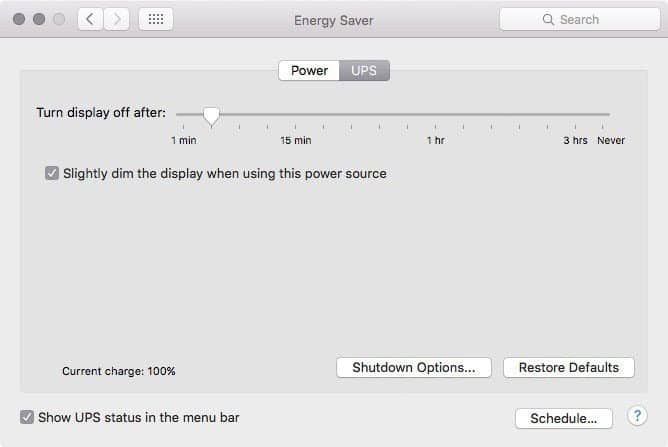
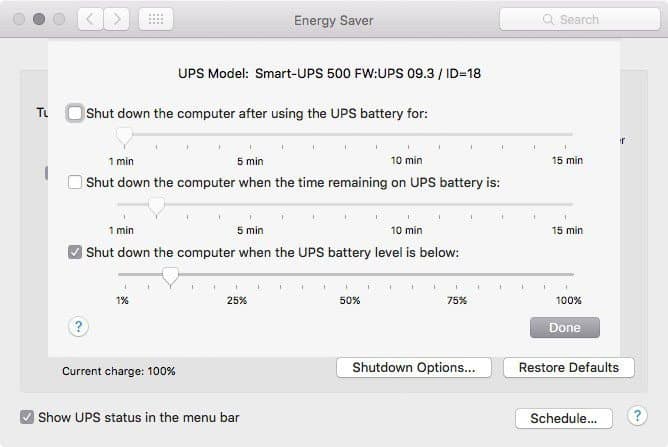


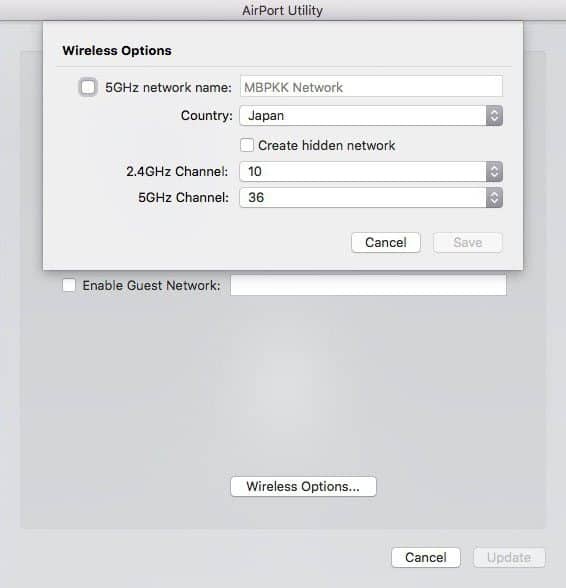
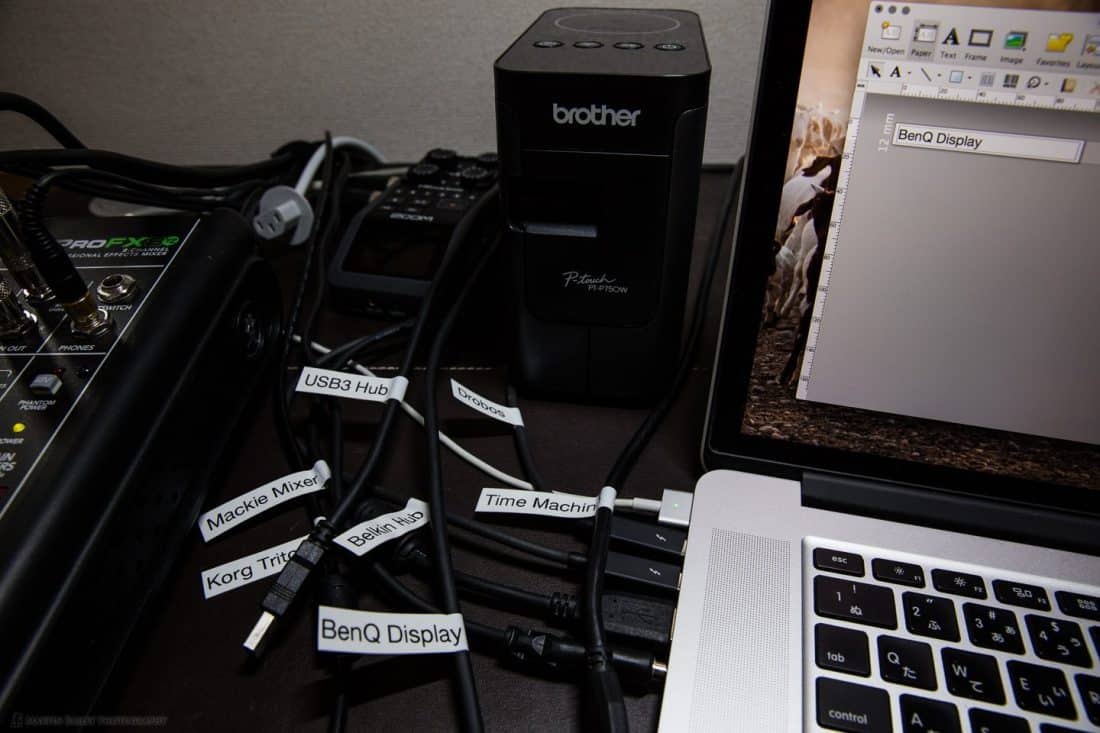

Hi Martin!
Along with my photography business, I also own a computer company. Where I live in northern Maine we have very rough power. It gets knocked out frequently with thunderstorms in the summer and power lines getting pulled down by trees in the winter. The utility company is usually pretty good at getting the power back up within 4hrs or so, but there have been some ice storms where it is down for weeks for some people in remote areas, so a lot of us have generator backup–either expensive automated solutions that kick in automatically or smaller portable/manual solutions where we just plug in what we need to charge it. We have a natural spring for drinking water year round and a propane stove to cook with, so the fridge and coal stove in the winter are really the only critical appliances. At any rate, I say all that to give you a huge thumbs up on the two APC devices you recommended. I have sold hundreds of the USA version of those exact same surge protector and UPS models and there is nothing better on the market that is as reliable–even for twice the price–from my own experience. I have had a few of the surge protectors get destroyed from direct lightning strikes, but never any gear sitting behind them, and APC replaced the surge protectors at no cost. Plenty of appliances sitting behind competitors’ products were damaged and some of those brands would not come through at all on their stated guarantees.
The SmartUPS products in particular are very generator friendly and put out a very pure sine wave to clean up the dirtiest power; they also charge very quickly, even with undervolt brownout conditions, run relatively cool, and can be turned on with no power at the socket (not every UPS can be started without power), so that means they are portable and you can move them throughout a home for where you need power at the moment, and take it out into a garage to charge back up on a generator during an extended outage, very convenient. I heat my house with a coal stove in the winter and use a larger 1500 XL model to get about 5 or 6 hours of runtime so I don’t have to run the generator as often. The higher end RT models have a double conversion online design which is even better for sensitive electronics like business servers and networks. We use a network management card for businesses to shut down many servers off a single UPS, and remotely power cycle and start delay specific outlets to reboot switches, routers, etc. in the correct order.
Lastly, APC makes a great transfer switch for those that want to install a generator & UPS, and distribute power a bit more intelligently throughout a home without hassle. It works great to have a critical circuit always on for fish tanks, stoves, medical equipment, etc., a second circuit that needs higher power draw intermittently like a refrigerator, water pump, or sump pump, and a few low priority circuits for everything else like lights in the house and a few outlets for charging devices like laptops and phones. It’s a pretty good price too for what it does: http://www.apc.com/shop/us/en/products/APC-Universal-Transfer-Switch-10-Circuit-120-240V/P-UTS10BI You can run a lot of devices quite affordably without overloading a smaller manual-start generator, like a quiet Honda EU2000i. You’ll have to pay a bit more for a larger generator if you need 4000+ watts, 240v, or automated start though (USA/Canada power grid).
Anyway, great article and good advice! Just wanted to back your article up with my own power experiences in remote areas. Happy shooting!!!
Hi Aaron,
Wow! What a comment! It almost deserves a post of its own! Thanks for taking the time to write that out.
I’m really pleased that you back the two products that I decided on. I spent a good few hours looking around, but made my decision quickly in a bit of a vacuum. I was pretty confident with my somewhat educated decision, but your comment is very reassuring.
I’d not really thought about the portability of the Smart-UPS unit, but I can see how that can be very useful in an extended power outage. Good to keep in mind.
That’s a monster that you linked to, but I can certainly see how this level of device could be necessary in some areas. Thanks so much for adding value to my post for others. I really appreciate it.
Cheers,
Martin.
The product I linked to isn’t a battery, it’s an electronic transfer switch, like an automated breaker box, to distribute a generator and UPS load to whatever outlets and devices in your house you require with load balancing so you don’t overload a generator. It’s useful for folks that often lose their utility power, like where I live. Certainly not necessary, but a nice luxury item if you run off generator a lot. 🙂
I meant to add another thought to my first post and forgot: good internal batteries on my SmartUPS units around here only last 18-36mos (depending on use), We have a lot of power outages and brownouts, so the batteries get a lot of use. I have to replace them every 2yrs on average. APC charges $100 for a replacement battery kit for the SMT750 model, and they used to be top notch batteries that would last 3yrs, but since APC got bought out by Schneider Electric they are using really cheap batteries from China with a 1yr warranty and they rarely run longer than that. I buy replacements from Chrome Battery instead that have an 18mo warranty for $38 and they last a couple years usually. So definitely shop around for good replacement batteries and don’t spend extra on APC replacements. You’ll have to keep your wiring harness and move it from the old battery to the new one though if you don’t get it from APC. And if you get really cheap no-brand batteries, you may have to calibrate your UPS manually for the runtime estimator to be anywhere near accurate. You only need the runtime to be accurate if you are using the automated shutdown software on a computer, I don’t bother for my coal stove (it runs until it dies). I haven’t had to do a manual calibration with Chrome Batteries, but I’ve had to do it for customers that bought off-brand at a local hardware store. It’s very easy to do a manual calibration, but it can be hard to find a 30% load if you have a very large 1500VA+ battery, haha! At any rate, the SmartUPS itself should last you many, many years to come.
Manual calibration: http://www.apc.com/us/en/faqs/FA284198/
Aah, yes. I meant to mention the replacement batteries too. I dropped a pair into my wish list for future reference. I had expected that APC would be providing the best option though, so I’ll have a look around when it comes to replacing them.
Thanks again for the advice Aaron!
Glad you’ve got everything running again, especially without any data loss.
I don’t think you mentioned setting up your Drobos for the UPS, other than plugging them in. My APC UPS only has one monitoring output, so I connected it to my older (Netgear) NAS because it takes the longest to shutdown. That NAS can also broadcast the UPS shutdown message across my LAN, so it then tells my Mac mini and the other NAS to shutdown.
I’ve now got 3 UPS in my study, partly so I can spread the load and partly for cable management. I even connected my desk lamp to a UPS just in case I can’t find a torch or my phone 🙂
And with that, I hear another rumble of thunder in the distance!
That’s a GREAT tip! I wasn’t aware that a NAS could do that. I’ll have to look into my Synology now out of curiosity… 🙂
That’s interesting Paul. I wasn’t aware of that.
Note though that my Drobos aren’t NAS, they are Thunderbolt, plugged directly into my iMac, so when the iMac powers down, the Drobos do too. They go into power saving mode, and you can turn off the power at that point, so they should be OK if the power actually drops out.
It would be nice to figure out a way to actually have them totally power down though. I’ll have to look into that. There is no network port on them though, so the command would have to come from the iMac.
Cheers,
Martin.
My general rule has been – any electronics I don’t want to lose connects to an UPS, or minimally a quality surge protector. That goes for entertainment, communications, and certainly computer gear. Even your phone/device battery chargers should be protected. Besides the benefits outlined above, good clean consistent power from an UPS benefits equipment life. Brownouts are often unnoticeable, occur often, and can wreak havoc on equipment life.. Surge protectors aren’t the answer here. Only UPS adds this benefit.
If you own your home, consider a whole-house surge protector. Today’s mechanicals (washers, dryers, refrigerators, ovens, HVAC, ….) all have electronics and take damage from surges. The protection these devices offer isn’t perfect, but will dial back spikes and surges at the entry to the home, and likely take most of a lightning hit itself. This latter advice comes from spending a couple decades in Florida, lightning capital of the (nation, planet, solar system…), and where the dominant power utility (FP&L) is nicknamed Florida Flicker and Flash.
All good advice Kevin.
We have pretty stable electricity here in Tokyo, but I have been gradually putting devices behind surge protection, but I’m certainly trying to protect everything that might still be vulnerable.
We don’t own our own house, so our options are somewhat limited, but it’s certainly good advice for others.
Cheers,
Martin.
Just catching up on Podcast episodes Martin. I’m not sure if the policy is the same for Airport Extreme and Time capsules but when I had a fault with my TC I was told by an Apple Store employee that, so long as you have current Applecare on a mac, the same Applecare will cover the Time capsule as well & he asked me which mac I wanted to tie mine to, so of course I linked it to the most-recently purchased one! 😉 I ended up getting it replaced free for the fault it was having.
Might be worth looking a little further into it…
Hi Paul,
Thanks for the information. I mentioned that my Airport Extreme had been fried when I called Apple about the iMac, and they didn’t offer this information. If it is their policy to allow customers to tag it on to an existing Apple Care cover, then it’s disappointing that they didn’t say anything during my call.
I have already bought a new Airport Extreme now, so I’m not going to follow up, but thanks for pointing this out. I’ll be sure to ask if something similar happens again, and your comment may help others as well.