Have you ever forgotten the star rating protocol that you use for rating and sorting your images? I have. Not for the best shots. I give my final selection 5 stars. However, I use the other stars in various ways, mainly to allow me to show or hide image files, based on their role in my work-flow.
Before I go on to the main reason I decided to write this post, here’s a little background on my rating process, following a little tweaking recently.
When I am running through images from a shoot, I give my selected images 4 stars as an initial selection, and at the same time mark anything that I simply want to delete straight away a 1 star rating. As I work through weeding out the weak and fine tuning my selection to leave only the very best shots, with little duplication in subject matter, I mark this final selection with 5 stars. As I demote images, I like to be able to remember what I originally selected, so instead of removing the stars altogether, I mark them with 2 stars.
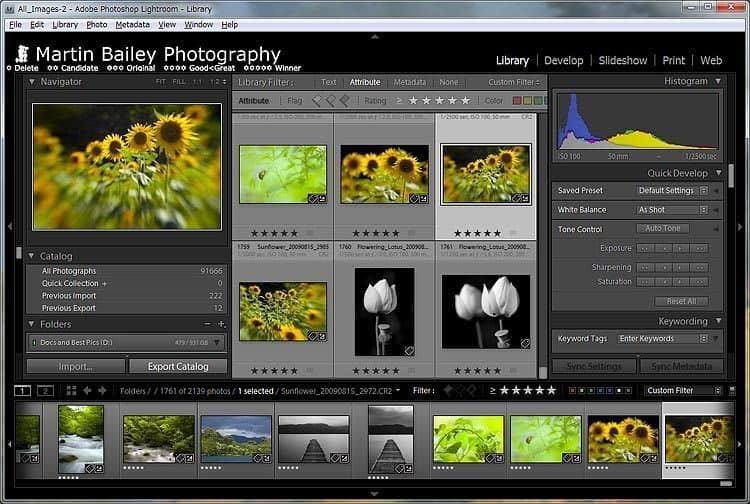
After I’ve gotten the selection down to as few images as I can in my first few passes, I tell Lightroom to display only 1 star images, then select them all, and delete from disk. Note that I don’t select “Rating is greater than or equal to” in my filter, because that would also show all my 2 and 5 stars, and I don’t want to delete them!
If I have to get the images out to a client quickly, I’ll skip this step, but when possible, I’ll sleep on the images, and run through them a number of times more, taking a number of days or even weeks, giving myself time to become less emotionally attached to the images and the shoot. This allows me to be more subjective and therefore more ruthless in my edit. During this period I simply live with the image, looking through them, or running a slide-show on my PC while I’m doing other stuff. While doing this I might feel myself not being quite so pleased with the image as it flashes up on my screen, so I demote these images to 2 stars as well, removing them from my final selection.
I might also do some black and white conversions etc. When I do that, I mark the new black and white version with 5 stars, and mark the original RAW file with 3 stars, assuming that I’m not going to use the color version anymore.
At this point, I have my final selection of RAW files with some Lightroom adjustments. I might also have some TIFF files for the B&W conversions or PSD files for anything that I worked on in Photoshop. These are stored in the same locations as my original files, but I then copy all of these final selection of RAW, TIFF and PSD images into a directory on a different hard drive for my best shots. I also make a full sized JPEG copy, for easy sharing or slideshows, and I make a small version for flickr and my Web site if I’m going to be sharing the images online.
Once I’ve done this, I mark all of the original RAW files, or TIFF, PSDs in the original location with a 3 star. I also copy the RAW files for anything that I made a PSD or TIFF for, to the second hard drive, which I also mark with 3 stars. I sometimes end up with images that I like, and want to keep with my best shots, but don’t necessarily want to see these in my best shots view or share them online. I mark these with a 4 star.
Unless I need to go back to the originals for any reason, the 5 star rated images become my main working files. Having just these final selection images marked with 5 stars enables me to easily remove the other images from my Lightroom view using the filters, when I don’t want to see multiple copies of the same image. If I want to see my almost made it shots as well, I can select to view 4 star images and above.
Anyway, background and process explained, here’s the main point of this post. A few days ago I realized that in recent months, I had sometimes left my lesser images rated with 3 stars instead of 4, but I know wanted 3 stars to only represent my original image files. I’d also rated some original files with a 4 instead of 3, so I got in a little bit of a mess.
As I started to work through my archives correcting the problem, at almost 1AM, it started to get a bit confusing, so I decided that before I went on, I’d leave myself a little guide. This is probably overkill, but I decided to use the Lightroom Identity Plate as a key or legend for my rating system. It’s not that sexy, but I scrunched my logo up to the top a little, and added the legend as we can see below.
![]()
You can quickly change this in Lightroom, so I can switch back to my straight logo before showing clients my screen. Still, when I’m rating and playing around with views, especially at 1AM when I’m no longer firing on all cylinders, it might help to remind myself of what I’m using, at least until it becomes second nature again after my recent tweaks.
By the way, to create something similar yourself, to enter the star symbol in Photoshop, just select the Wingdings font and hit SHIFT + Y.


Instead of marking images that you think you’ll delete with one star, why not use the Reject flag (X)? That way you can use the Delete Rejected Photos command to get rid of them.
I’ve tried that, but it didn’t work for me. I find it easier to put my fingers on the number keys at the top of the keyboard as I run through the images, rather than having one finger at the top of the keyboard, and the other cranked down to the x key. I might try it again someday, but for now, it feels awkward. 🙂
Got it. Using the Identity Plate as a cheat sheet is brilliant!
Martin, great idea with the identity plate!
I use color labels instead of stars for the sort of workflow categorization/bookmarking you describe, to leave the stars available for pure image rating. But 5 stars doesn’t seem to have enough range to rate thousands of images, and my rating standards have risen over time (and will hopefully continue rising!), so I struggle with rating anyway.
I’m enjoying your blog as well as your podcast. Thanks for all the great work you produce and share!
Hi Derrick,
I use colour labels for short term sorting etc. but don’t really like to see thumbnails with coloured frames. I also forget what I used the colours for as well, so maybe if I added the colour legend to the ID plate as well I’d be able to do this. 🙂
The ratings that I give my images are not really related to the quality or standard of the images in relationship to past work. What I marked with 5 stars a few years ago is not necessarily going to be a winner now. Indeed, I actually remove these images from my best shots during a pass that I do at the end of each year. In other words, if something no longer meets my standards, I remove it from the Web site, and from my best shots library. I keep the original files of course, but don’t even want to see it in any of my sorting.
Of course, I’m not trying to say that your method is in any way inferior to mine. Everyone has to find a way that works for yourself. I use image sets and collections extensively as well. I like these because they have a readable name. There’s no need to remember what the colours or star ratings mean.
Thanks for the kind words about the blog and Podcast etc. I’m pleased you enjoy it.